File-Level Backup for macOS with MSP360 Managed Backup
Simple and reliable file backup for macOS with MSP360.
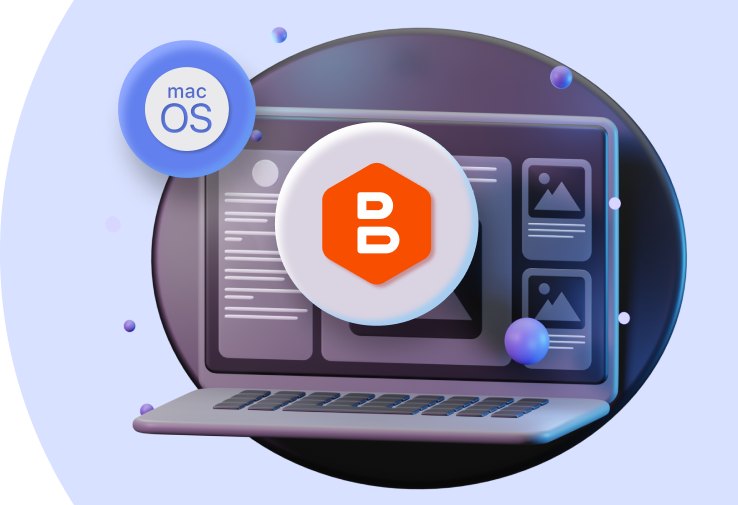
Fast file backups and restores
Significantly speed up your file backups and restores
Reduced storage consumption
Avoid uploading identical files located in different folders with client-side deduplication
Centralized management
Manage all backup and restore jobs from a single web console
Wide storage variety
Choose from a wide range of storage providers or use an integrated one
MSP360 File Backup Best Practices
The easiest way to protect your files is to back them up regularly. That way, you prevent your valuable data from being lost as a result of some unpredictable event. In this guide, we cover all the benefits of file-level backup, explain the pros and cons of cloud storage and external drives as backup destinations, and share file backup best practices.
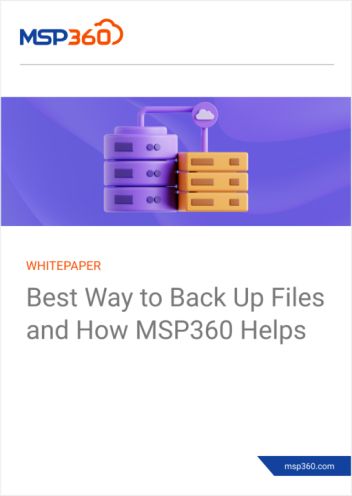
Make the Most of MSP360 File Backup for macOS
Why Do You Need File-Level Backup for macOS
Protect the Most Important Files
Accidental deletion or hardware failure can erase your most important files forever. Make sure to back up your valuable data regularly to restore the files seamlessly in case something went wrong.
Restore Previous Versions of a File
Sometimes you might need access to the previous version of the file, however, without prior backups it might be impossible. With file-level backups, you can easily get back to a previous version of the file and restore it in no time.
Access Files Anytime, Anywhere
It’s always a good idea to have access to your backed up data at hand. With MSP360 Managed Backup, you can simply log in to your MSP360 account from any computer to view and download your files from cloud storage.
Frequently Asked Questions About File-Level Backup
File-Level Backup for macOS
with MSP360 Managed Backup









