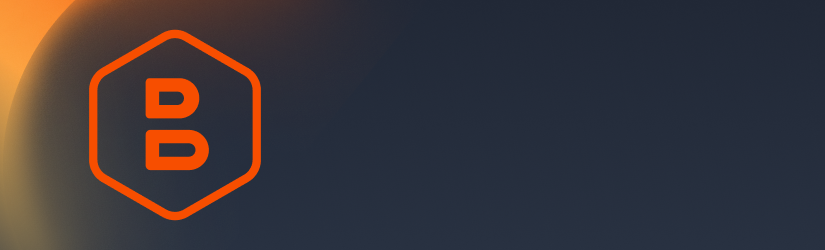This FAQ is intended to answer questions about MSP360 Backup Pro.
Table of Contents
What Is the Difference Between Free and Pro Backup Editions?
Pricing
As the name of the edition suggests, MSP360 Free Backup software doesn’t require license fees, and is free to use, while MSP360 Backup Pro has an annual subscription payment mode.
Features
While both MSP360 Free and Pro Backup editions are available for Windows, macOS and Linux devices, MSP360 Backup Pro offers more backup types supported, like Windows Server backup, virtual machine backup, and more.
Also, MSP360 Backup Free doesn’t offer compression and encryption options as opposed to MSP360 Backup Pro.
Use cases
MSP360 Backup Free is a perfect solution for personal use: for example, users who need a basic backup solution for small-scale data protection of personal desktops with low data volumes (e.g. personal documents, photos) without upfront costs. MSP360 Backup Pro provides secure, and easy-to-use data protection for businesses. With this solution you can conveniently manage smaller-scale IT environments and upgrade anytime.
How Licensing Works for MSP360 Backup Pro?
With MSP360 Backup Pro, you get a 15-day free trial after you download the product, and then you need to commit to an annual subscription. Each license is per computer (except for the VM edition - this one is per host), and the pricing depends on the edition you need. For example, the lowest pricing point for MSP360 Backup Pro is for Linux and macOS editions starts at $19.99. For Windows-based devices the pricing starts at $24.99/year.
I have already purchased a license. Can I move it to another computer?
Yes, to do this, you need to release the license in the Help menu on the endpoint you’re currently using, and then you can use it on another computer.
I have already purchased a license, but I need to upgrade. Can I do it?
Yes, if you own a subscription of MSP360 Backup, you can upgrade to a more advanced edition by paying the price difference.
Is storage included in the annual subscription?
No, only the software costs for a year are included in the annual subscription, you have to pay for the storage separately.
Is the functionality limited in the trial version?
No, the trial version comes with the same functionality as a paid version.
Is Technical Support Included?
With MSP360 Backup Pro, you can choose between Standard Support and Premium Support options:
- Standard support is provided with no extra costs, but the support is provided within longer periods of time.
- Premium support can be purchased separately, and it provides faster response time, regardless of your case priority.
Check this page to learn more about support options.
What Are the System Requirements?
Before installing MSP360 Backup Pro for Windows on your target endpoint, make sure that the computer meets the following requirements:
Hardware requirements:
| Component | Requirement |
| CPU | Minimum 1.4GHz 64-bit |
| RAM | 4GB minimum, 8GB recommended |
| Disk Space | Minimum 1GB of free disk space |
Software requirements:
| Component | Requirement |
| Operating system | Windows 7/8/10/11 or Windows Server 2008 R2/2012/2016/2019/2022 |
| Software installed | Microsoft .NET Framework 4.7.2 or higher and Microsoft Visual C++ 2010 and higher |
Below are the requirements for macOS:
Hardware requirements:
| Component | Requirement |
| Model | Intel® Core™ or M1 Apple® Macintosh® computer |
| RAM | 4GB minimum, 8GB recommended |
| Disk Space | Minimum 1GB of free disk space |
Software requirements:
| Component | Requirement |
| Operating system | OS X Mountain Lion (10.8.5 or higher), macOS Sierra (10.12 or higher), macOS Mojave (10.14 or higher), macOS Catalina (10.15 or higher), macOS Big Sur (11.0 or higher), macOS Monterey (12.0 or higher), macOS Ventura 13, and macOS Sonoma 14 |
Lastly, these are the requirements for Linux:
Hardware requirements:
| Component | Requirement |
| CPU | Minimum 1.4GHz 64-bit |
| RAM | 4GB minimum, 8GB recommended |
| Disk Space | Minimum 1GB of free disk space |
Supported systems include: SUSE Enterprise: from 11.x, openSUSE from 42.x, Oracle Linux: from 6.5, Red Hat: from 6.5, Fedora Linux: from 25, CentOS: from 6.x, Amazon Linux 2.