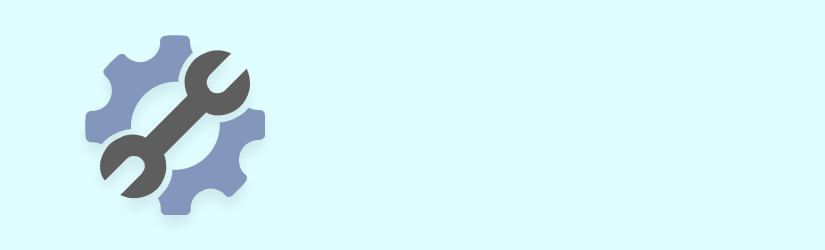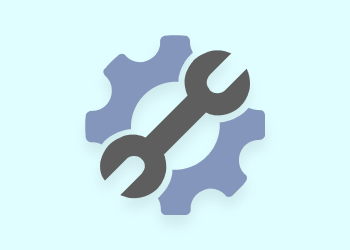In this article, we are going to overview the basics of the Volume Shadow Copy Service concept so you can better understand underlying backup processing. You will also find a quick VSS troubleshooting guide and a few useful links that can help in most VSS-related issues.
Table of Contents
What Is VSS and How It Works
Microsoft Volume Shadow Copy Service (VSS) is a system interface (or a framework) that allows third-party tools to perform centralized backup and restoration. Its main feature is an ability to perform a backup while applications being backed up are continuing writing and reading data.
VSS consists of three components:
- VSS Requestor - typically the backup tool which asks to create a shadow copy.
- VSS Provider - a system interface used to create the shadow copy.
- VSS Writer - special service for a VSS-compatible application that ensures the data to be backed up is ready for shadow copy creation.
When the VSS-compatible application asks a provider to create a shadow copy, the provider instructs a writer to prepare the data for a snapshot. Then the provider initiates the creation of a shadow copy snapshot, which re-targets system write requests to a special object - the real data stays ‘read-only’ and is available for normal backup.
After the VSS backup tool has finished its job, the snapshot is committed to the file system. Now the file system includes all operations made while the backup was running.
If you are familiar with virtual machines’ snapshotting, then you can imagine the VSS snapshotting process as a snapshot creation process on VMware or Hyper-V servers. The concept is the same.
Volume Shadow Copy Service framework is the same on server and desktop OS editions, but the Windows server can have more providers for third-party apps (SQL, ISA, Exchange, etc).
Here the quick set of advantages you get when performing a VSS-enabled backup:
- The backup performs faster since there is no need to pause system applications or duplicate data that needs to be backed up.
- Snapshot process made it possible to create instant data backups and perform the user-driven restoration.
- You can backup or even copy those files users work on now.
- Snapshotting mechanism allows you to have small instant copies (as Microsoft says, roughly 30MB for any 1GB of real data).
Here is a list of helpful commands you can perform via VSS:
- Resize:
vssadmin Resize ShadowStorage /On=[drive]: /For=[drive]: /Maxsize=[size]
- View:
vssadmin list shadows [/for=<ForVolumeSpec>] [/shadow=<ShadowID>]
- Delete:
vssadmin delete shadows /for=<ForVolumeSpec> [/oldest | /all | /shadow=<ShadowID>] [/quiet]
To get more information on the view and delete commands, please visit Microsoft page.
VSS Troubleshooting
If the VSS framework has some issues, you can not complete VSS-enabled backups - the symptoms are as follows:
- Your backup application shows the backup job as failed, or completed with a VSS-related exception.
- You will get similar errors in the Windows Event Log in case of any issues. Here are only a few examples:
- “Error calling CreateFile on volume \\?\Volume…”.
- “The shadow copy of volume \\?\Vol… was aborted during detection”.
- “The Volume Shadow Copy integration service is either not enabled, not running, or not initialized”.
In any case, the first and most important troubleshooting step is checking the Windows Event Log to find a root cause. As a quick and simple fix for temporary weird errors - reboot your system first before trying anything else.
If reboot did not help - try the following troubleshooting steps:
- Before any backup, run a VSS framework that needs an app-related VSS writerin a “stable” state. Moreover, all writers should be operational and stable in a healthy system. Check writers status using this command (paste the command into CMD console:
Here is an AWS CLI script:
VSSadmin list writers
You will get the list of all writers registered - check “State” field - if there is an error as depicted below - the VSS writer is not operational:
Writer name: 'Microsoft Exchange Writer'
Writer Id: {GUID}
Writer Instance Id: {GUD}
State: [14] Failed
Last error: Retryable error
- Restart the corresponding app’s service and run VSSadmin list writers command again to verify if the problem has gone away. In our example, we should restart the “Microsoft Exchange Information Store” service.
- If you get no writers listed - you need to fix the registry.
- Next, you should check registered VSS providers using this command:
VSSadmin list providers
If you do not use third-party Volume Shadow Copy Service providers, then the output will show “Microsoft Software Shadow Copy provider”.
- If the issue is still there - try checking the trace log. First of all, enable VSS tracing.
- Try to run a backup again so your issue can rise again. Then stop VSS services:
net stop VSS net stop SWPRV
And stop VSS tracing using the command:
reg delete HKEY_LOCAL_MACHINE\SYSTEM\CurrentControlSet\Services\VSS\Debug\ Tracing /f
- Check the log file generated to find out the root cause of the issue.
- Run the BETest Tool that can show additional details using complex VSS backup simulations.
- After BETest is finished - check the “Output.txt” log for more details.
Use the Microsoft TechNet website to find details about any error messages you will find. In most cases, you will get ready to use a solution or even an automatic fix script.
VSS Troubleshooting in MSP360 Backup
MSP360 Backup uses Volume Shadow Copy Service in three cases:
- To back up files being in use at the moment of the backup;
- For block-level backup;
- If the "Force using VSS" option is selected for a backup plan.
MSP360 Backup uses VSS Microsoft Service. During a backup of a Domain Controller issues might occur with VSS. If it happens, disable VSS in MSP360 Backup on the Backup Wizard step and retry the backup. If that doesn't help, please contact our support team.
Please also note that SS may have issues with the Hyper-V checkpoints and multiple Hyper-V integrations.
While running backup you can face one of the three most spread errors related to VSS:
#1 ERROR: MSP360 Backup Cannot Access The File Because It Is Being Used By Another Process
Files can be inaccessible for three main reasons:
- Files on network shares or mapped drives being in use can't be backed up. You can do network backups only for unlocked files. If those files are usually in use, we can only recommend installing our product locally to a machine where network files reside.
- You may not have actual Microsoft Visual C++ installed. Download and install Microsoft Visual C++ 2010 SP1 Redistributable Package (x64).
- The files that failed to back up are not available for VSS. In general, such files are *.ost.
List of folders that can be unavailable for VSS:
- \softwaredistribution;
- \backup;
- \temp.
You can check the list of exclusions in the registry key:
HKEY_LOCAL_MACHINE\System\CurrentControlSet\Control\BackupRestore\FilesNotToSnapshot (go to Start | Run: regedit)
#2 ERROR: Attempted to Perform an Unauthorized Operation
As possible troubleshooting, try to restart the Backup Service with the Administrator account:
- Go to the “Tools” menu.
- Click on the “Change Service Account”.
- Enter administrator account credentials and click “OK”.
The service will be restarted automatically.
#3 ERROR: Error on Creating a Snapshot
In some cases, you may face the situation when the service cannot load file or assembly 'AlphaVSS.60.x64.dll'. To resolve this issue download and install Microsoft Visual C++ 2010 SP1 Redistributable Package (x64).
Summary
Microsoft Volume Shadow Copy Service allows you to create fast and effective backups even on the “hot” data that is accessed and modified by users or apps during a backup run. But VSS errors can arise since this framework involves the cooperation of third-party tools.
You can perform fast VSS troubleshooting using our guide, but don’t hesitate to check Microsoft KB in more difficult cases. You can also try MSP360 Backup as a VSS-compatible app for FREE and test whether your issue is app-specific or not.