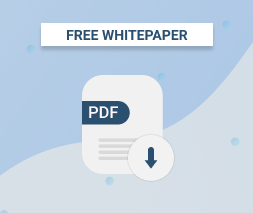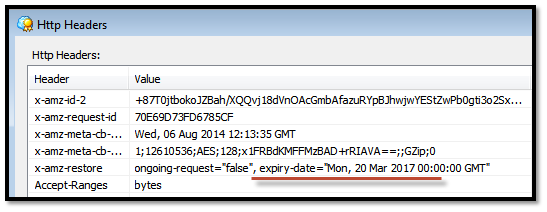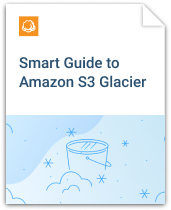After the object has been archived using the Glacier storage option, the object's data will be removed from S3 but its index entry will remain as-is. The S3 storage class of an object that has been archived in Glacier will be set to GLACIER.
The advantages are reduced costs of storage. However, if you wish to retrieve these objects you need to plan in advance because of the restore times associated with Glacier storage.
Even though the object is archived in Glacier, you cannot access it via your Glacier account. It has to be accessed via the S3 interface.
MSP360 Explorer Pro for Amazon S3 has a great feature that allows you to temporarily restore your objects that are archived to Glacier storage and make them available to your users for a time period you specify.
Here is how you go about using it.
1. Start up MSP360 Explorer Pro for Amazon S3 and connect to your S3 account.
2. If you want to temporarily restore an entire bucket from Glacier storage, simply right click the bucket and from the context menu that opens up select “Restore from Glacier”.
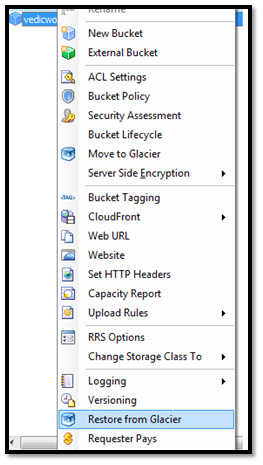
3. This gives you a small popup menu that allows you to specify for how long you want your temporarily restored objects to be available.
4. Select the time period and click OK to proceed.
A similar context menu selection for ‘Restore from Glacier’ is available for folders and individual files as well. However, temporarily restoring individual files is possible only if their storage class has been pre-defined as GLACIER. The restored file will continue to retains its GLACIER storage class.
You can select multiple files / objects to restore at one go.
It is also important to understand that any ‘Glacier Smart Restore’ settings you may have specified under the ‘Tools --> Options --> Glacier Smart Restore’ will affect your data retrieval rates and costs.
Checking Restore Status
If you wish to check the restore status of a specific file, right click the file and select “Set HTTP Headers”. Under the Header “x-amz-restore”, you can see the restore status of the file. The example here shows that the restored file will be available till March 20, 2017.
If you wish to extend the restore period, you can simply issue another restore request and specify the new data. Since the object is already restored, there are no data transfer charges. Amazon only charges you for the restore request.
Permission to Restore Objects
In case a user logs in with an IAM account that has restricted privileges and wishes to retrieve Glacier files, the account she uses needs to be granted s3:RestoreObject permission.