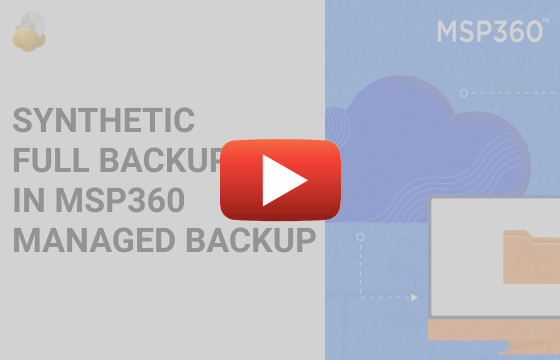MSP360 Products
Synthetic Full Backup with MSP360 Managed Backup Service
When you back up your data regularly, performing full backups all the time might be way too resource-demanding. The alternative is a synthetic full backup, which saves your time and bandwidth.
What Is Synthetic Full Backup?
Synthetic full backup is an enhanced type of full backup that has all the pluses of a full one but lacks its minuses. The main feature of a synthetic full backup is synthesizing the data in subsequent backups; blocks of data that don’t contain any changes are replicated within the storage, and then the changed blocks are added from the user’s computer.
Thus, everything goes faster, because there’s no need to upload unnecessary information and hence tie up the line. It is very useful when you have large datasets, especially with infrequent modifications. For example, if you back up your whole system from time to time, it is worth using synthetic full backup, since most of the data remains unchanged.
The Mechanics of Synthetic Full Backup
The first backup is always a full one; all the data is copied into storage and saved there. After some time, when you decide to back up your data once again, here is what happens:
- First, MSP360 Backup compares the blocks of data in storage and on your machine.
- All the blocks that were not changed are copied inside the storage, so it doesn’t depend on your bandwidth; everything is done on the storage side.
- Then, the new data blocks or any pre-made modifications are defined.
- Lastly, these blocks are combined with the data that is already in the storage, and the new version is ready.
Further reading Synthetic Full Backup Explained
How to Set Up Synthetic Full Backup in Managed Backup Service
Before you start, please note: the synthetic full backup feature is currently supported for Amazon S3 and Wasabi Cloud Storage solutions only.
Enter the Web control panel, select the RMM tab, and click Remote Management.
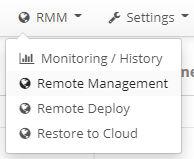
You’ll see a list of all your endpoints. Find the required computer and click the gear icon on the right. Then, select Show Plans from the drop-down menu.
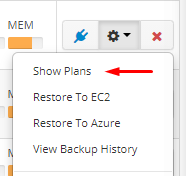
To add a new plan, click + on the side panel and select Image Based in the Backup section. You’ll be able to add a Synthetic Full Backup option later.
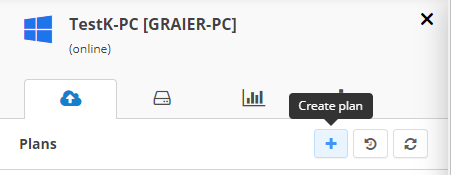
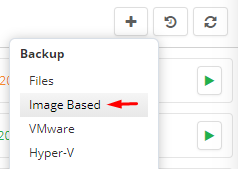
Once the wizard is launched, set up a plan name for the backup with the required details.
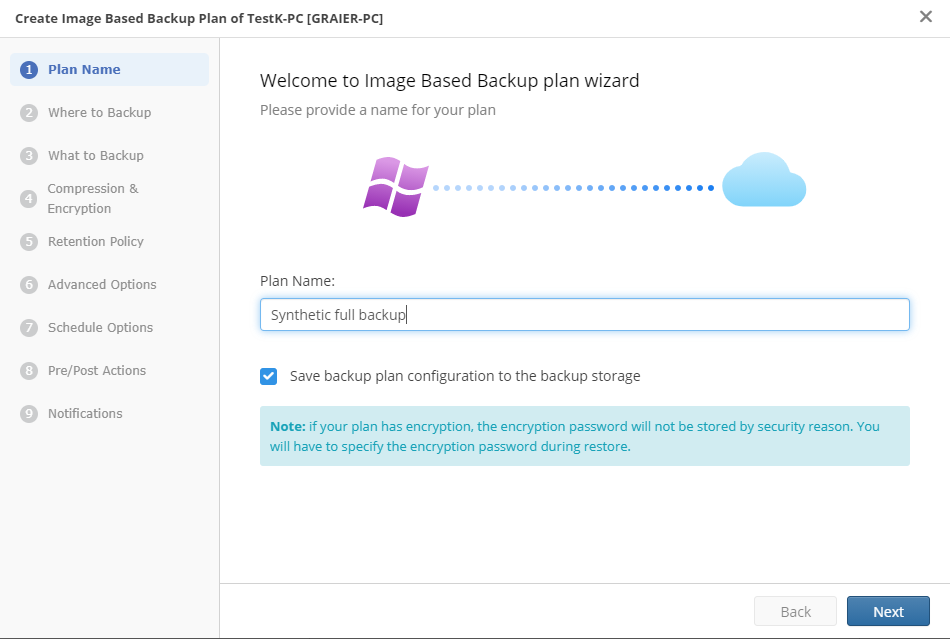
Then, select the preferred storage type and account.
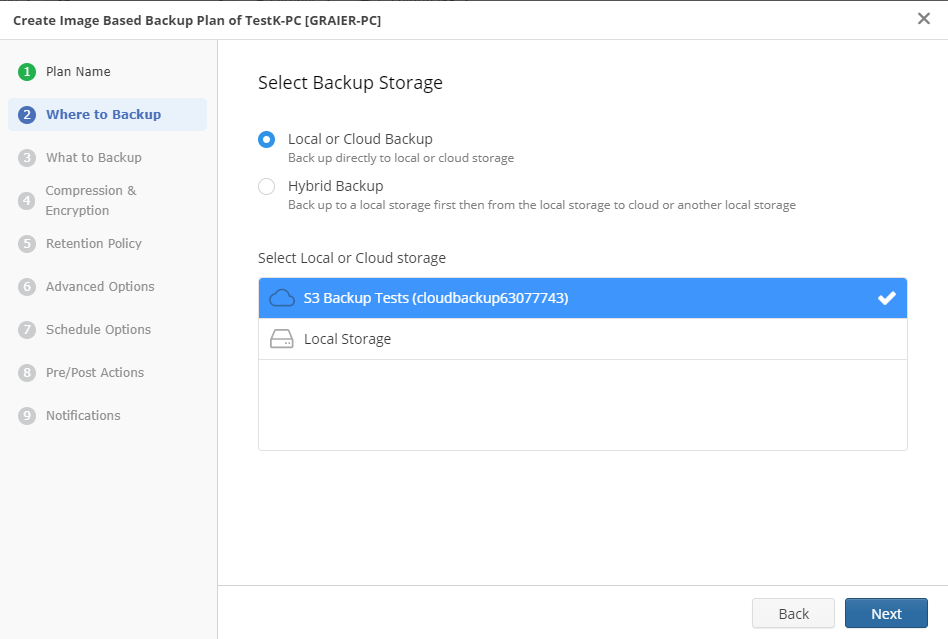
In this step, choose what to save in the storage: system-required partitions only, all of them, or select the partitions manually. After you are done, press “Next”.
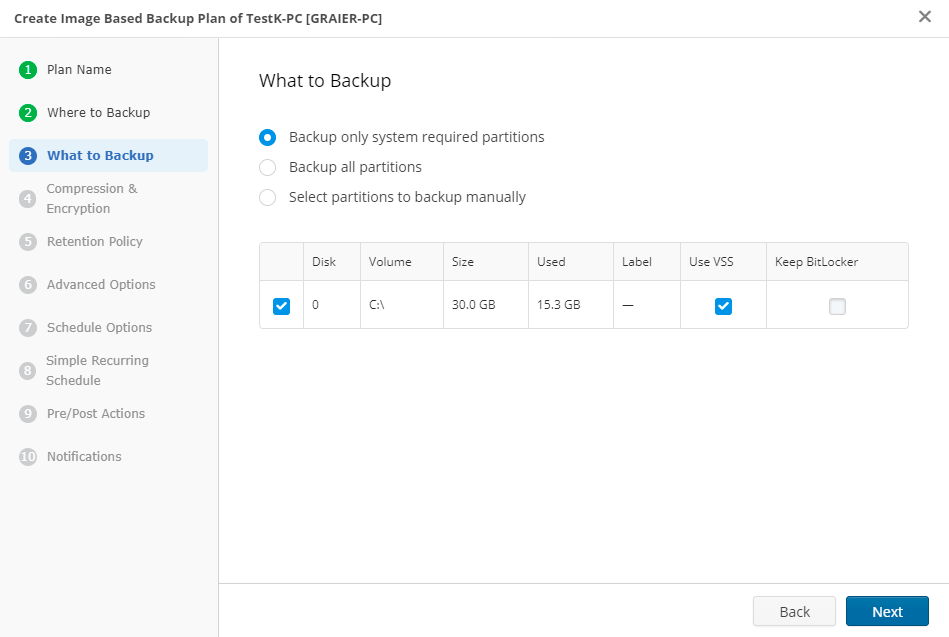
Specify the compression and encryption options on this tab. Compression allows your data to take less space in the storage, and encryption makes it more secure. Enter a strong password to protect your data and note that you won’t be able to access it if you forget the password. Click Use server side encryption for your backup to be protected from the storage side.
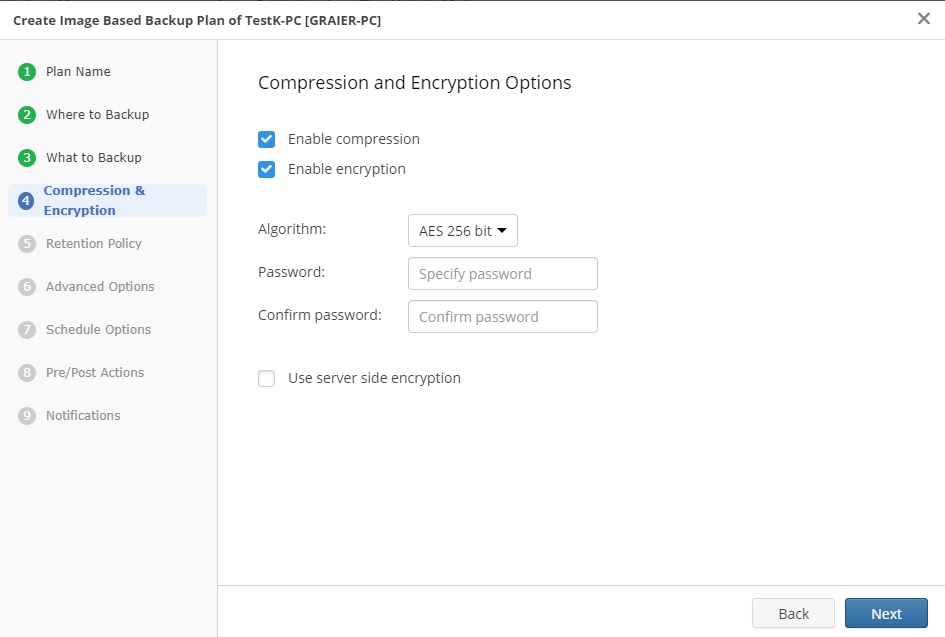
Next, customize the retention policy for your backup plan. Either select the default one, or specify when the versions should be purged, and how many versions you need to store. Pay particular attention to this policy if you fall under compliance.
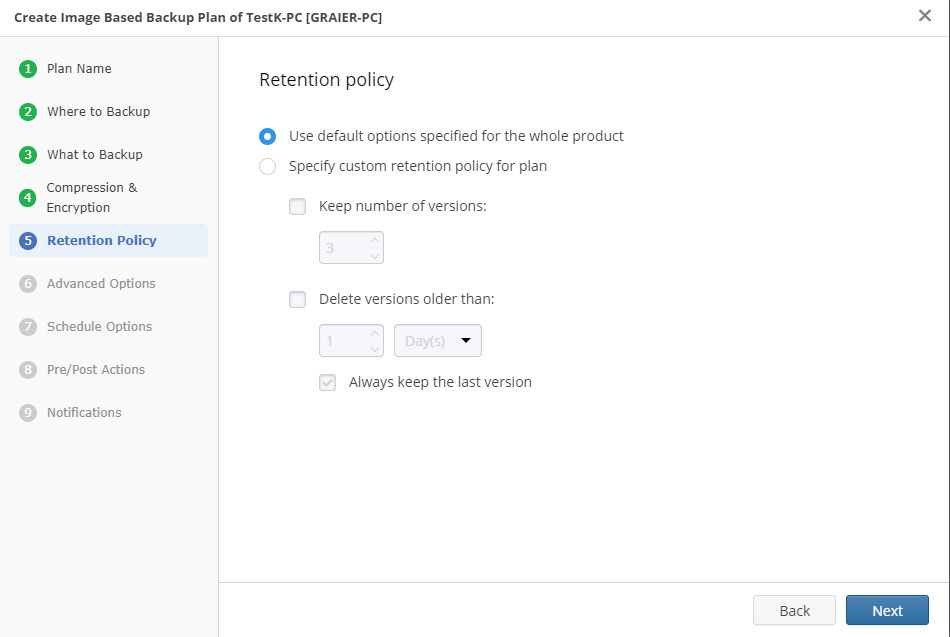
Further reading Backup Retention Policies and Versioning
Further reading Backup Retention and Scheduling Best Practices
The Advanced options section is where you switch on the Synthetic Full Backup option.
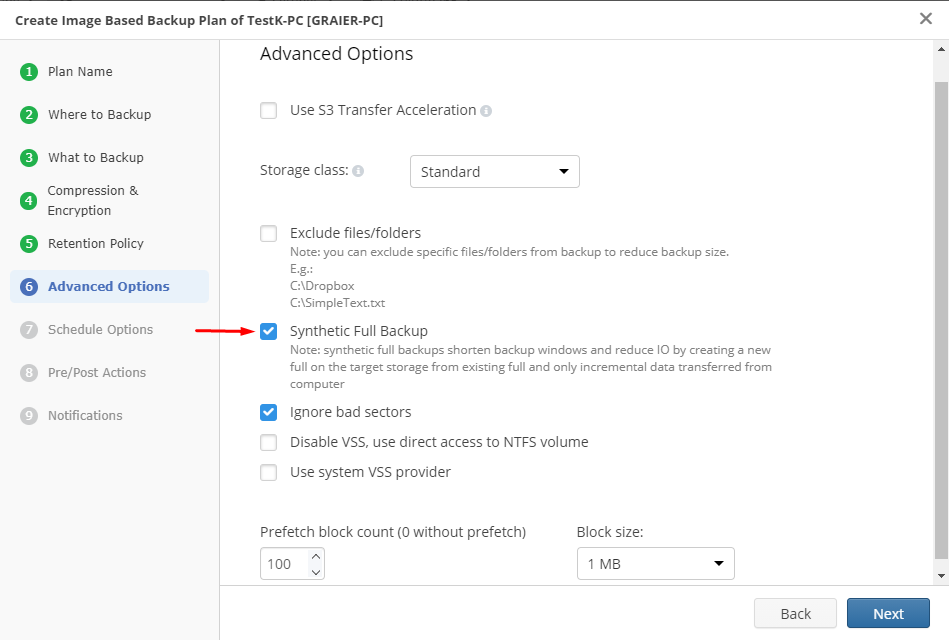
In this example, we use Amazon S3 storage, so there are preferences available for AWS clients: acceleration and storage class. You can also exclude files or folders to lower the size of your backup. Change VSS options if needed; switch off the usage of the Shadow Copy technology to make a backup not from a snapshot but from the file system directly, and employ system VSS provider if you want to. The pre-fetcher option is also useful: with it, files are opened in read-only mode and placed into the cache before they are actually processed.
The higher the prefetch block count value is, the faster backup goes, but this requires your hard drive resources.
Determine the schedule of your plan. Select the No schedule option to run it manually, or choose a specific date and time to set up a convenient schedule. Select the Recurring option to specify the exact time settings for your backup plan. There are two schedule options: simple and advanced recurring.
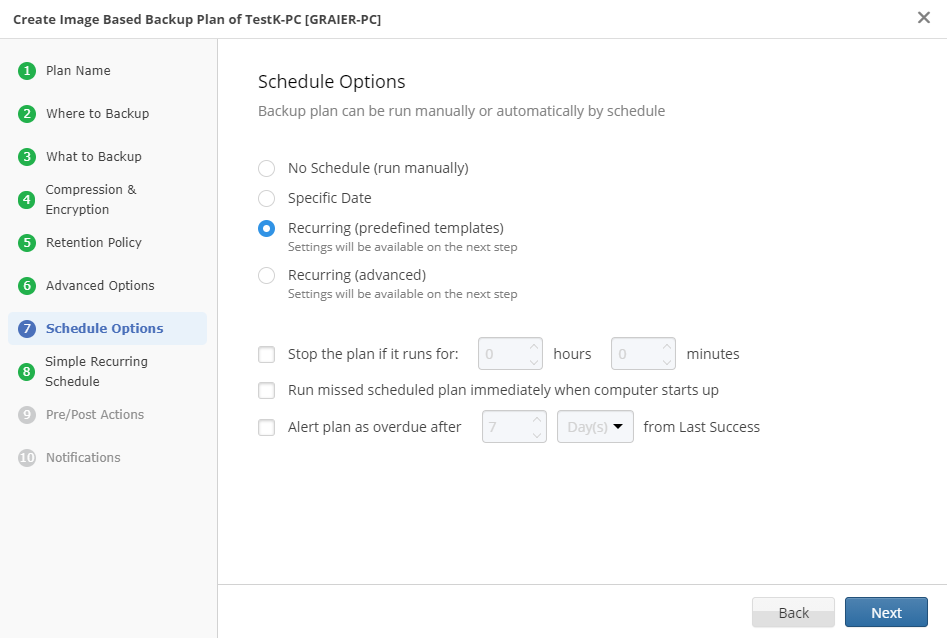
The simple recurring method is a set of templates. You can set the frequency of full and block-level backups here.
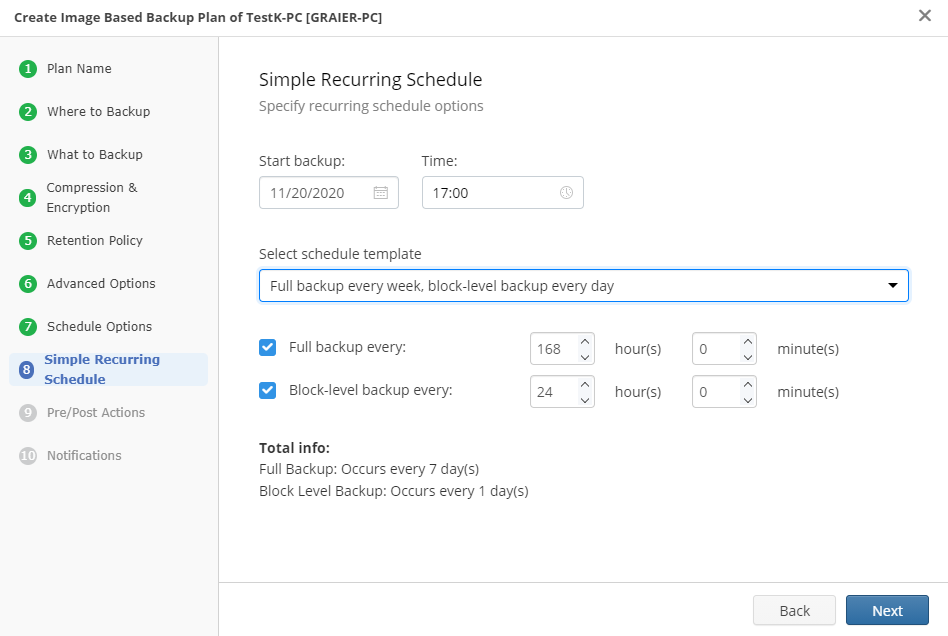
The advanced recurring option allows you to customize the schedule more precisely. Set up your preferences for the full and block-level incremental backup schedules.
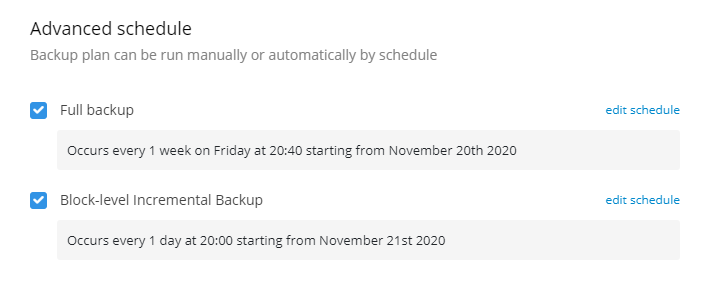
In the Schedule Options tab, you can set some more options: choose the Stop the plan if it runs for option to interrupt a backup plan that takes too long. Check the Run missed scheduled backup immediately when computer starts up box to run the missing backup plan once the machine is launched. Enable the Alert plan as overdue after option to receive notifications if the backup plan fails after the specified time span. Once done, move to the next step.
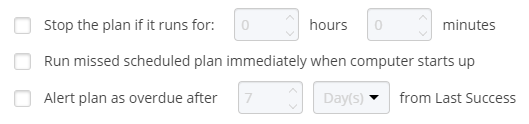
In the Pre / Post actions section, customize actions before and/or after the backup plan is completed by using scripts, and whether your local repository should be synchronized with storage.
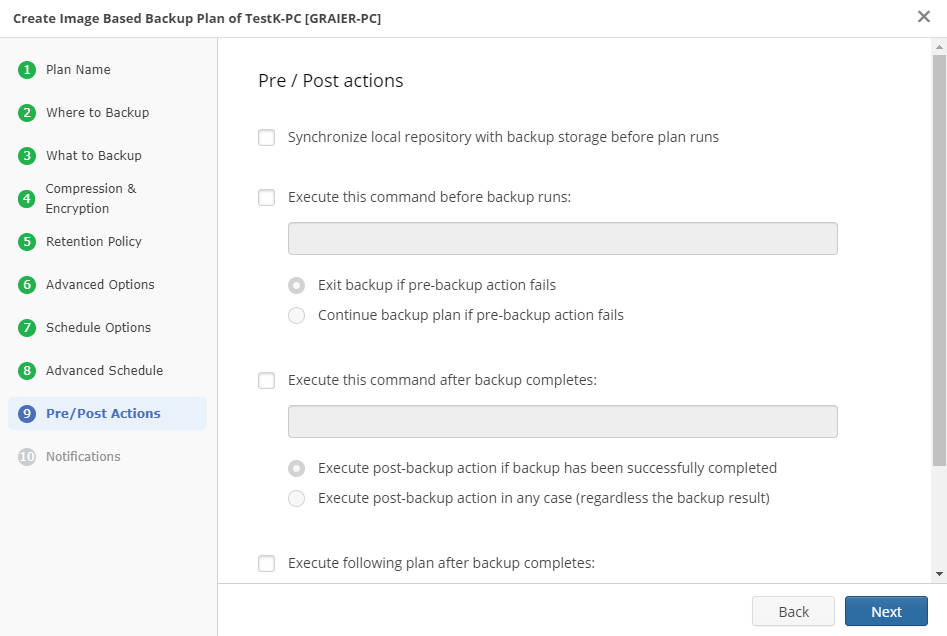
The last step is setting up notifications: choose whom to notify if your backup completes or fails. Check out this guide to find more information on notifications.
Once you’ve done everything, the plan will appear in your plans list.
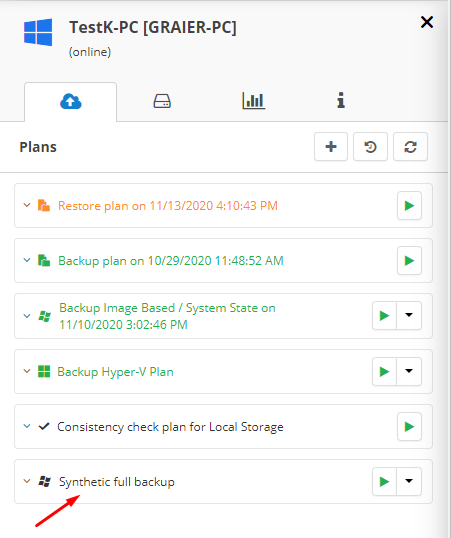
Conclusion
The synthetic full backup is a very efficient backup type. It inherits all the full backup’s advantages and requires fewer resources, such as time and bandwidth workload. The synthetic full backup reaches the best performance when it is applied to big datasets with infrequent changes – for example, when you regularly back up your system image.