We have developed a synthetic full backup feature for image-based backups in MSP360 Backup. This enhancement decreases the amount of data uploaded to the cloud and accelerates the overall process. In this article, we are going to explain the technical background and show how to use this feature.
How It Works in MSP360 Backup
Synthetic full backup is based on the technology of comparing blocks of data. Local data blocks are compared to the cloud repository and then only the modified blocks are uploaded to the cloud. Existing blocks in the cloud that haven't been modified since the last full backup or the last synthetic full session are automatically copied to the new backup file by AWS services within the cloud.
In the upshot, synthetic full backup helps to decrease upload volume from the local computer. According to our tests, it makes backup process up to 20 times faster (since copying files within the cloud is considerably faster than copying them from the local PC to the cloud).
At the moment, the feature sticks to the AWS and Wasabi Hot Storage. We’re working on implementing this feature for Azure Blob storage.
How to Enable Synthetic Full Backup in MSP360 Backup
Please note that there are some restrictions on using the synthetic full backup feature:
1. Amazon S3 or Wasabi Hot Storage must be the target cloud storage.
2. Encryption options must remain unchanged since the last full backup.
3. One or more full backups have to be made before you activate synthetic backup.
To enable this feature, create a new image-based plan. Select the block-level checkbox when configuring a particular plan. Then select the Synthetic full backup checkbox.
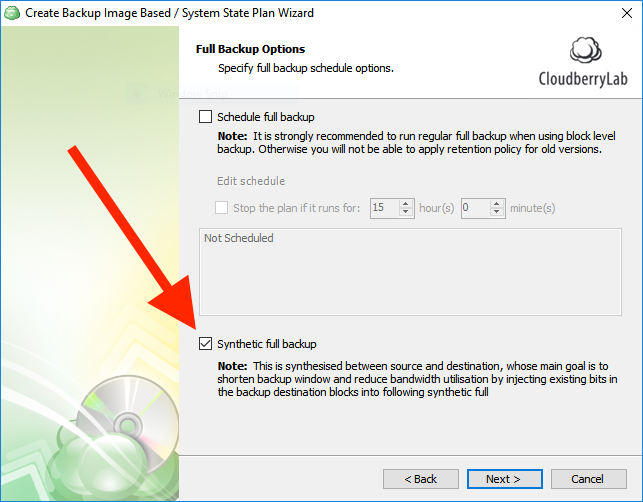
Then, force a full backup from the Backup Plans tab to start using the synthetic full backup feature. You can see it working in the progress bar.
The synthetic image will display under the Backup Storage tab.
MSP360 Backup identifies the synthetic image as a full backup because there is no technical distinction between them so that you can operate them with MSP360 Explorer, MSP360 Drive or third-party apps.
This feature only makes sense if the source partition is larger than 100MB. The effectiveness of synthetic backup grows along with the volume of data that you need to backup. For as little as 100MB of data it will perform just like a regular full backup.
Conclusion
Now you know how to reduce volume of uploaded data and accelerate image creation with the synthetic full backup feature of MSP360 Backup.
If you’re using a synthetic backup with Amazon S3 Standard-IA storage class, bear in mind one proviso regarding the pricing policy. When you initiate the second full backup, the principal part of those files will be copied within the cloud itself. And you will be charged accordingly — $0.01/GB.
Download a 15-day free trial of MSP360 software for Windows Server backup and check if it meets your requirements.




