MSP360 Backup features a number of new long-awaited improvements. Among them is support for backup of Microsoft Exchange databases from passively-configured servers in the DAG cluster. Read on to learn how to utilize the new feature in our flagship backup solution.
Please note that this article refers to MSP360 Backup 5.4 released in February 2017. It's different from the latest version of the product. You might want to check out our newer guide on Exchange backup and recovery.
Introduction
A database availability group (DAG) is a set of up to 16 Microsoft Exchange Server 2013 Mailbox servers that provide automatic database-level recovery from a database, server, or network failure. When a Mailbox server is added to a DAG, it works with the other servers in the DAG to provide automatic, database-level recovery from database, server, and network failures.
Suppose you want to back up this cluster. Our previous implementation only displayed active database copies located on a local server.
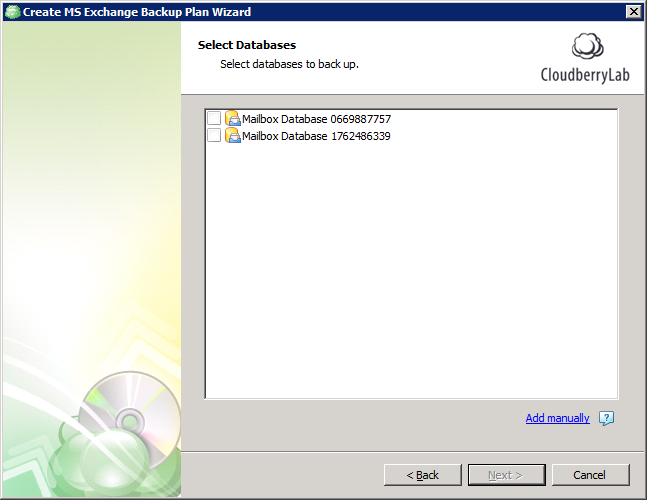
No longer! The new manual mode enables you to manually include passive database copies located on a local server as well. Let's go ahead and explore the process at length.
Setup
On the main Toolbar, click MS Exchange.
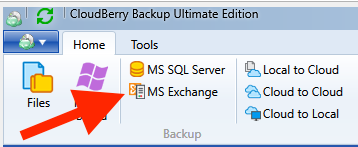
Follow the initial steps until you reach the database selection step.
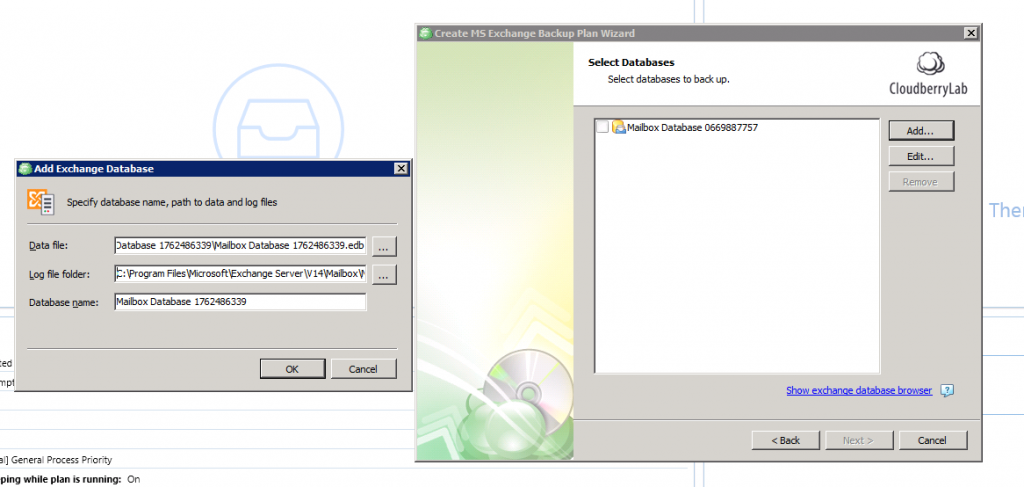
Here you can select a database from the list or manually add one by clicking Add. The newly appeared pop-up window prompts you to specify the path for Data file, Log file folder, and also the database name. Click OK. From here on out, conclude configuring the plan and execute it.




