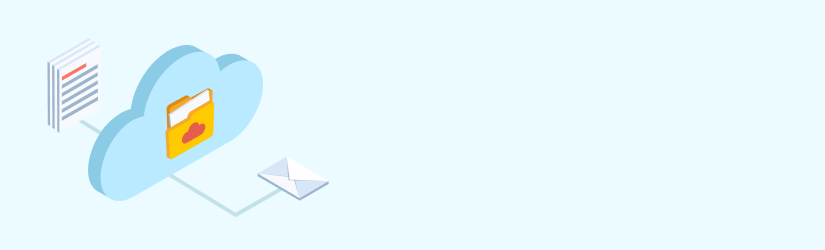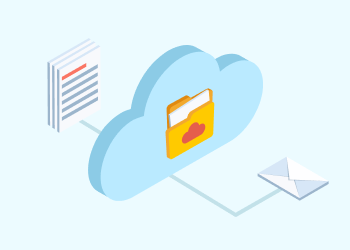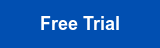This article covers organizations that have no in-house IT infrastructure; they have PCs, or ChromeBoxes, or other terminals, but they’re only used to access apps via the browser. It might be MS Office 365, Google Apps, another cloud office suite, or other Cloud apps as well, such as sales force automation, customer relationship management, accounting software or enterprise resource planning.
Your cloud vendors may or may not offer backups as well as resilient servers. You need to understand backup options, whether you back up your cloud apps to local storage or to another cloud.
Table of Contents
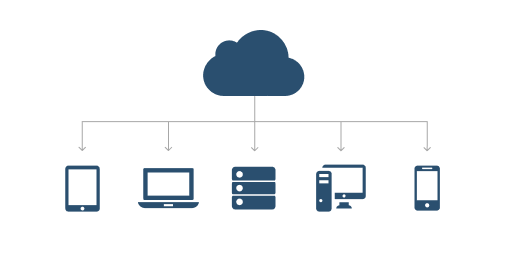
Even if you don’t have data center hardware at your location, you need a strategy for backups and for disaster recovery. Data must be protected, but more than that, you need to be able to get up and running if something happens to the cloud where your applications and data are stored. You also need to identify all the places where your data is located, such as the cloud, like an Office 365 server or Outlook.com email system. There may be data at multiple locations, stored with different cloud vendors.
Where is your data?
There is really no need for a small organization to run its own data center. There are multiple competing services that can supply all the needs of a small business from office applications and specialized apps like enterprise resource planning, to data storage, to email, messaging and other communications products.
Further reading Dropbox for Business vs OneDrive for Business vs Google G Suite
Users do not need expensive hardware – a ChromeBox or other Internet terminal is inexpensive, easy to maintain, and easy to wipe and re-install if a problem occurs. All data is kept at the cloud provider, which offers levels of security and redundancy that many small businesses can’t afford to install in-house or hire experts to run.
Your data is still the lifeblood of your organization. While cloud providers have experts in data loss prevention, security, and disaster recovery, there is still the possibility that something could happen to the vendor’s systems, to your data, or to the access to your data.
While you may not need the expertise of an in-house administrator, you still need to understand what your options are for availability, where your data is stored, how you can get work done, and access your data if there is an Internet outage.
Hardware
With a cloud-based system, there is no hardware at your location. However, the hardware is still there, in the cloud vendor’s data center. There are options for keeping your apps and data secure and available. There are usually multiple data centers – if one goes down, you can access your data through another, but you have to choose that option and set things up beforehand, not only replicating data but making sure that users can access the same applications at the backup data center.
Further reading Geo-Redundancy Comparison: Amazon S3, Microsoft Azure Blob, and Google Cloud Storage
Most cloud vendors offer backup functions, from secondary data stores to keeping all of your data at multiple sites, to archiving and discovery options. The choices may seem bewildering, and this can be true even if you have experience as a data administrator rather than as an operations manager with little IT background. But if you don’t take the time to understand the options and choose the right one for your company, you may find yourself out on the street after a data loss brings your company operations to a standstill.
Take the time to understand the concepts and look through the options. If your company is local and offers services only to residents of your state or even within one city, you may see little point in having multiple data centers within the U.S. or around the world. However, if your connection to that data center is interrupted by an Internet outage, a break in the physical link between your company and the Internet or a failure in the cloud vendor’s systems, you might find yourselves unable to access your data or applications until the problem is fixed. If that’s a few minutes, it’s not such a big deal. If it’s many hours or even days or weeks, what will you do then?
Data Reliability
Your data may be in several different locations:
- at Office365/G Suite servers
- at vendors of specialized software like payroll or inventory systems
- at customer-facing apps like your website or e-commerce system
Each vendor will have different options to back up your data and apps to multiple different systems. You need to understand not only where your data is, but where to get it if there’s a failure. It’s tempting to accept the assurances of a cloud vendor’s sales team and use their integrated backup and archiving systems. However, keeping everything in one basket isn’t a great idea. If the vendor’s systems all go off-line, their business may not fail, but yours could if you don’t have an alternative to re-entering the last ten years of data and transactions.
Arranging to back up data to a third-party system makes your life more complicated, but could be the difference between life and death for a small business. No matter what guarantees a cloud vendor may offer you, outages have happened, and without access to customers, email, websites, applications, and data, your company may not last long enough to collect on a settlement.
Software
In addition to ensuring that your data will still be available if there’s an outage, it’s also important to consider your applications. For instance, if you’re using Google’s G Suite or Microsoft’s Office 365, it’s easy to accept the default document formats. However, if your connection is off-line, or the vendor’s systems become unavailable, or there’s an issue with billing and you can’t access your account, how will you open and edit documents, even if they’re stored where you can get them?
Ensuring that your documents are stored in a standard format, like Microsoft Word’s docx, or RTF files will ensure that even if your apps aren’t available, you can still open and edit documents.
This is even more necessary for specialized applications. Can you migrate your Salesforce files to another format, or move your system from Oracle to Microsoft? Don’t accept the salesperson’s word for this; test it before you need it.
Backup and Storage Compliance
As we said before in our first article, depending on the type of business you’re operating, there are regulatory requirements to meet for some or all of your data. If you take payments via credit card or other online transaction, the payment card industry data security standards (PCI DSS) will apply. If you store medical information, the health insurance portability and accountability act (HIPAA) has many different requirements.
Further reading The Basics of HIPAA Cloud Backup Compliance
Again, you shouldn’t look at a list of checkboxes and accept that the app has HIPAA support; you need to understand how this compliance is audited and reviewed, or you could be liable for a mistake your cloud vendor makes.
Further reading Serving MSP Healthcare Customers: Tips and Best Practices
Some Tips and Tricks on Backup Infrastructure
The best thing an administrator can do is test, and test regularly.
- Move your data from one cloud to another.
- Test your backups by restoring to a different cloud.
- Practice the mechanism of creating a new virtual machine and restoring data to it.
- Audit your systems and their security settings to ensure that your data is protected from outsiders.
There is a tendency to test something once and then assume that it will work thereafter. When your data is being backed up from one remote system to another, there is a sense of ‘out of sight, out of mind’, and you may not notice that a system isn’t working until the main system fails and you discover that the backup system isn’t available.
Even more than with internal systems in your own data center, there may be a sense that the systems are being run and maintained by the cloud vendor, so the systems are their responsibility. But they aren’t the ones who won’t be able to do business if your data is stolen or lost. So test, and test regularly.
How MSP360 Can Help with Building the Backup Infrastructure
MSP360 Backup is a reliable backup solution that helps you to perform cloud to cloud backup and restore of your G Suite or Office 365 accounts including mailboxes, calendars etc.
MSP360 apps backup solution is fully integrated with Amazon S3 and Microsoft Azure for backup storage and allow restoring data to the original or new account when required.
Download a 15-day free trial of MSP360 backup for Apps and check if it meets your requirements.
Further reading Part 1: Building the Backup Infrastructure in Small Organizations: Local Systems
Further reading Part 3: Building the Backup Infrastructure in Small Organizations: Hybrid Systems