This article refers to MSP360 Drive 2.0 and later.
With the new MSP360 Drive release, we are adding the feature that allows you to configure the predefined set of HTTP headers for every upload.
At the MSP360 Drive Options tab, select Upload Rules and click Add.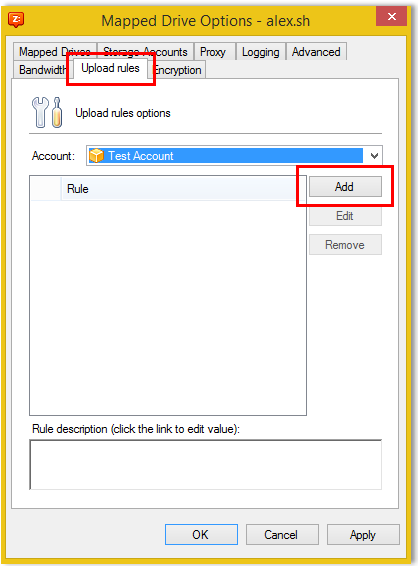
In the Add Rule dialog, click on the Specify HTTP Headers link.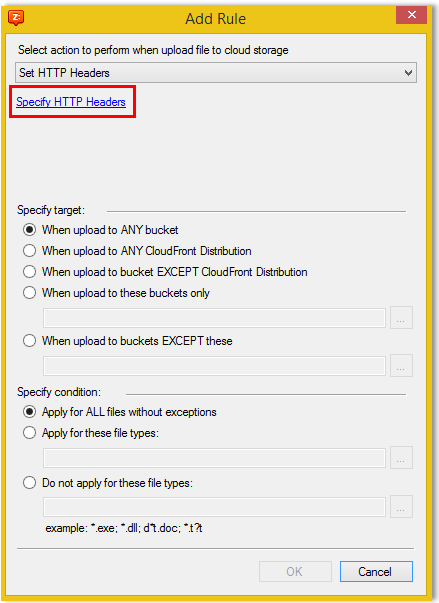
Then click Add to launch the Add Http Header dialog where you can specify any HTTP header by selecting the available options from the "Http Header" and "Value" drop-down lists. For example, you may want to specify the Cache-Control header and set it to store cache for 180 days. 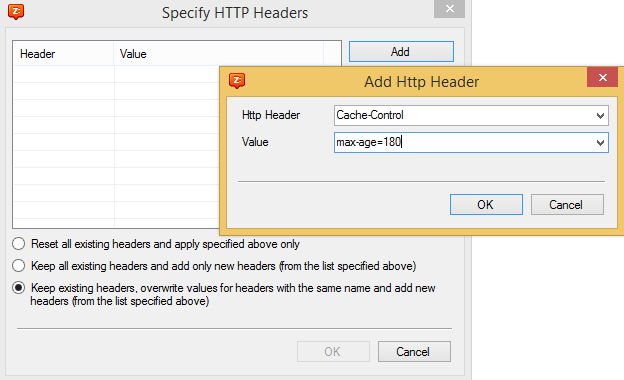
You can specify multiple HTTP headers by using the Add button again.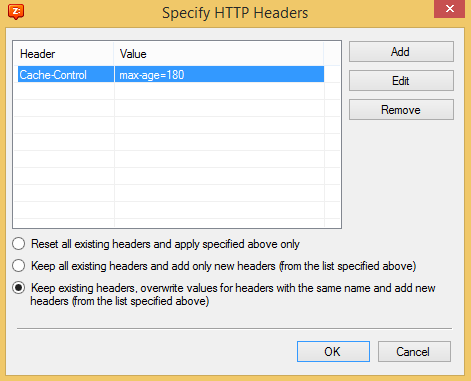 Once you set up the headers, click OK.
Once you set up the headers, click OK.
This will direct you back to the Add Rule dialog where you can choose the options where to apply the rule and to what file types it will work. 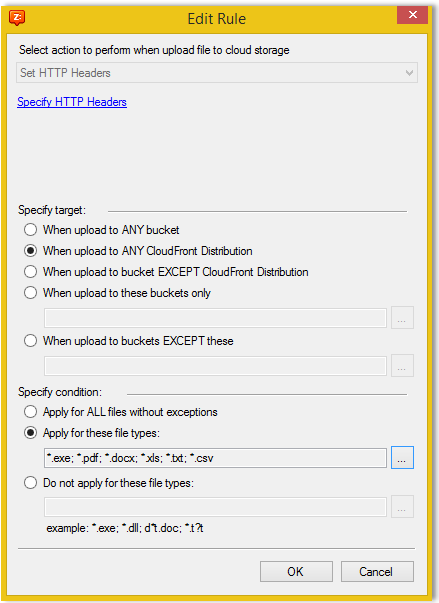
Click Apply and restart MSP360 Drive service for the new rules to finally take effect.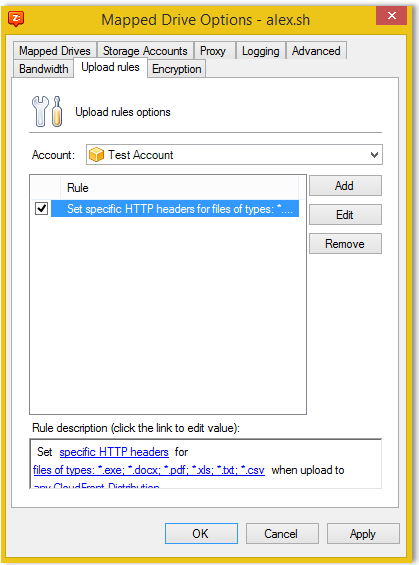
Note: You can enable/disable an existing rule by selecting a check-box next to the rule.
With the newer version of MSP360 Drive, you can automate the setting of HTTP headers to the files, that is especially useful for managing website files.
As always we would be happy to hear your feedback and you are welcome to post a comment.





