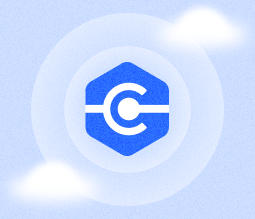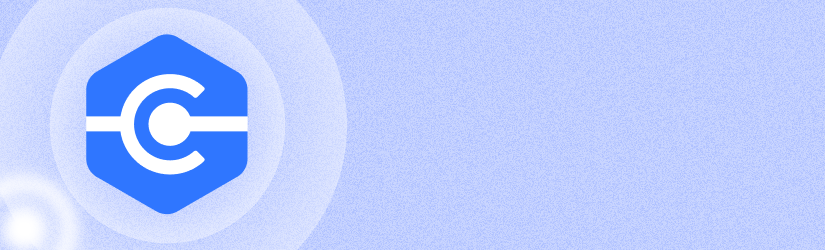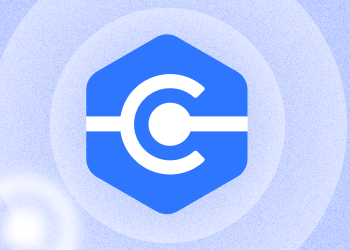MSP360 Connect is a handy tool for establishing secure remote desktop connections between two computers. Naturally, the contents of the traffic interchanged may very well contain sensitive data that under no circumstances should be intercepted by malefactors. In this short post, we succinctly explain how to set up a secure RDP (Remote Desktop Protocol) connection with the help of MSP360 Connect.
Table of Contents
Secure Remote Access with MSP360 Connect
Remote Desktop is an essential part of modern IT. It is widely used by users, IT administrators, and support engineers. Needless to say, Remote Desktop connection should be as safe as possible to preserve the integrity of transferred data. It is a well-known fact that various malware can breach through the exploits of unsafe remote desktop connection.
The world of cybersecurity has in recent years witnessed numerous cases of various RDP exploits being utilized by culprits to attack users with ransomware. This is irrefutably inadmissible, as critical IT infrastructure might be locked or even destroyed. Paying ransom is almost never the option; besides, taking preventive measures is usually less costly and obviously preferable. Monitoring your ports, utilizing firewall are among the obvious ways of dealing with the issues. Yet the best way to ensure the secure remote desktop connection is to use software that offers robust encryption algorithms coupled with secure data transfer protocols.
MSP360 Connect employs a combination of RSA and AES encryption to secure all incoming and outgoing connections. RSA encryption is utilized in the very beginning for generation of a unique pair of cryptographic keys — public and private key — that is then used to establish the connection between the two computers. All further data transfer, including video, voice chat, and other information is being exclusively interchanged via the AES encryption. This is a somewhat simplified explanation of the underlying processes; let us, therefore, break it down a little further for all of you tech-heads out there.
Key Generation for RDP Connection
To avoid any further confusion, let’s designate the user sharing their computer’s screen as the Host, and the person receiving the data as the Client. Now just to clarify, when you first launch MSP360 Connect on the Host’s computer, encryption is by default turned off.
You can enable encryption in the app's settings by clicking Options, Security on the main screen and selecting the appropriate checkbox.

How Does Encryption Work In MSP360 Connect
Now let's see how exactly the encryption itself occurs, from A to Z.
Once you’ve enabled encryption, the app generates two keys: one public and one private. The public key is the lengthy text you copy from the app’s UI and then manually provide to the Client, preferably via a secure channel (Telegram’s secret chat, for instance).
Next, the Client generates a preliminary session key and encrypts it using the said public key using the RSA algorithm. The freshly encrypted session key is then transferred to the Host.
Immediately upon receiving the session key, the Host decrypts it using the private key. Then the Host updates the session key and encrypts it using the preliminary session key using the 256-bit AES algorithm. The host then finally sends the updated session key to the Client, thereby rendering the connection established and ready for data exchange. The same session key is stored in memory on both computers and is never stored on any server. It makes little difference as to how robust your encryption is; what does matter, however, is who stores the keys and who has access to them.
Then the action begins — the remote desktop session is up and running, the Host and the Client exchange data and interact using the mouse, keyboard, voice, and text chat. All that data is transferred is encrypted using the said 256-bit AES algorithm, ensuring that malefactors will fail to extract any sensitive data from the data stream.
Conclusion
Ensuring the secure transfer of your data on the Web is unquestionably a matter of utmost importance for any organization. That's why MSP360 Connect strives to be the go-to solution for users who need simple-to-use remote access software that provides stability, encryption, and robustness. The combination of RSA & AES encryption allows for secure connection and swift data transfer. Feel free to try out MSP360 Connect for yourself and let us know about your experience in the comment section below.