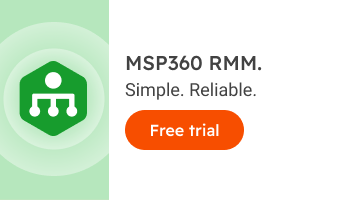MSP Business
Core RMM Software Features to Look For
For an MSP, RMM tools can be the key to delivering great customer experience in an efficient way. However, not all RMM tools are equally useful for all situations. Different RMM platforms have different strengths and weaknesses, and it’s important to choose the right tool for your needs.
To help, we’ve compiled a list of the core functions and features to evaluate when selecting RMM tools. Depending on your needs and use cases, some features may be more important than others.
Ready to provide more than RMM to your clients?

Simplified Deployment
Remote monitoring and management solutions can become your eyes and hands in the environment of the customer. But before they can do that, they need to be installed.
Most tools nowadays are cloud-based, but client apps -- called ‘agents’ -- should be installed on your clients' endpoints. These agents will do the most of the heavy lifting: They will track and monitor individual client systems, as well as give you remote access to them.
If agent deployment is difficult or time-consuming, you’ll be stuck having to deploy each agent tediously on every system you need to support. To avoid this, look for auto-discovery and “push-installation” features in RMM platforms. These features will help to choose the new system and start the remote installation of the RMM agent automatically. Otherwise, you’ll typically have to deploy the installation file with third-party tools, like Windows Active Directory GPO, scripts, or PSA tools.
Further reading Tips and Tricks for Remote Access Scripting and Automation Tools
Built-in Remote Access
Occasionally, a client’s IT infrastructure will experience issues and, most likely, it will be your job to fix these. If the impacted system is sitting next to you, this won’t be an issue, but that is highly unusual. In most cases, you need to reach the client’s machine remotely.
For this purpose, remote access is a foundational feature for remote monitoring and management tools. It means you can easily connect to a remote server system and directly complete the necessary actions as though you were accessing the server’s physical console in person. Moreover, you can skip the hassle of giving tedious phone instructions to the user to try to solve the issue remotely.
Indeed, remote desktop connection support becomes a necessity when you are managing clients from other cities. If you already have an RMM system in place, but still don't have a remote access solution, check out our free and secure MSP360 Connect.
Further reading Secure Remote Desktop with MSP360 Connect
Further reading 4 Ways to Secure Remote Desktop
Centralized Dashboard
Most vendors today promise to offer a “single pane of glass” dashboard. But what this actually means in practice can vary.
So, review precisely the actual functionality of the dashboard of the RMM solution you are considering. You and your employees will spend a lot of time working with it, so make sure it suits your environment perfectly.
While managing the administration routines, you will need a customized dashboard with detailed reports on all of the systems which require your attention. Opt for a dashboard panel that shows you the scope of new systems, systems that require action, lists of last errors found, etc. to minimize manual actions.
Integration with PSA Systems
Depending on whether you already have a separate professional services automation (PSA) tool, you can choose RMM tools that integrate with your PSA platform. RMM tools can automatically create “issue” tickets in your helpdesk tracking system, set up alerting and notifications by email, map out maintenance, etc. Automation of repeatable tasks saves time, helps to troubleshoot proactively, and meet SLA requirements for various types of issues.
Nowadays it is more efficient to get rid of legacy systems that need to be controlled manually. Implementation of an automated RMM-PSA system will pay off in the first weeks, or even days, of your work.
Further reading MSP: Do You Need RMM, PSA or Both?
Reporting
Reports are crucial not only for your IT team, but for customers, too. With the RMM reports created, your customers can inspect their systems’ health and whether it meets their own business SLAs.
Note that you should look for RMM tools with fully customizable reports, and flexible reporting schedules.
Pricing
Remote monitoring and management tools are perfect when they are priced on a pay-as-you go model. This means that you can buy additional licenses when you get new client systems that you need to support, rather than having to pay upfront for volume licenses that you may not use fully.
Compatibility
Your clients may use a variety of different types of operating systems and devices. Your staff may as well. The best RMM tools will be able to support any type of environment. Look for tools that can work with all of the major operating systems -- Windows, Linux and macOS -- and that support servers, PCs, phones, tablets, network switches and any other devices you may need to manage.
Look as well at how many types of applications the RMM tools support or integrate with. Can they monitor any type of application, or only certain ones? If you need to configure application integrations manually, how much effort will that require?
Further reading MSP's Tools for Supporting Mixed OS Environments
Patching
Like everything else, your RMM tools will need to be updated from time to time. Ideally, this process will be fully automated, meaning the RMM platform will install patches for both the RMM server and its agents on its own.
In addition, the tool should provide reports on patch status, let you know when a patch installation has failed and so on. This is important in order to ensure that you know if any of your RMM tools are out of date, which could lead to security vulnerabilities or other issues.
Further reading MSP360 RMM: Patch Management for Seamless Control
Real-Time Monitoring and Alerts
Sending alerts when something is wrong is one of the core parts of RMM functionality. Look for tools that can send alerts based on both overall system status, as well as the status of individual applications. You should also be able to configure alerts not just when something fails entirely, but also when performance degrades (e.g., when an application begins taking longer to handle requests).
The ability to customize alerts is important, too. You may need different types of alerts than those that come built into the RMM tools. You may also need to tweak alert thresholds or frequencies to ensure that you don’t receive unnecessary alerts.
Further reading Monitoring and Alerting with MSP360 RMM
Basic ITAM Functions
IT asset management, or ITAM, is the process of keeping track of the devices in your network. RMM tools can help with this by maintaining an inventory of the devices you are managing, and automatically updating it whenever new devices come online or existing devices are decommissioned.
Monitoring license status and letting you know when a license will expire is another facet of ITAM that RMM tools can help support. So is keeping ahead of device replacement needs by sending you notifications when a device is approaching the end of its useful life.

User-Support Features
Although RMM tools don’t always interface directly with customers, the ability to offer self-service portals where customers can view the status of their systems directly is a handy feature. Building knowledge bases that customers can access is valuable as well, as is the ability to provide customer support and communication via RMM platforms.
Conclusion
RMM tools are a crucial part of almost any MSP’s arsenal. But rather than simply purchasing the first tool you find, or the cheapest one, be sure that your tool excels in the areas of functionality that are most important to you.