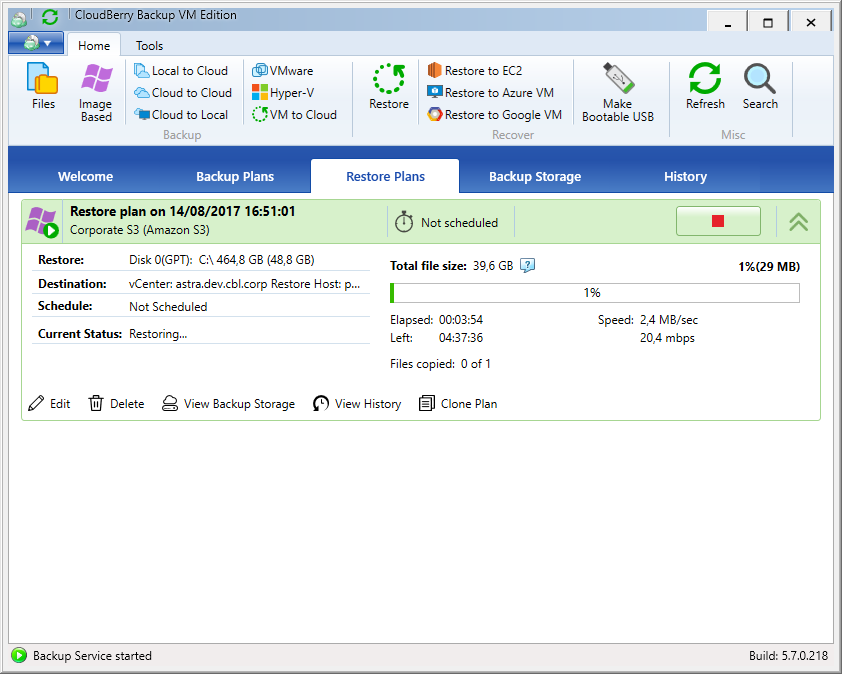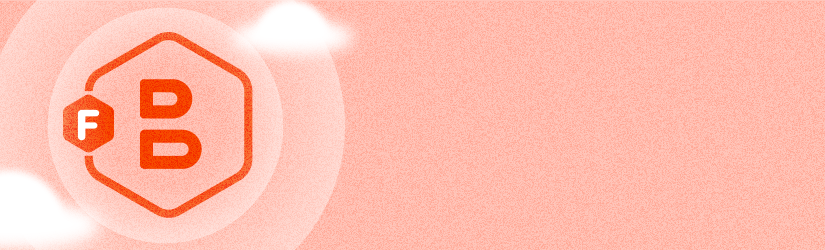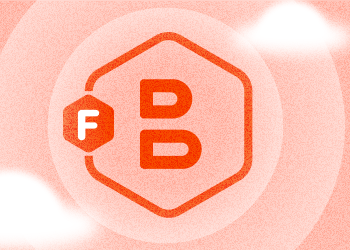MSP360 Backup is tightly integrated with VMware vSphere virtualization software. Not only do we back up virtual machines to the cloud, but we also offer restoration of image-based backups as VMware virtual machines — starting from release 5.7. Read on to learn more about the new feature, and see the process in action.
Restoring image-based backups as VMware virtual machines
First things first, ensure that you're running MSP360 Backup Virtual Machine Edition, as any other version is incapable of interacting with VMWare vSphere.
Restoring image-based backups as VMware virtual machines is as easy as any other restoration procedure. Simply launch the Restore Wizard by clicking on the corresponding button on the main toolbar or by utilizing the Ctrl+R shortcut.
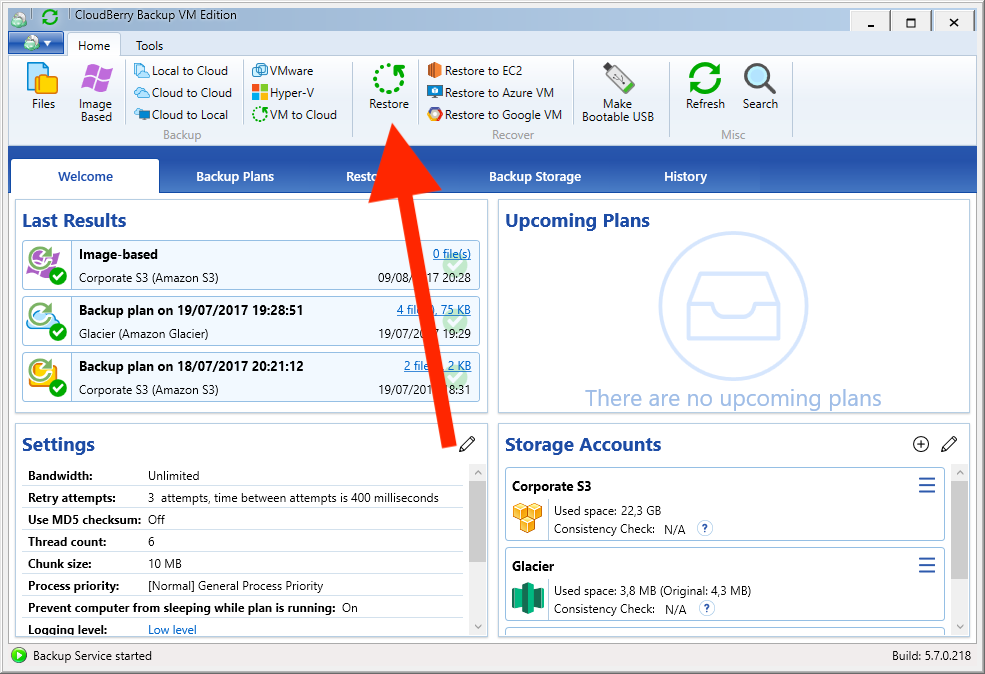
Select the storage that contains the image-based backup. MSP360 Backup will pull it from the cloud and restore it as a vSphere instance.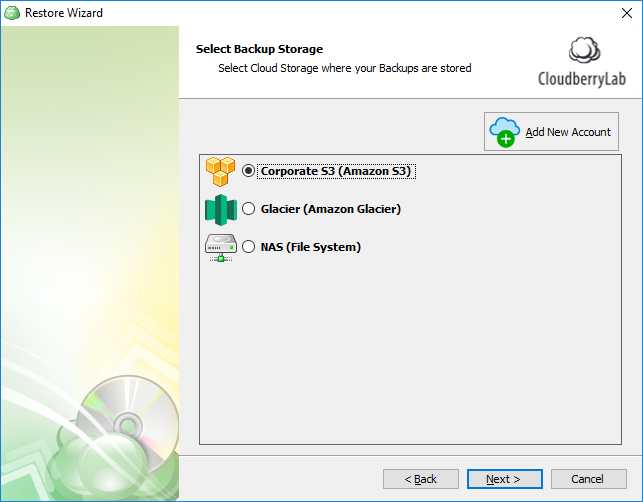
Next, specify the way data should be restored. Naturally, we'll go with Restore as VMware Machine.
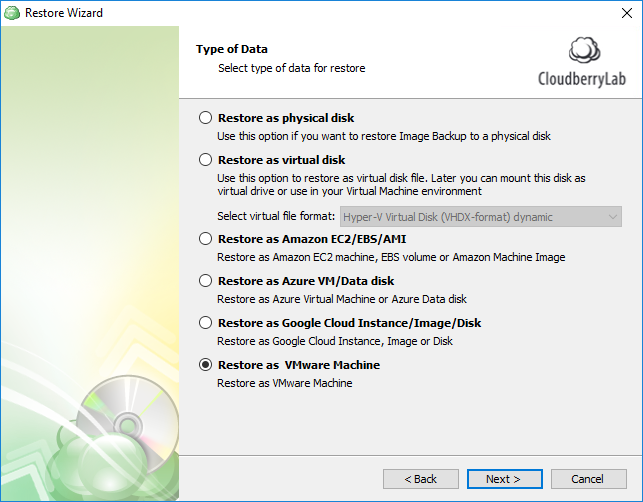
Next, specify the required partition for restoration.
 The next step is to specify the server's credentials and the required host.
The next step is to specify the server's credentials and the required host.
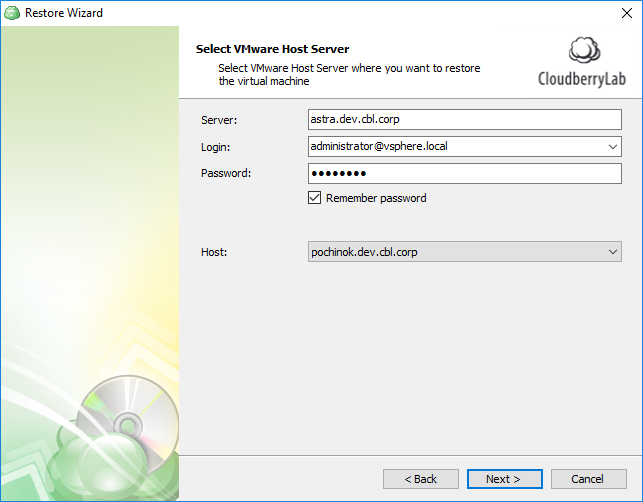
Specify the required datastore wherein you wish to locate your virtual machine. If the VM you're trying to restore already exists, indicate whether it needs to be shut down before the restoration.
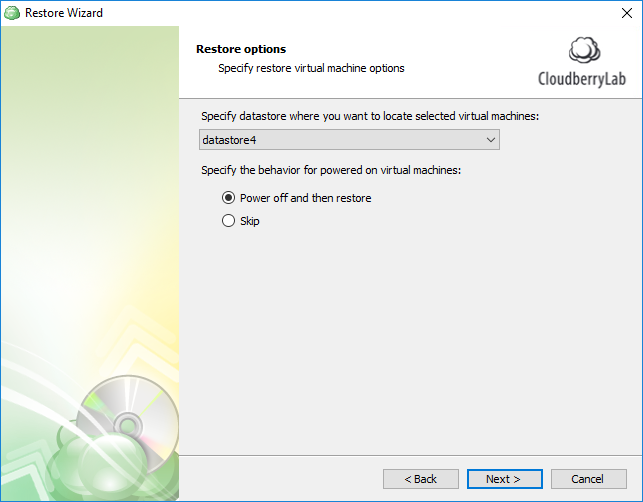
The final step demands you specify the virtual machine parameters like the number of CPUs, RAM, disk space, provisioning, virtual network, and the type of OS being restored.
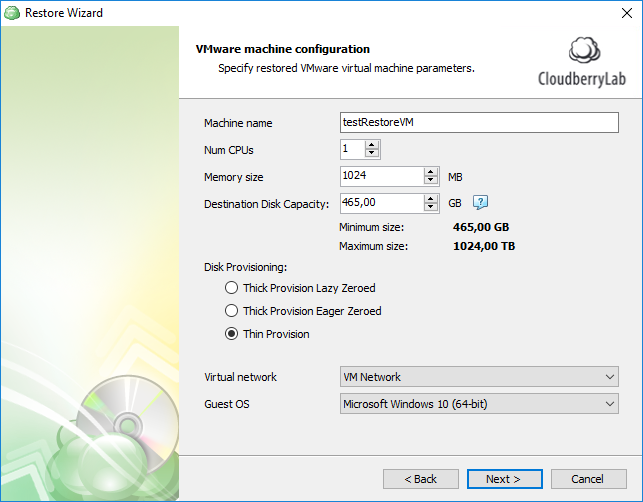
Conclude configuring the plan and, once done, execute it. 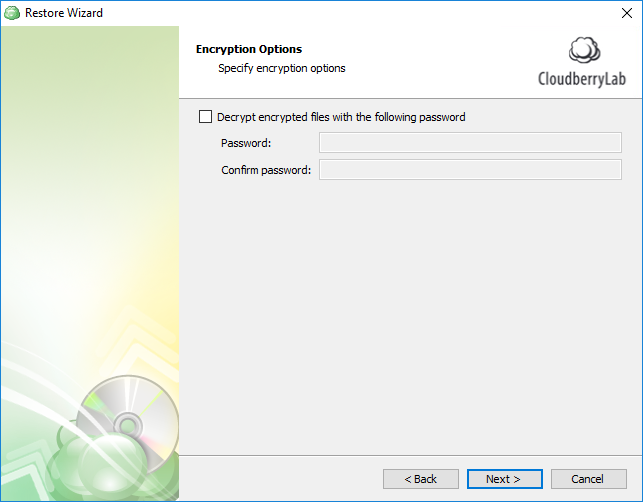
The restoration procedure will start; you will have to wait for quite a while as the volume of files being handled is of considerable size.