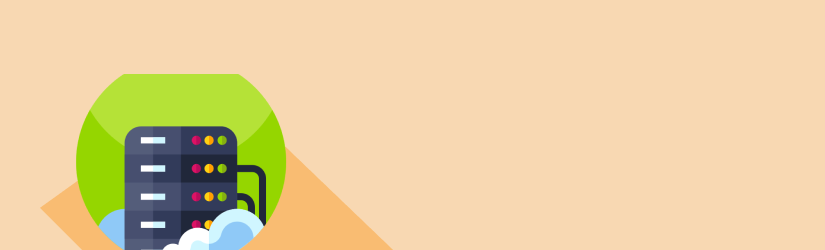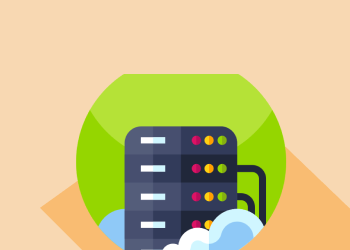A QNAP NAS is a great way to keep data safe and available. But the fact is that even if you have data redundancy built into the NAS, it’s still important to perform QNAP cloud backups as well to back up your NAS data to a remote location. Not only does backing up QNAP data to the cloud help you to meet the requirements of the 3-2-1 backup rule, but it may also be required by compliance regulations.
This article explains how to perform a QNAP Amazon S3 backup. We’ll walk through the steps for backing up QNAP data to S3, and also provide a checklist of items to remember when you perform QNAP backups to the cloud.
QNAP NAS Cloud Backup: The Basics
It can be tempting to assume that simply having a NAS in place eliminates the need to perform cloud backup of your NAS data. After all, a NAS is designed to be a highly reliable data storage solution, so you might think you don’t need to back up your NAS data.
But you do, for several reasons. One is that compliance rules may require you to keep an offsite copy of your data so that the data will remain safe if the local office where the NAS exists was destroyed. And even if compliance rules don’t require cloud backups, it’s simply a best practice to keep remote copies of your data.
It’s worth noting, too, that although QNAP NAS devices feature their backup software, backup is not a primary design goal of a NAS. Your NAS lacks advanced backup features and may be unable to back up data as quickly as you need.
That’s why backing up your QNAP NAS to Amazon S3 is a better alternative in most cases.
Why Amazon S3?
Why use S3 in particular for QNAP backup storage?
The main reasons are that Amazon S3 offers relatively inexpensive, highly available storage that can scale virtually without limit. S3 also supports features such as tiered data storage (to maximize cost efficiency) and geo-redundancy (to maximize data availability). And it can connect to hundreds of other services, both within the Amazon cloud and on third-party infrastructure. This makes it very easy to access your Amazon S3 backup data in whichever way works best for you.
Learn more about the benefits of Amazon S3 for backup storage here:
Further reading Amazon S3 as a Backup Storage Destination
QNAP to Amazon S3 Backup Guide
Now, let’s walk through the steps for backing up QNAP to Amazon S3.
Set up Amazon S3 for QNAP Backup
The first major task is to get an Amazon account set up. We won’t walk through those steps here, but you can refer to our article on the topic for detailed instructions:
Further reading How to Sign Up for Amazon S3.
Download and Install MSP360 Backup
After your AWS account is set up, you’re ready to install MSP360 Backup set up and start using it to back up your QNAP NAS to Amazon S3. Follow the steps below.
First, install the latest version of MSP360 Backup from our website: MSP360 Backup for Amazon S3.
Then follow these steps to configure MSP360 Backup to back up to Amazon S3 or Amazon Glacier:
1Click Add New Account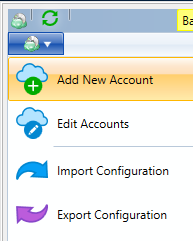
2Select Amazon S3 or Amazon Glacier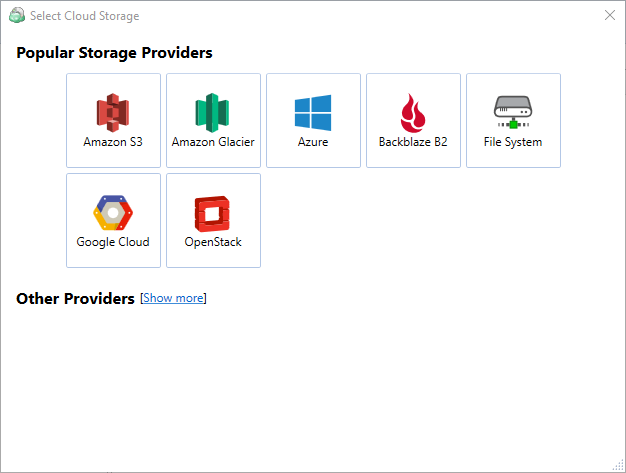
3Specify any display name, specify Access key and Secret key.
Connect MSP360 Backup to Your QNAP NAS
We can now connect MSP360 Backup to your QNAP NAS (the basic steps are below, but for full details on this process, refer to our official help page:
Do the following to set up local storage as a destination for your backups.
1Launch MSP360 Backup, open the main application menu and click Add New Account.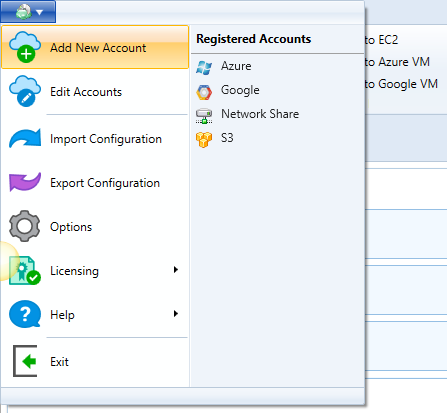
2Select the File System option in the dialog that is invoked.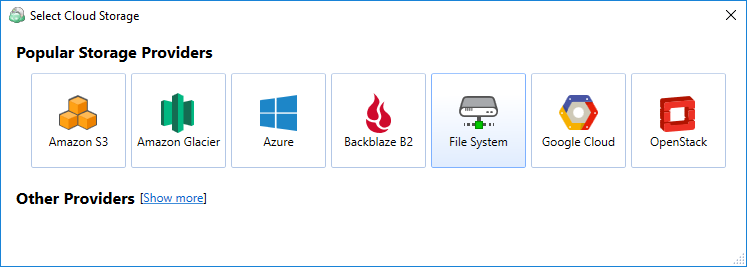
3This invokes the File System Account dialog where you need to specify the display name for identifying this storage and a path to the corresponding folder or network share.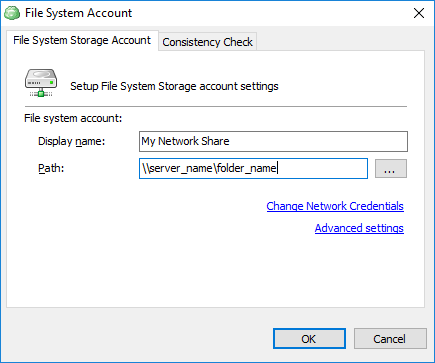
4When using a network share as a backup destination, you can specify credentials for enabling the backup service to access the network.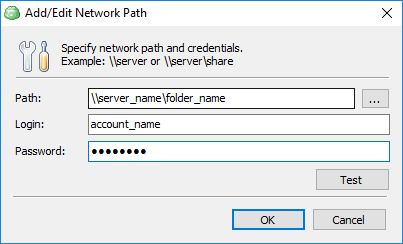
That’s it! You’re now ready to start performing QNAP NAS backups to Amazon S3 using MSP360 Backup.
Best Practices for QNAP NAS Backups
Before you start your QNAP NAS backups, keep the following best practices in mind:
- Always adhere to the 3-2-1 backup rule. Backing up QNAP NAS data to Amazon S3 will allow you to meet parts “2” and “1” of the rule. But you still need a third copy of your data in another location to meet the rule fully by having three independent copies of your data available.
- Test backups regularly. Simply performing backups is not enough; set a schedule for performing test data recoveries and follow it. You don’t want to find out during a live recovery event that something is not working and data can’t be restored.
- Encrypt your NAS devices. This is a standard best practice for maximizing security.
- Set up RAID 5-6-10 for data parity, and verify regularly that it is performing as intended.
- Schedule full NAS backups to occur when no one is in the office, to mitigate performance disruptions.
Conclusion
Backing up your QNAP NAS to Amazon S3 is a smart way to maximize data protection and reliability. With MSP360 Backup, the process for performing these backups is fast and straightforward.