MSP360 Backup is a powerful Windows program that automates backup and recovery processes to the most popular cloud storage solutions, including Amazon S3, Microsoft Azure or Google Cloud Storage.
In the blog post, we would like to discuss the Path not found issue that recently many customers come across and how to address it.
In version 1.7 of MSP360 Backup run the backup process using the service regardless of whether you start it interactively using the console or by schedule. We have done it in such a way to offer consistent results in manual and scheduled backup. This is important because when you run the backup manually you run it under your own user account. On the hand when you run the backup by schedule you might run it under another user account with another set of access rights. As a result, certain files and folders (or even network shares) might not be accessible.
Now comes “Path not found” issue. By default, the service account is the local system. It doesn’t have access to network shares and causes Path not found issue.<
How to change the service account
To change the service account right click the left part of the status bar and select 'Change Service Account'
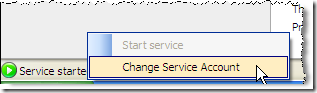
Change the default service account with the account with access to shared folders you back up.
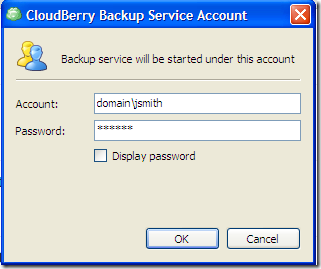
What if I run WHS add-in
There are two ways to update the service account in WHS add-in:
1. From welcome page - right click on clock image, the popup menu will appear.
The welcome page is visible when home server console has started or if click Backup wizard (Restore wizard) and press Cancel.
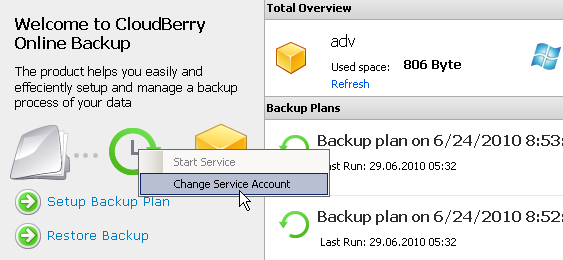
2. Go through edit backup plan wizard up to page Schedule. The note will be displayed.
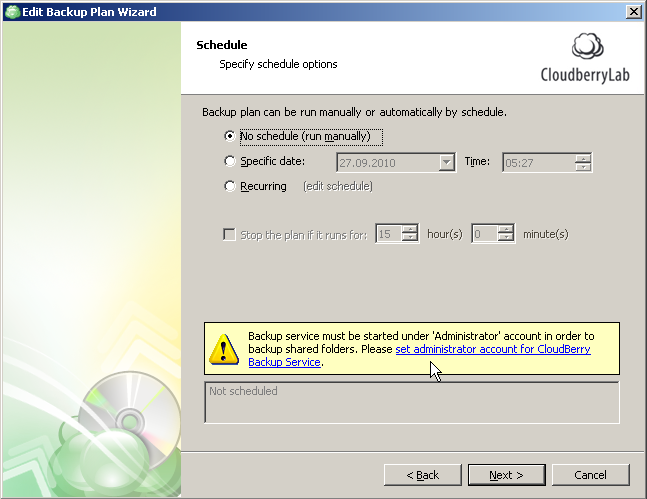
Special note for Windows Home Server Users: Unfortunately after you upgrade WHS add-in to the latest version it reverts back the service account to the local system and you have to manually change it again. We are working on finding a way to preserve the service account.
As always we would be happy to hear your feedback and you are welcome to post a comment.

