MSP360 Explorer for Azure has been updated to expand the list of available cloud storage solutions. Namely, Microsoft OneDrive for Business is now supported.
Setup
To start using the new feature, go ahead and add a new cloud account. Select OneDrive for Business as your cloud storage of choice.
Enter the desired display name and click OK.
Now select your OneDrive account in the Source menu. That will prompt you to enter your cloud credentials.
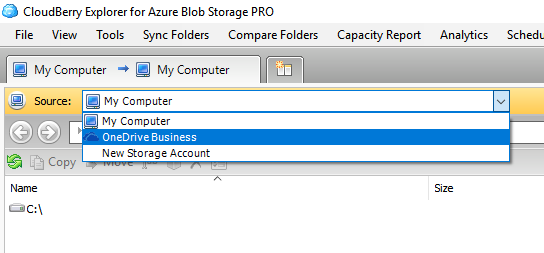
Enter your credentials and click Sign in.
Now click Accept.
Now you can perform your usual file operations: copying, transferring, and things of that nature.
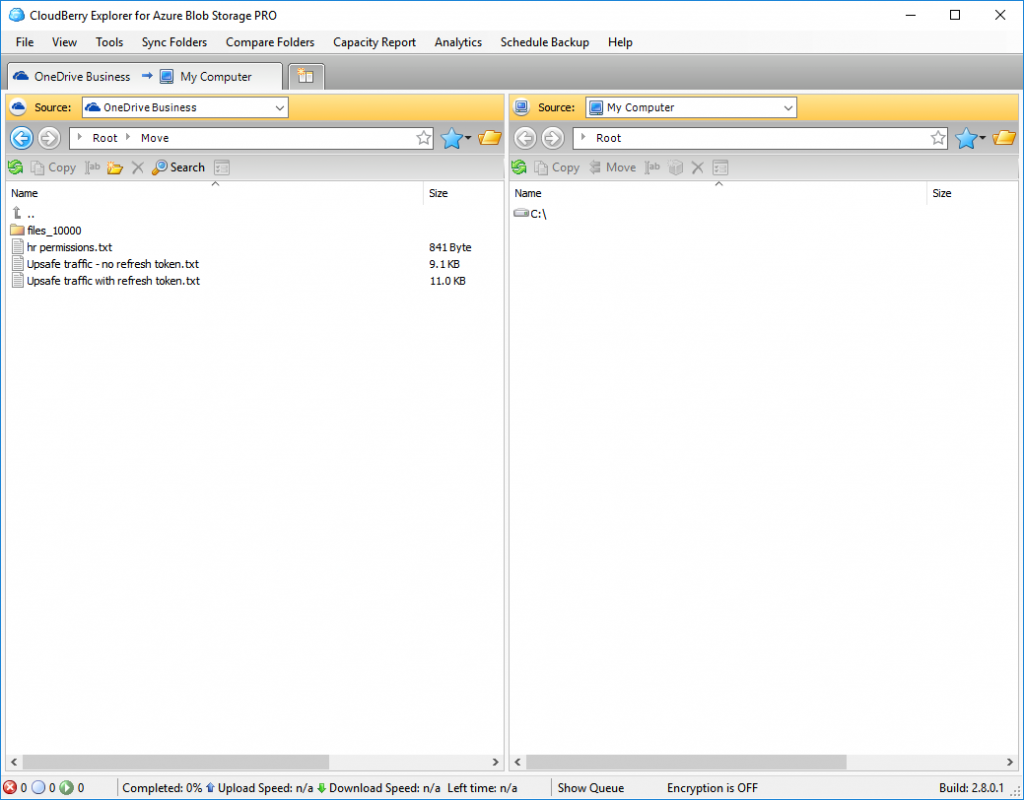
Anticipating your requests, we can confirm that OneDrive for Business will also be supported in the next version of MSP360 Backup due in early February.

