If you're unable to activate your copy of MSP360 Explorer or MSP360 Backup online (for example, in case of access restrictions), you can use the offline activation instead.
There are two ways to perform offline activation: you can do offline activation via a new graphical user interface, or you can use a command line interface as before.
Important: Offline activate is not a way to circumvent our licensing policy and it will not allow you to install the product on the extra computer and/ or when the other computer is offline and you need to move the license. If you need to reset your license you should refer to our license team at license@msp360.com
Below is a step-by-step instruction on how to perform offline activation for MSP360 Backup and MSP360 Explorer via a graphical user interface.
Offline Activation via Graphical User Interface
1. Launch the product. Click Offline activation.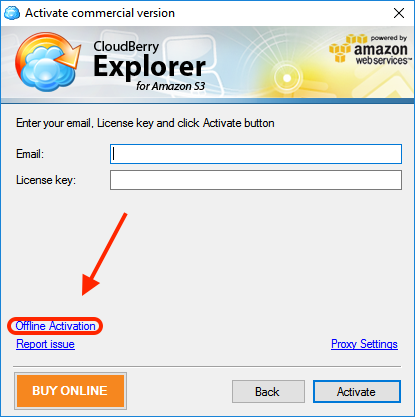
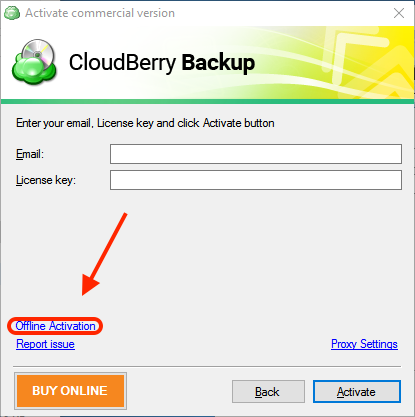 2. Enter your Email address, your license key, and click “Generate Service Key” button.
2. Enter your Email address, your license key, and click “Generate Service Key” button.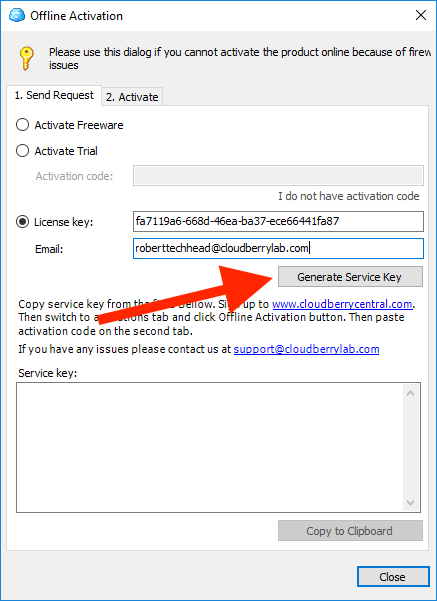 Note: If you want to take advantage of the 15-day free trial period, you can select Activate Trial and then enter the code that we'd sent you right before you started downloading the installer from our website. If you've lost the code, click I don't have the code under the text field.
Note: If you want to take advantage of the 15-day free trial period, you can select Activate Trial and then enter the code that we'd sent you right before you started downloading the installer from our website. If you've lost the code, click I don't have the code under the text field.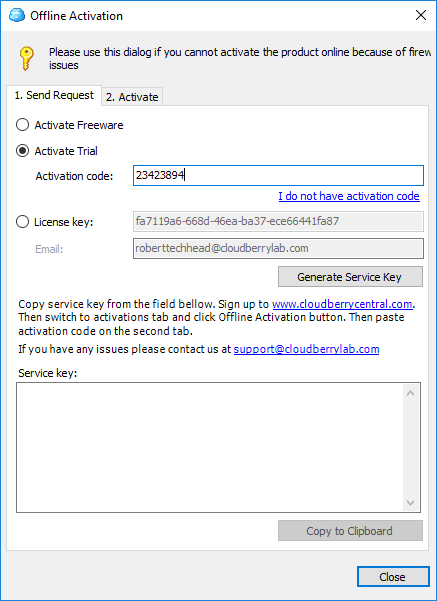 3. Copy the generated Service Key by clicking “Copy to Clipboard” button and email this key to support@msp360.com with the “Offline Activation” subject.
3. Copy the generated Service Key by clicking “Copy to Clipboard” button and email this key to support@msp360.com with the “Offline Activation” subject.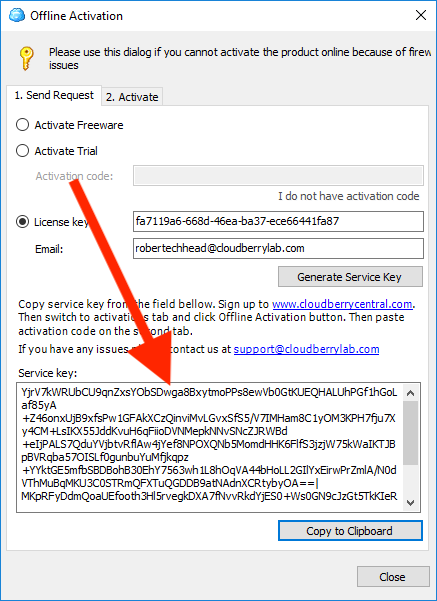 4.You will get an email notification with the ticket number assigned to your request. The activation key will be shortly provided to you by our support department via e-mail.
4.You will get an email notification with the ticket number assigned to your request. The activation key will be shortly provided to you by our support department via e-mail.
5. After you receive the activation key from MSP360 support according to your ticket, copy the key from the email, go to the second tab of “Product Activation” screen, and paste the key to the field in the bottom of the “Activate” tab.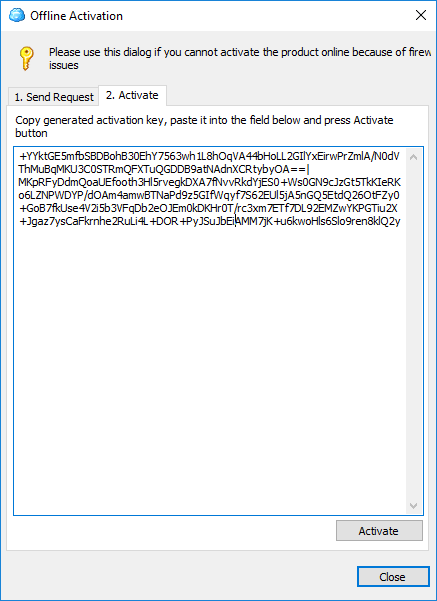 6. Press the “Activate” button. If activation code has been entered correctly, a notification appears.
6. Press the “Activate” button. If activation code has been entered correctly, a notification appears.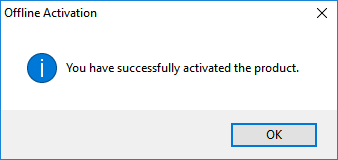 7. Press “OK” to finish up the activation. After that, your MSP360 Backup or MSP360 Explorer launches.
7. Press “OK” to finish up the activation. After that, your MSP360 Backup or MSP360 Explorer launches.





