To ensure business continuity, you need to back up Microsoft 365 along with other services and endpoints. In this guide, we’ll cover how you can optimize your backup strategy around Microsoft 365 with MSP360 Managed Backup.
Built-In Microsoft 365 (Formerly Office 365) Email Backup Options
Microsoft Office 365 differs significantly from its on-premises version—at least from the backup side. For example, there is no corporate-level built-in backup solution, and you cannot use your existing tools for centralized backup. But Microsoft has a few server-side mechanisms to help you get accidentally deleted data back:
- Litigation hold - This option allows you to set a period during which deleted items will not be purged. The administrator can restore stored emails even if a user deleted them from the Trash.
- Microsoft 365 (formerly Office 365) mailbox retention policies — policies that allow you to remove emails after a certain period of time (but it is also possible to use these as a backup-like tool). Users can’t delete emails permanently if such policies are in operation. You can use retention policies for a group of users or for an entire Exchange organization.
Of course, you can also optionally export crucial files using Microsoft Outlook, but keep in mind that it is difficult to automate tasks like this and maintain backup storage consistency. Also, while Microsoft keeps your infrastructure safe, it leaves it up to you to keep your data safe and compliant—this is called the Shared Responsibility Model.

Further reading Microsoft 365 Shared Responsibility Model Explained
That is why we suggest using a specialized Microsoft 365 backup solution. During your decision-making process, you can try MSP360 Backup for Microsoft 365 to ensure regular backups and experience the following benefits:
- Perform Microsoft 365 (formerly Office 365) mail backups online using 256-bit AES encryption. You can also protect contacts, calendars, OneDrive files, and other data.
- Recover individual emails using item-level recovery.
- Maintain cloud storage space by using Retention Policies, allowing you to automatically purge unnecessary data.
How to Create Microsoft 365 (Formerly Office 365) Email Backup with MSP360
MSP360 Backup for Microsoft 365 is a cloud-based tool, so you only need to connect it with your account and perform a basic configuration.
To start the free trial, go to the MSP360 Managed Backup product page and click the Free Trial button. Fill in the form and click the Free Trial button. You’ll then be redirected to the Getting Started Wizard in the web control panel. Here, you need to select what you need to back up. Click the Microsoft 365 or Google Workspace button to start backing up M365 right away.
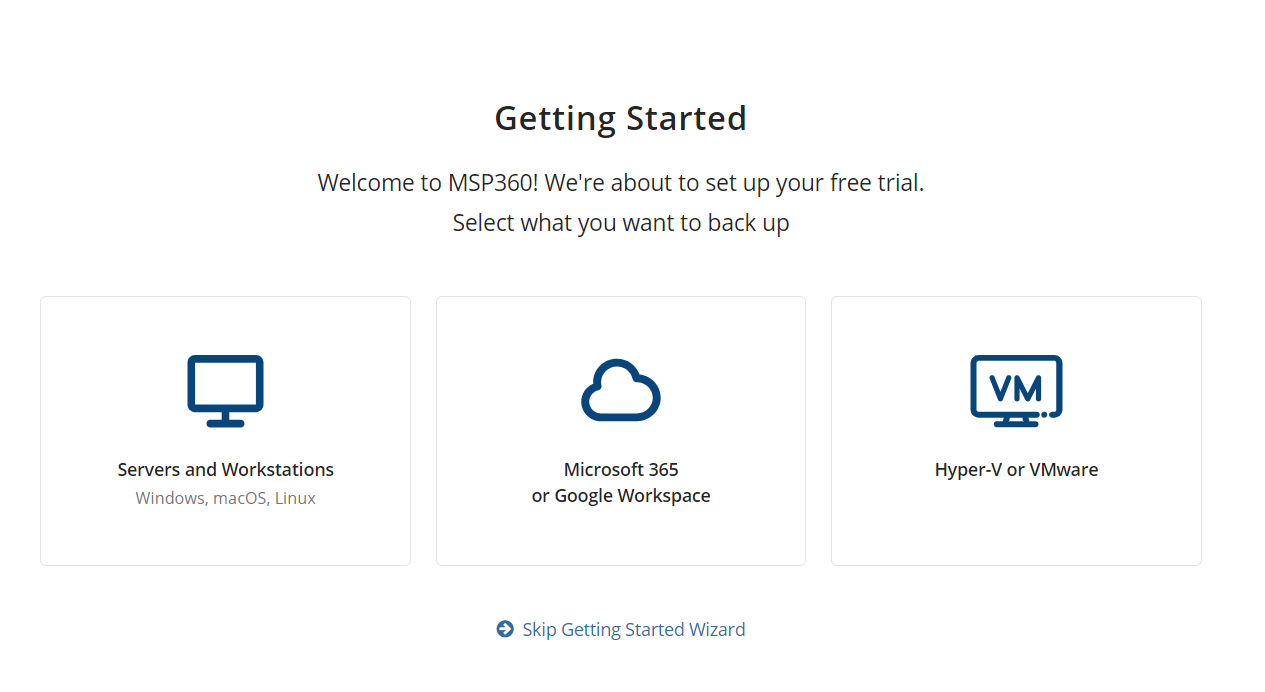
In the next step, you need to log in to your administrative account. Select the one you need from the list and click Next.
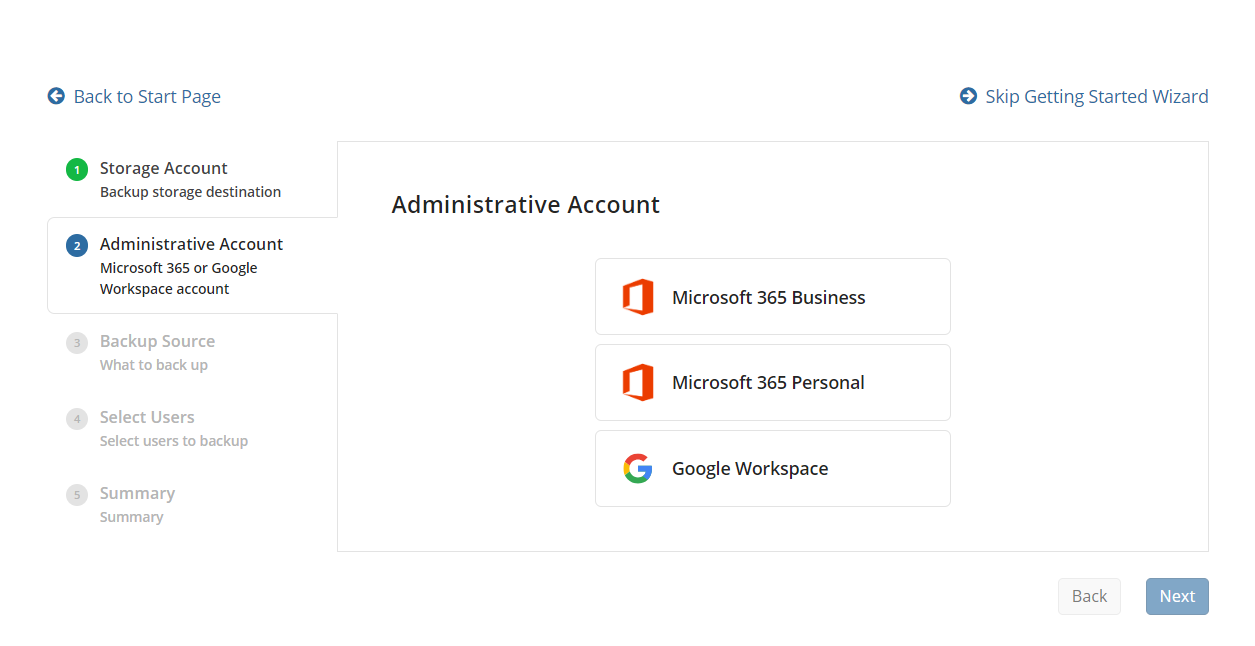
By default, you’ll be granted 1 TB of MSP360 Storage powered by AWS with a 30-day free trial. However, MSP360 Managed Backup is a flexible and reliable backup solution that is natively integrated with all major storage providers, like AWS, Wasabi, Backblaze B2, Microsoft Azure, and Google Cloud.
MSP360 Managed Backup can protect your users’ computers, production servers, and also everything within your Microsoft 365 account, including entire Outlook mailboxes, Calendar, Microsoft Exchange server, OneDrive, SharePoint, and Microsoft Teams data. For Microsoft 365 email backup, MSP360 Managed Backup also supports backup of online archives, shared mailboxes, and public folders.
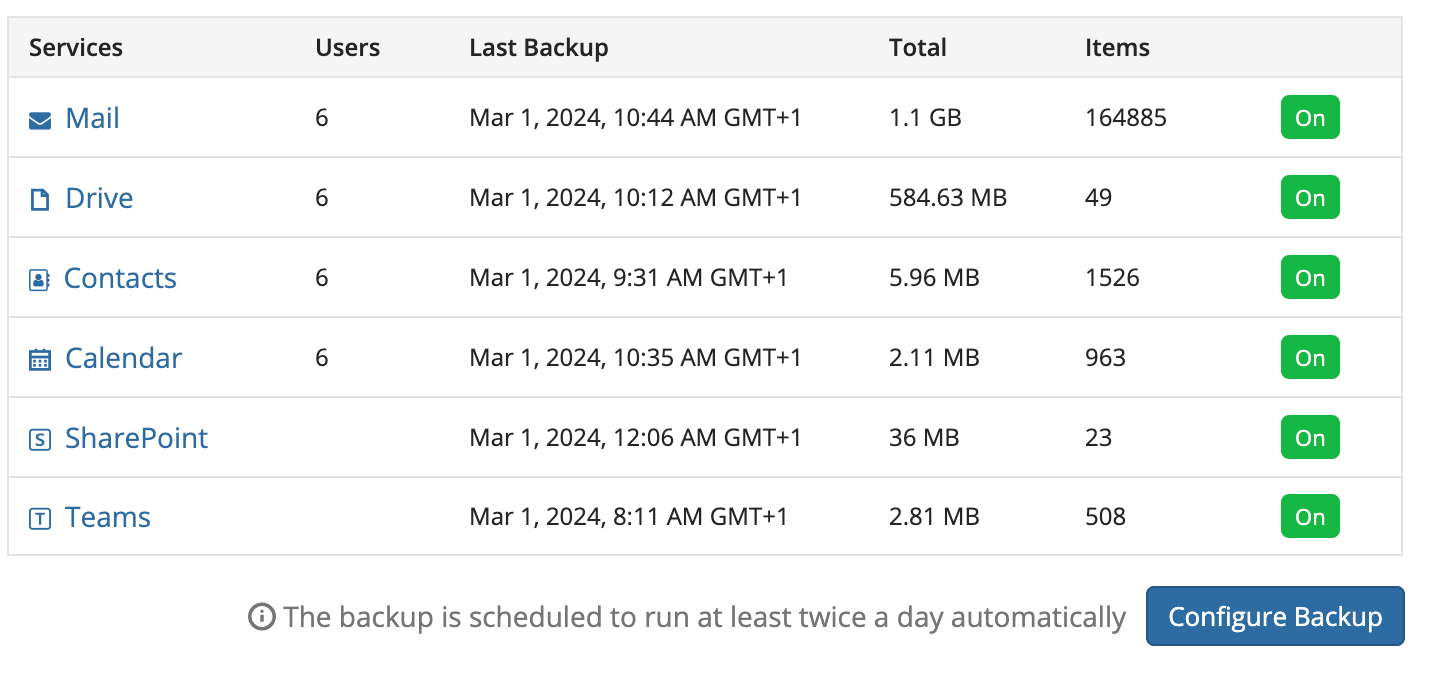
With MSP360 Managed Backup, you can also easily export user accounts to PST file format and ensure access to data in the event of future issues.
Further reading MSP360 Managed Backup for Microsoft 365 and Google Workspace 2.0 with Export to PST
While backing up your data, it’s extremely important to meet regulatory compliance, and MSP360 Managed Backup can help you with custom retention policies available for Microsoft 365. You can create retention policies for Mail, Drive, Contacts, Calendar, and SharePoint. You can either delete all objects that were modified or created before a specified date, or specify a number of versions for objects you want to keep in backup storage.

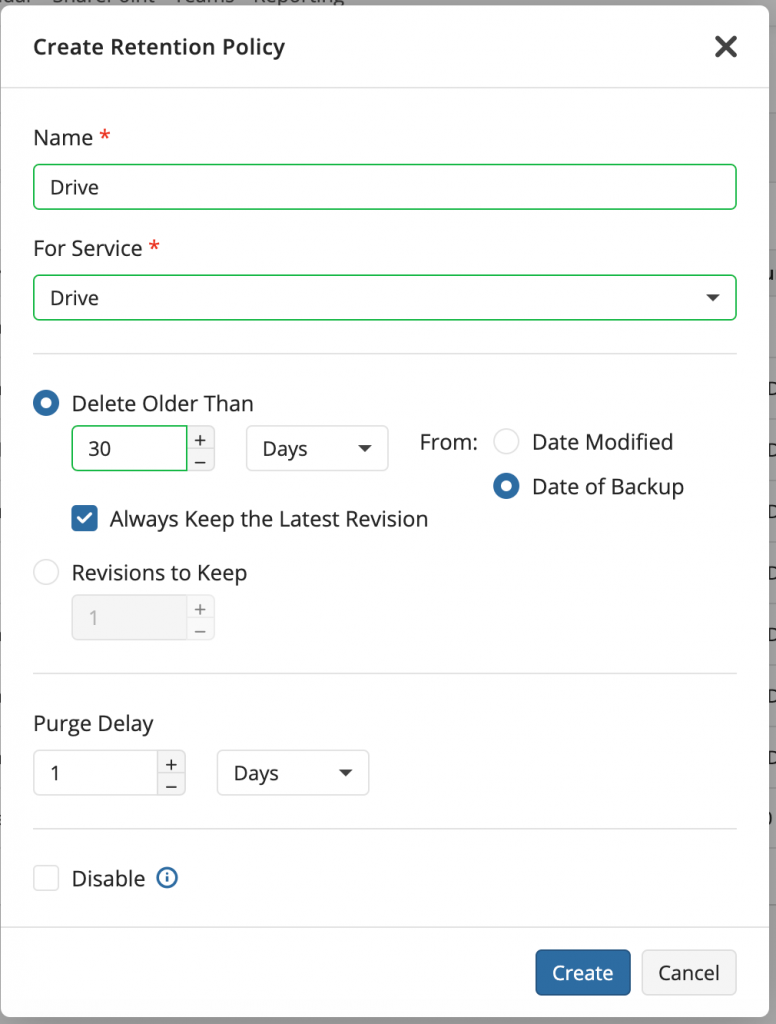
MSP360 Managed Backup offers advanced security features to help users fully protect their data. For instance, you can grant users limited permissions or remove them completely. Also, MSP360 Managed Backup offers the highest-possible level of backup protection with Object Lock (immutability).
Immutable backups are not vulnerable to ransomware, unattended access, or human factors. Even if you lose all your data, an immutable backup will help you to rebuild everything from scratch, using clean, uncorrupted data.
The other great feature is granular recovery; you can recover single emails, individual files, and folders. This makes data recovery after an accidental data deletion easier.
Summary
Infrastructure typically grows fast, so basic backup methods will quickly become inconvenient and unreliable. That is why we suggest implementing a separate cloud-based backup infrastructure for your Microsoft 365 (formerly Office 365) email backup.






