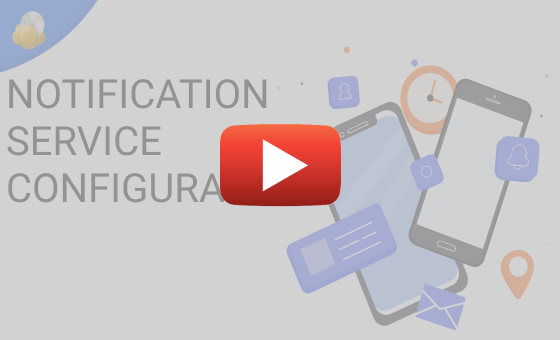MSP360 Products
Notifications and Reporting in MSP360 Managed Backup Service
When you’re managing a backup of a single computer, you can always check what’s happening there and whether the backup finished successfully. But what if you need to monitor several PCs, servers, and, moreover, several companies with all their computers? In this case, notifications will help. With these, it will be much easier to track all the backup and recovery processes.
MSP360 Managed Backup Service provides you with every kind of notification and reports you might need. They are highly customizable and can be sent to you or to your end-users if they want to know how their backups went. To start with, you’ll first need to set your email service preferences.
Let’s begin. Go to the Settings tab and click Email Service.
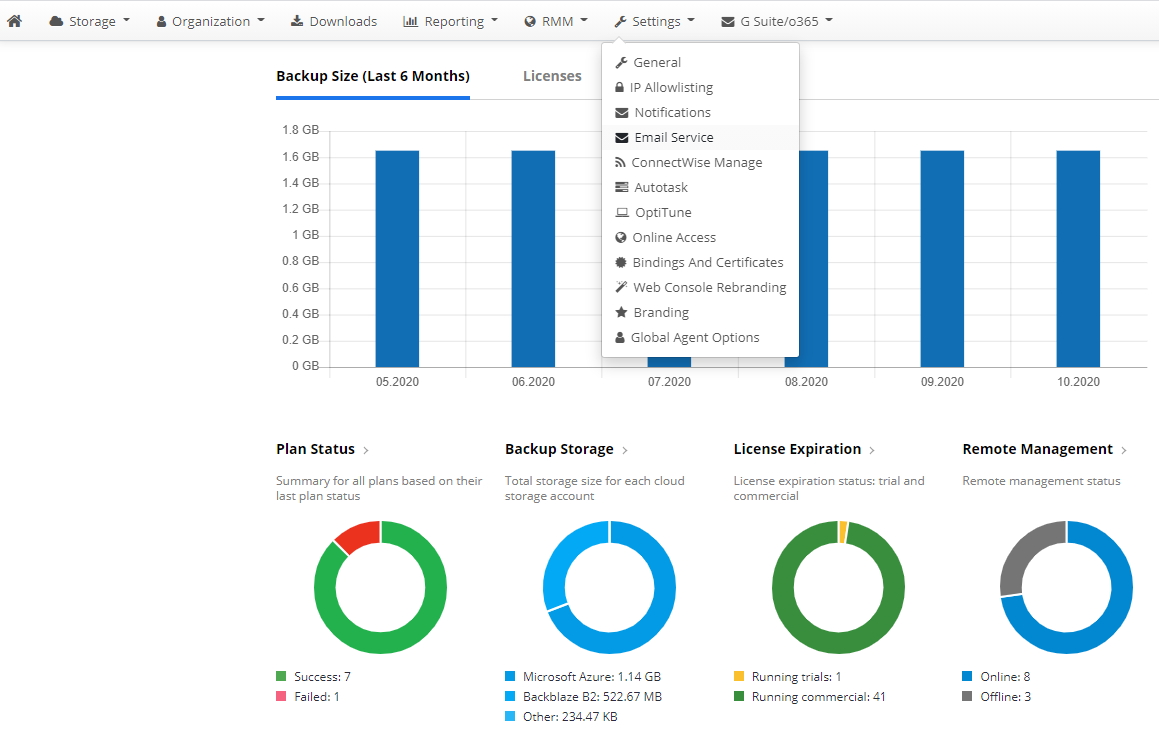
Email Service Settings
In this section, you can customize the email address that will be shown in the “sender” string, and the service that will be used. First, specify the sender email: type the address in the Email Address From field.
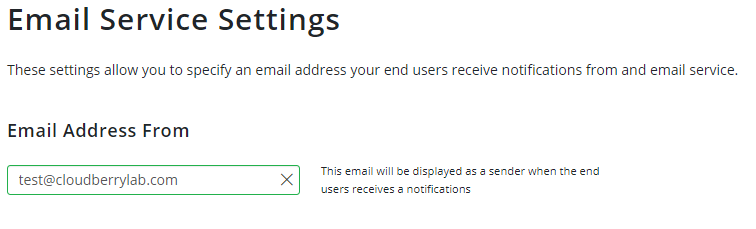
Then, proceed to the service options. There are three of them:
- MSP360. This is our own notification service and it is set here by default. Please note: if you choose an alternative, this type of service becomes unavailable. To switch back, you’ll need to contact your account manager.
- SMTP. Here, you can customize your own SMTP server, if you have one. Specify the server, port, and other options to get things done.
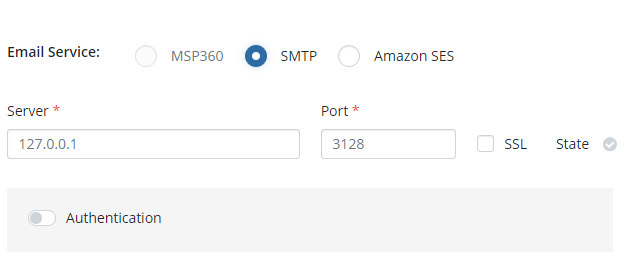
- Amazon SES. This one is for the Amazon Simple Email Service. To learn more about its functionality, consider reading our article about configuring Amazon SES. Don’t forget to select your Amazon SES account. After this, verify your email and proceed with the setup.
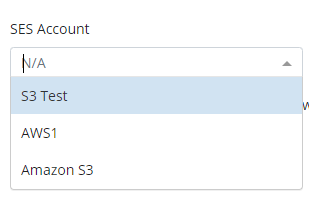
Once you’re set, send yourself a test email to check if everything is set up correctly.

If everything is good, click Save Changes. You’re done.
Conclusion
Now you know how to set up your email service. It’s very important to get full information about your backups in real time. In the next article, we’ll cover how to set up backup and recovery plan notifications and other types of reports and notifications available in MSP360 Managed Backup Service.