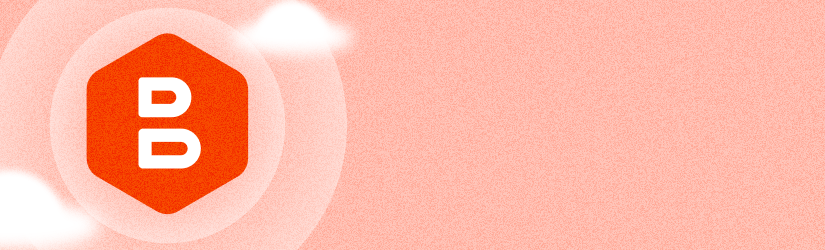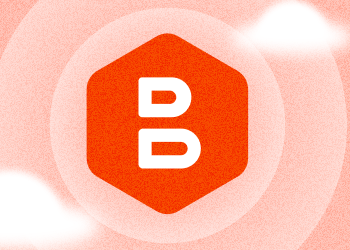With MSP360 Managed Backup 6.1, we’re introducing major improvements to the Computers / Remote Management page, and the new Backup Storage tab and Quick Restore feature, which work for both online and offline workstations and servers.
Remote Management Page Performance and UI Improvements
With the release 6.1, the performance of the Remote Management page of the Computers section has been improved, so that it now takes seconds to load, no matter how many computers are in the system. We have also introduced pagination and improved search.
Starting from version 6.1, you also can quickly view the backup plan statuses by hovering on the status bar next to the computer name.

Searching for computers has also been improved on the new Remote Management page. Now you can search and filter by computer and company name, operating system type, online status, and IP address. More filters to come with the next updates.

Let us know what else you would like to see in the search bar by posting at our feedback portal.
Backup Storage Browser
Another big thing we are excited to introduce is the Backup Storage browser located in the computer management side panel on the Remote Management page. Now you can browse backup storage for every plan on every computer and drill down to the individual file level.

Quick Restore Application
With the new Backup Storage browser, we’ve also added a Quick Restore application. It allows you to pick a file, folder, or the whole backup and download it to the source workstation or server or to your local computer. The Backup Storage browser and Quick Restore application work for both online and offline computers.

Conclusion
Thanks for reading this blog post. To help us with product improvement, please share your feedback on our feedback board or ask questions on our forum.