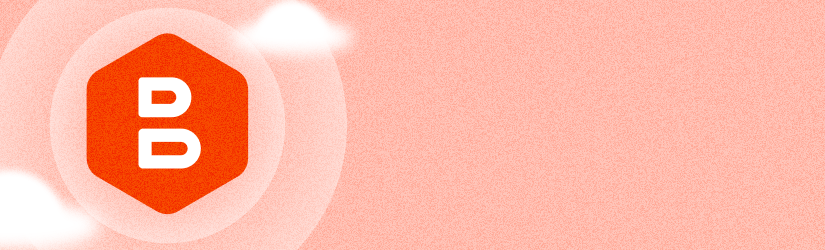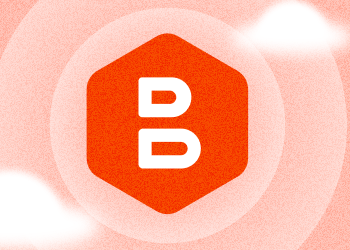With our latest October updates, we are excited to introduce a new view of the Backup/Restore Plan Summary, the new schedule step and an easier way to manage payment methods associated with your subscription.
New Backup/Restore Plan Summary: Enhancing Efficiency and Control
The new backup/restore plan summary simplifies plan monitoring and error management, enhances scheduling, and adds advanced data protection options. This feature offers:
- A detailed description of errors and warnings with solutions provided where available.
- Quick links to resolve issues directly from the summary page.
- Regrouped controls for starting, stopping, editing, or deleting backup plans.
- A direct link to view backup data in the backup storage browser.
With these improvements, backup administrators can quickly assess the status of their plans, troubleshoot issues more efficiently, and ensure backups are functioning as expected.
Improved Backup Plan Configuration: New Schedule Step
Configuring backup plans can be tricky, especially when balancing between ensuring sufficient data retention and avoiding overuse of storage resources. Misconfigurations can lead to data not being backed up at the right time or being deleted too soon. The new Backup Plan Wizard features a reworked scheduling step to make this process more straightforward. Enhancements include:
- A simplified, intuitive UI for configuring backup schedules policies.
- Clear visibility into how backup schedule settings relate to one another, reducing the risk of misconfigurations.
- An improved experience that helps administrators optimize resource usage while ensuring data protection.
These updates make it easier for administrators to configure backup plans that meet their organization’s specific needs without consuming unnecessary resources or causing recovery issues.
Payment Management Made Simple
In addition to the reporting update, MSP360 has streamlined the way users can manage their payment methods.
To manage your payment methods, go to the Settings tab, General Settings section and click Manage Payment Methods.
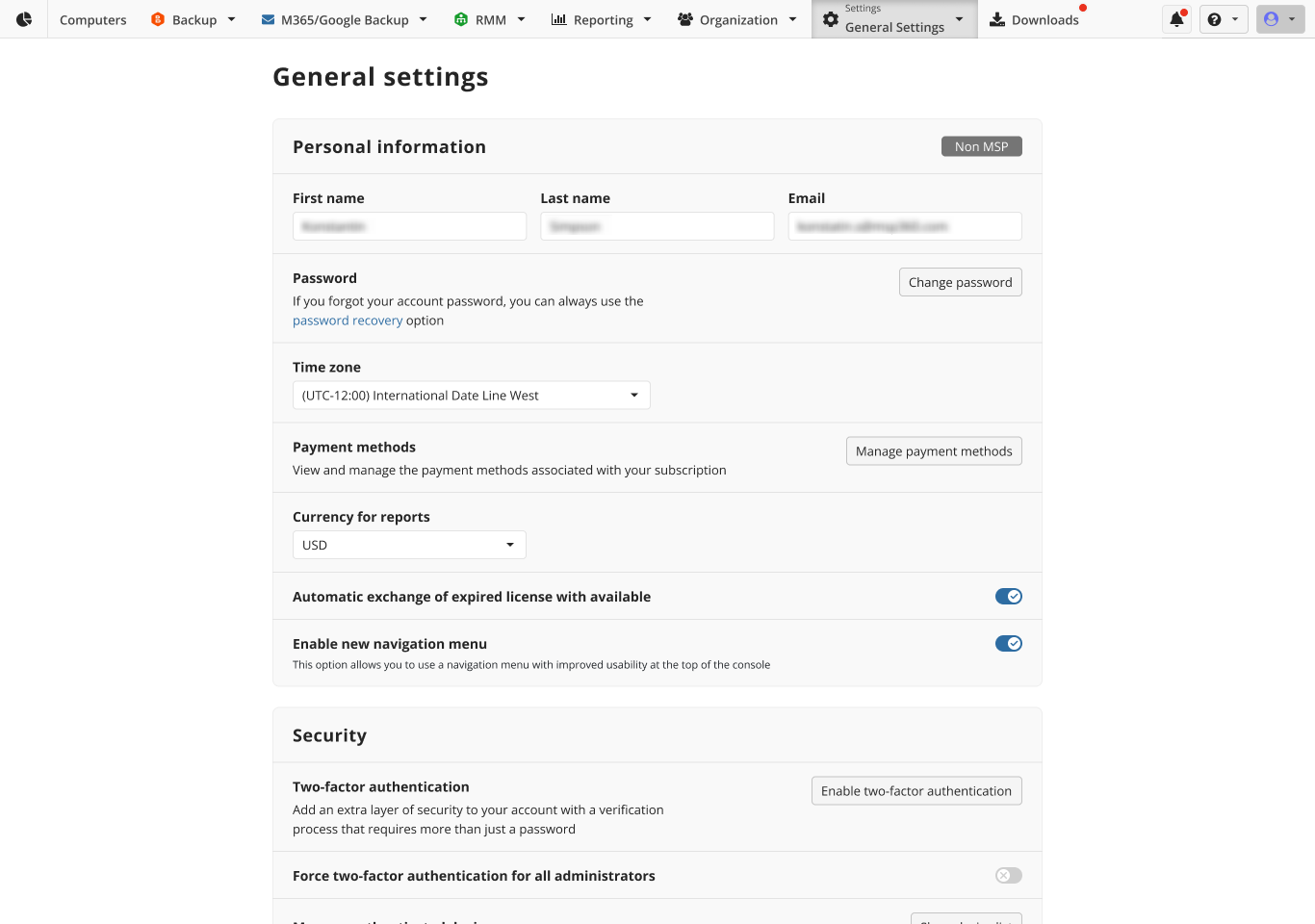
Alternatively, click on your personal profile icon in the upper right corner of the MSP360 Management Console and select Payment Methods from the dropdown menu. The Payment Methods tab will open in a new tab for easy access.
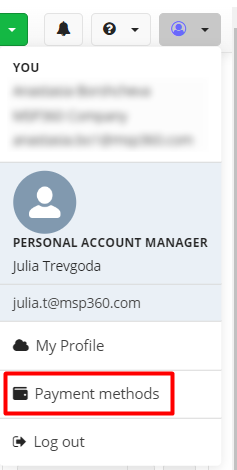
Conclusion
We hope these improvements will enhance your experience, offering you greater convenience and efficiency. We value your feedback and encourage you to share your thoughts on our forum, feedback portal, or via the contact form.