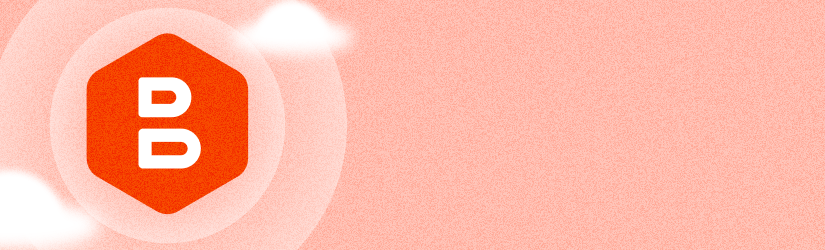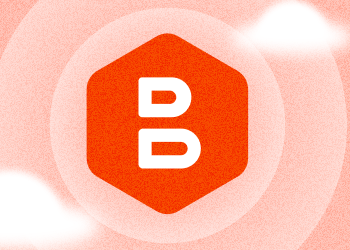Over the last months, the MSP360 team has been working tirelessly to introduce great new features to MSP360 Managed Backup. In this article, we overview these features and go through the advantages these updates bring to your business.
Backup Plan Overdue Settings for Multiple Plans
With MSP360 Web Console 5.9.1, we released an option to configure and apply a global overdue setting to multiple backup plans in bulk.
What Is Backup Plan Overdue Status?
A backup plan overdue status indicates a backup plan that didn't start according to the schedule. It helps MSPs and backup administrators identify missed backups and address possible issues. The overdue option can be configured for each individual plan in the Backup Plan Wizard in the Schedule Options step.
How to Configure Overdue Settings for Multiple Backup Plans
Overdue status is critical in order to ensure that backups are in their current state and, instead of wasting hours on editing backup plans on each individual computer, MSP360 allows users to configure and apply global overdue settings to multiple backup plans in a few clicks.
Go to the Computers tab, Monitoring/History section in the MSP360 Management Console and follow these steps:
- Select the plans you want to apply an overdue configuration to
- Click the "Set Overdue Options" link above the backup plan list
- In the dialog, specify which plans should be stated as overdue:
- Backup plans that didn't start on schedule
- Backup plans that didn't run for a specific period of time. - Click Apply. You are all set!

Group Actions for Licenses
This is another feature to help MSPs save time while working with the platform. This time, with MSP360 Management Console 5.9.3 we are introducing group operations for licenses.
With this update, MSPs can perform the following actions with multiple licenses in bulk:
- Enable auto-renewal
- Disable auto-renewal
- Release license
- Delete license
Group actions for licenses are available on the Organizations page, Licenses section in MSP360 Management Console. To edit licenses in bulk:
- Unfold the required license group
- Select licenses to edit
- Click on the required action located above the license list
- Confirm the action. Done

Backup Plan Wizard for Hyper-V and VMware
With MSP360 Managed Backup 5.9.4, we introduced new wizards for virtual machine backup. As the standardized appearance and visibility of these wizards is important in order to simplify users’ backup routines, the wizards now have a more familiar view.

EFS Encryption Support
With the latest release, MSP360 Managed Backup supports EFS-encrypted file backup and restore 'as is', i.e. in an encrypted state.
Please note that this feature is supported in the new backup format only
How to Enable EFS Encryption
To configure the EFS encryption settings, go to the Computers page, Remote Management section, find the required computer on the list and follow the backup wizard to the Advanced Options step.

Select the Keep EFS encryption option.
The Backup Agent version installed must be 7.6 or later.

New Backup Format Restore Improvements
In the latest releases, we also improved the restore of large numbers of files for the new backup format and introduced a lightning-fast multi-thread restore for image-based, VMware, and Hyper-V restore plans, which saves the CPU as compared to the single-thread workload.
Download a PDF Invoice
Now you can download the invoice for the purchase directly from the Purchase History tab. To do this, click the Invoice button next to the required transaction. The invoice will open in a new tab.

Conclusion
Thanks for reading this blog post! To help us with product improvement, please share your experience with us using the feedback board or ask a question on our forum.