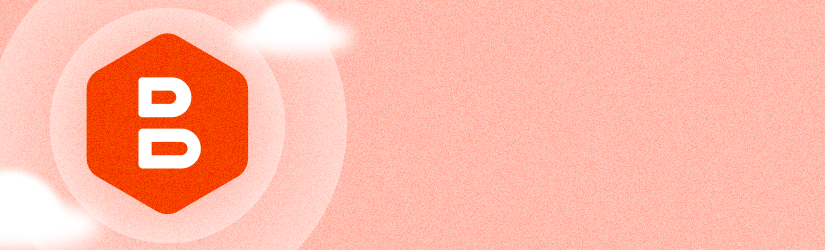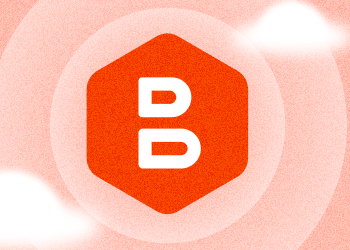With MSP360 Managed Backup for Microsoft 365 and the release of Google Workspace 2.0, we have implemented export to PST functionality and improved the user interface of the web control panel.
What Is Export to PST and Why Do You Need It?
Microsoft guarantees 99.9% uptime. However, it leaves data management and safety up to you. With the latest release of MSP360 Managed Backup, administrators and service providers can easily export user accounts to PST file format and ensure access to data in the event of future issues.
A PST (personal storage table) file can be used to store archived copies of calendar events, contacts and emails from Microsoft 365 and Microsoft Exchange clients. PST format is compatible with Microsoft Outlook, Gmail (Google GWMMO Tool), and third-party applications like SysTools Outlook Recovery Tool, The Bat, and others.
Use Cases
There are several advantages and opportunities with Microsoft 365 and Google Workspace data exported to PST:
- PST files can be stored as a local backup of your cloud data
- Simplified cloud data portability
- Reduced restore time with local-to-cloud or local-to-local restores
- Guaranteed offline access to data
Export to PST With MSP360 Managed Backup
Export to PST in MSP360 Managed Backup is available for Microsoft 365 and Google Workspace. With this feature, you can export full user accounts, including mailboxes, contacts and calendars, or create an item-level export of individual mailboxes, folders, and email messages. All PST files are compressed and encrypted in the user's cloud storage account.
To create a PST file, go to the Users tab, select the required users from the list (you can export files for a single or multiple users) and click the Export to PST button in the upper navigation menu. In the slide-in that appears, you can specify the items you need to export and choose whether you need to export all of them or create a point-in-time archive. Once you’re done, click Export and navigate to the Task Manager tab to see the current status of your exported files.

Check this article to learn more about export to PST feature.
UI Improvements
We are constantly working to improve our customers' MSP360 experience and, in this release, we are glad to introduce the reworked My Account and Task Manager areas of the MSP360 web console.
Previously, the My Account area was located in a separate tab. Now, you can find the My Account area in the slide-in that appears on the right side of the screen. Here, you can manage your main and alternate accounts in two separate menus.


The Task Manager area now includes tasks related to export to PST. Here, you can view the current status of your export and get a link to the file once export is complete.

Conclusion
Thanks for reading this blog post, and don’t hesitate to share your feedback or ask questions on our forum to help us make MSP360 Managed Backup even better.