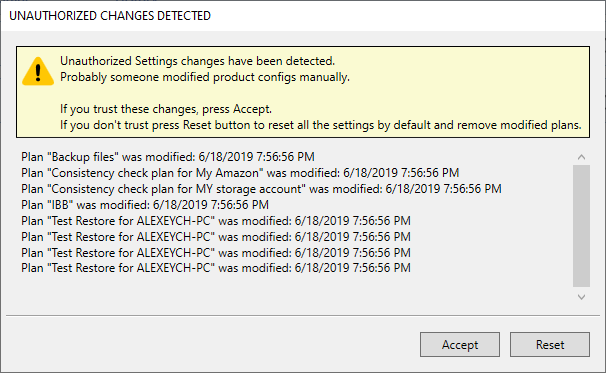MSP360 Backup 6.1.1 is equipped with the improved master password feature.
With a master password feature enabled, all storage credentials, backup and restore plan configurations, settings are encrypted and secured with a signature. Any unauthorized actions will require to provide the master password.
The feature provides the following improvements:
- Command Line Interface is now can be protected with a master password
- Unauthorized copying of configuration files is protected with PStore (Protected storage)
- Manual setting changes will require to provide the master password
- Password reset feature is introduced.
To Configure Master Password Settings
1. In the application menu, select Options.
2. Switch to the General tab.
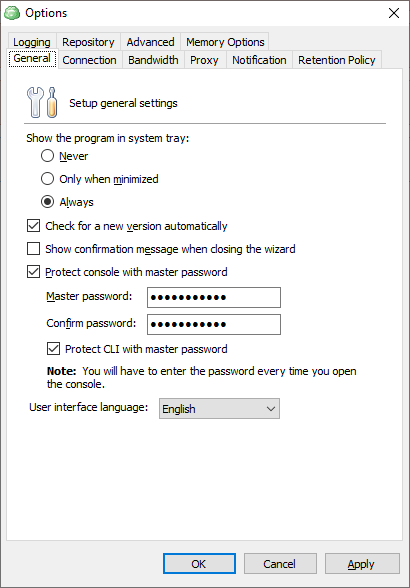
3. To specify the master password for accessing the application on each run, select the Protect console with master password check box.
4. Specify the password in the Master Password field, then in confirm in the Confirm password field.
5. To expand the master password protection for CLI usage, select Protect CLI with master password check box.
6. Click Apply.
Using Master Password in Command Line
Once a master password protection feature is expanded to CLI usage, you must use a master password to execute any CLI command.
To do it, use the -mp argument in any command.
To request the trial license under master password protection, use the following command:
cbb activateLicense -email "email" -edition "ultimate" -trial -mp [yourpass]where [yourpass] is a master password.
Reset Master Password
If you forgot your master password, you can reset it.
Once you run the Backup for Windows protected with a master password, in the dialog box, click Reset master password, then click Yes.
Note that once a master password is reset, all other passwords used in MSP360 Backup (for example, passwords for storage destination access), will be reset as well for security reasons.
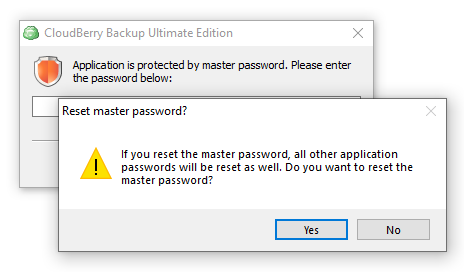
In case of setting modifications are detected, accept them or decline in the Unauthorized Changes Detected dialog box: