Amazon S3 offers a wide range of storage classes designed for different use cases. Various combinations of those storage classes allow you to cost-effectively store your data throughout its lifecycle.
Using Amazon Glacier through Amazon S3 becomes an affordable and budget-friendly approach to archive the data to retain it for 7-10 years or longer to meet regulatory compliance requirements.
This article will provide the step-by-step process of how to move data to Amazon S3 Glacier with the Lifecycle policy in the MSP360 Managed Backup. (Amazon S3 Lifecycle policy is a set of rules that define transition objects to less expensive storage classes or archive them.)
To start the lifecycle policy configuration, switch to the Tools section, and hit the “Lifecycle Policy” button on the upper panel.

Then select the right account and right-click on the bucket to set a transition rule for it.
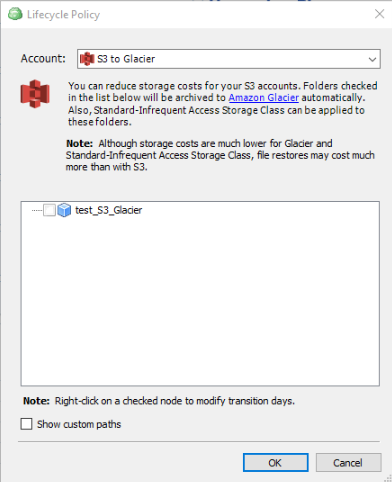
After that, set or modify the number of days before transferring data to the S3 Glacier storage class.
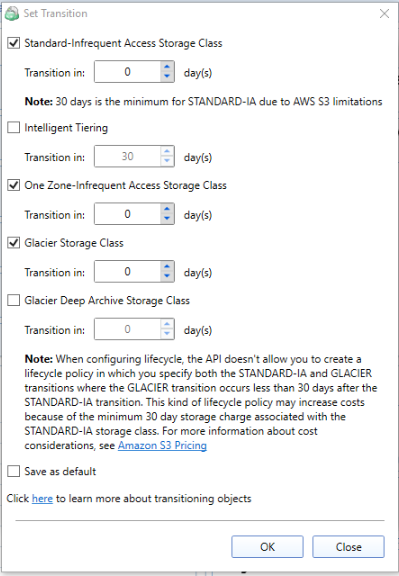
Note that the S3 Glacier storage class is a long-term archival solution with a minimum storage duration period of 90 days. Deleting data that is archived to Amazon S3 Glacier is free if the objects you delete are archived for more than the minimum storage duration period. If you delete or overwrite an archived object within the minimum duration period, Amazon S3 charges a prorated early-deletion fee.
There are costs associated with the lifecycle transition requests. For pricing information, see Amazon S3 pricing.
Further reading How to Back up to Amazon Glacier
The features described in the post also apply to CloudBerry Standalone Backup.




