MSP360 Backup has always been able to save and recover Microsoft Exchange Server data, but it previously lacked the ability to restore individual items, such as emails or calendars.
Now, we are glad to announce that Microsoft Exchange Item-level Restore is available for MS Exchange 2010 in MSP360 Backup 5.2!
This article explains why and how to take advantage of this Exchange backup and restore feature.
To get more information on MS Exchange backup and recovery techniques, please refer to our new comprehensive guide:
Further reading MS Exchange Server Backup and Recovery Guide
Standard Backup Is Not Enough
MSP360 Backup now supports granular recovery from MS Exchange of any edition higher than 2010. Check out our blog article for more details.
In previous versions, MSP360 Backup could only save basic EDB files and logs from the Microsoft Exchange server. That was sufficient for essential backup tasks. Incremental backups would also provide file versioning, and MSP360 Backup's purge feature could save backup storage space. However, because some EDB contents were not backed up, it was impossible to recover individual emails, contact data and so on.
We were often asked to implement a feature that would help to back up and restore particular Exchange items. Since MSP360 aims to create a full-fledged backup product that can deal with any data maintenance task, we buckled down and implemented this feature.
Item-Level Restore
For Microsoft Exchange 2010, MSP360 Backup enables you to access individual items in an Exchange Server database so that you can view and restore specific emails, contact data, and other granular data from your backups.
To restore individual items from a Microsoft Exchange Server database, follow these steps:
1Switch to the Backup Storage tab in MSP360 Backup,
2Select the database you want to back up and right-click.
3Select Item Level Restore in the context menu that is invoked.
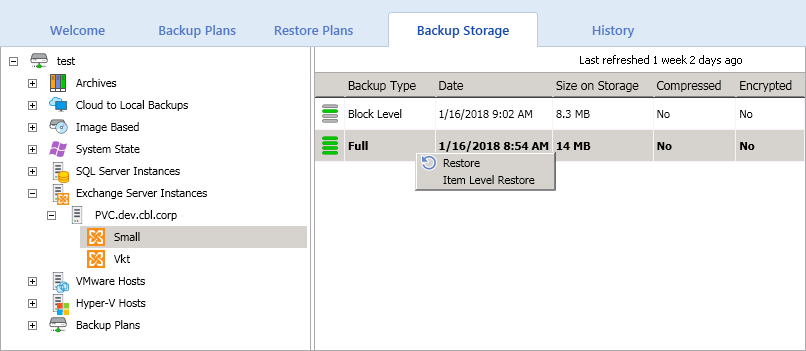
4This creates a dialog asking you whether to apply Exchange Server logs stored in this backup to the opened database (for preview purposes only).
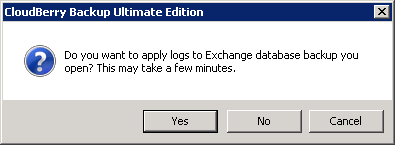
5After MSP360 Backup has processed the backup data, the Exchange Item Level Restore window is invoked. There, you can explore the Microsoft Exchange database and locate the specific items you want to restore.
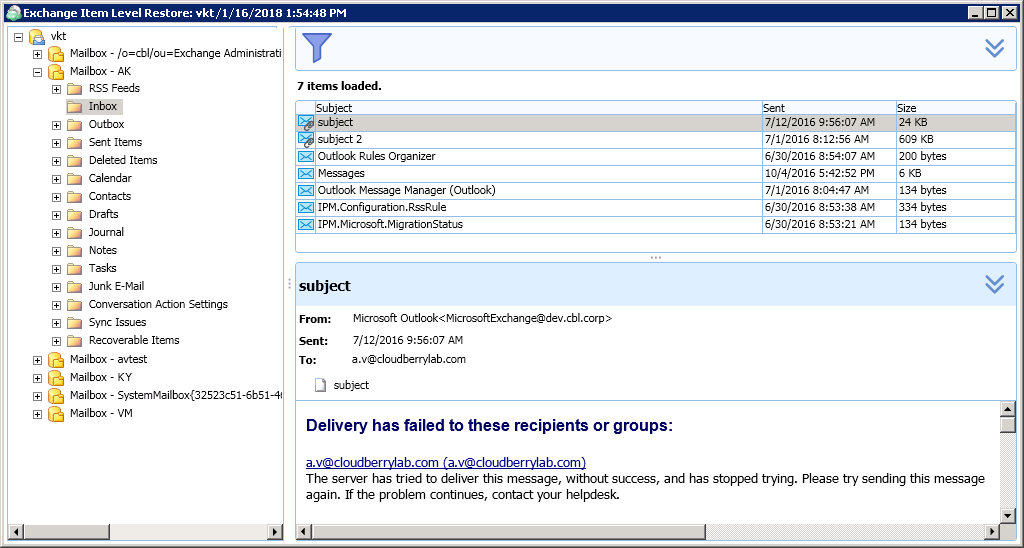
6Clicking an item invokes a context menu in which you can click Restore to restore the corresponding item to a selected destination.
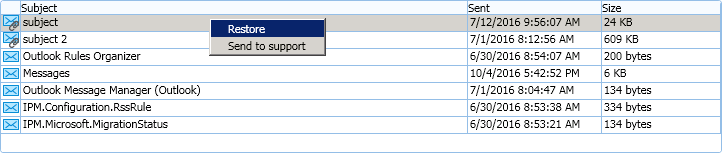
Use the "Send to support" option to send the meta information to our Support Team if you notice that the item's content is displayed incorrectly.
7Next, you need to specify the Exchange server, user email, and credentials to use for your backup. You must also choose a folder to which to restore the selected item.
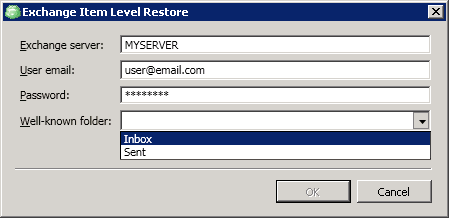
8Once done, click OK, and the files will be restored.
Video Tutorial
Try It for Yourself
Now that you know how Microsoft Exchange 2010 Item-Level Restore works, why not download MSP360 Backup for MS Exchange Server and try it out for yourself?




