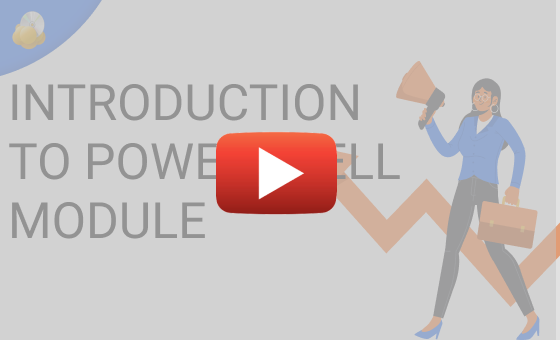MSP360 Products
Introduction to the PowerShell Module for MSP360 Managed Backup
You may already know how the Remote Deploy feature can help you to manage backups on a number of computers. However, the MSP360 PowerShell Module extends its capabilities even further. This module is developed by our in-house specialists and receives regular updates.
In this guide, we’ll explain the capabilities of our PowerShell Module and also show you how to find and install it.
The PowerShell Module for MSP360 Managed Backup: Capabilities
The MSP360 PowerShell Module is a multifunctional tool. With it, you can carry out almost the same actions that you perform through the MSP360 Managed Backup console or agent. Scripts created using this module can help you with:
- Bulk changes to plans. For example, adding compression or encryption to plans on several computers at once.
- Easier console monitoring and management using the API. If you have a .csv table containing many users, you can import them to the MSP360 Managed Backup console, instead of adding users manually.
- Simple updates. For new installations through RMM or GPO, you can create a script that will request, download, and deploy the latest MSP360 Managed Backup update.
- Billing information. If your RMM or PSA doesn’t support our solution, you can request billing through PowerShell to use the information in your billing system.
- Checking server connection. Test your connection to be sure that everything works well and there will be no delays with backups.
- And more. There are many other functions that are useful in a variety of cases.
How to Install and Use the MSP360 PowerShell Module
Installing the Module
To install the module, run Windows PowerShell with administrator rights. For the module to work, the PowerShell version needs to be 3.0 or above. You can check whether you need to update it with the Get-Host | Select version cmdlet.

Run the installation script. You can copy-paste it from here.
powershell -ExecutionPolicy Bypass -command "& {[Net.ServicePointManager]::SecurityProtocol = [Net.SecurityProtocolType]::Tls12; iex (New-Object System.Net.WebClient).DownloadString('https://git.io/JUSAA'); Install-MSP360Module}”
If the PowerShell version on the machine is 5.1 (comes preinstalled on Windows 10 Anniversary Update (version 1607) and Windows Server 2016) or above, you can use just one command to install the MSP360 PowerShell module:
Install-Module msp360
Our developers are constantly working on the module, adding new cmdlets. You can check which cmdlets currently exist by running the Get-Command -Module msp360 script in PowerShell. Here is what you will see:

Use the Get-Help cmdlet with the name of any cmdlet that appears in the list to get detailed information.

With these cmdlets, you can create scripts to change your backup plans or MSP360 Managed Backup agent settings one by one or in bulk. To perform bulk changes, write a script with the required functionality. We recommend testing it on your machine before mass deployment.
Group Actions with MSP360 RMM
Some actions can be performed on multiple computers in bulk with MSP360 RMM:
- Open PowerShell terminal
- Execute PowerShell script from file
- Execute PowerShell script from library
- Install Windows updates
- Install software
- Uninstall software


With this feature, you can also choose whether you want to perform the action now or schedule it for later.

Conclusion
Our PowerShell Module extends the functionality of the Managed Backup Service solution. It helps to automate the routine tasks and customize the settings of your plans more deeply, so that you can manage the backed-up data much more effectively.