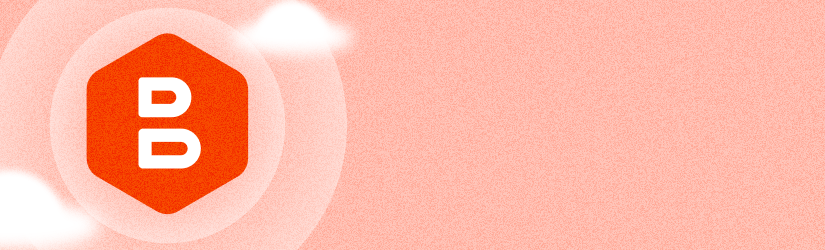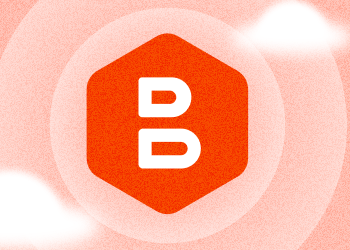We’re excited to introduce a new update to the MSP360 Platform! With version 6.4, we are adding native two-factor authentication with MSP360 Control application for iOS and Android.
With this update extra security with MSP360 Platform becomes even easier. Using a third-party application such as Google Authenticator might be inconvenient and time-consuming. That's why now we offer a smart and simple two-factor authentication solution that enhances the security of your MSP360 account without sacrificing user experience.
How Does It Work
To enable two-factor authentication, download the MSP360 Control mobile app from Apple App Store or Google Play Store and activate push notifications. Then allow the application to use the camera. In the MSP360 Management Console you need to enable two-factor authentication and scan the QR code to register your device.
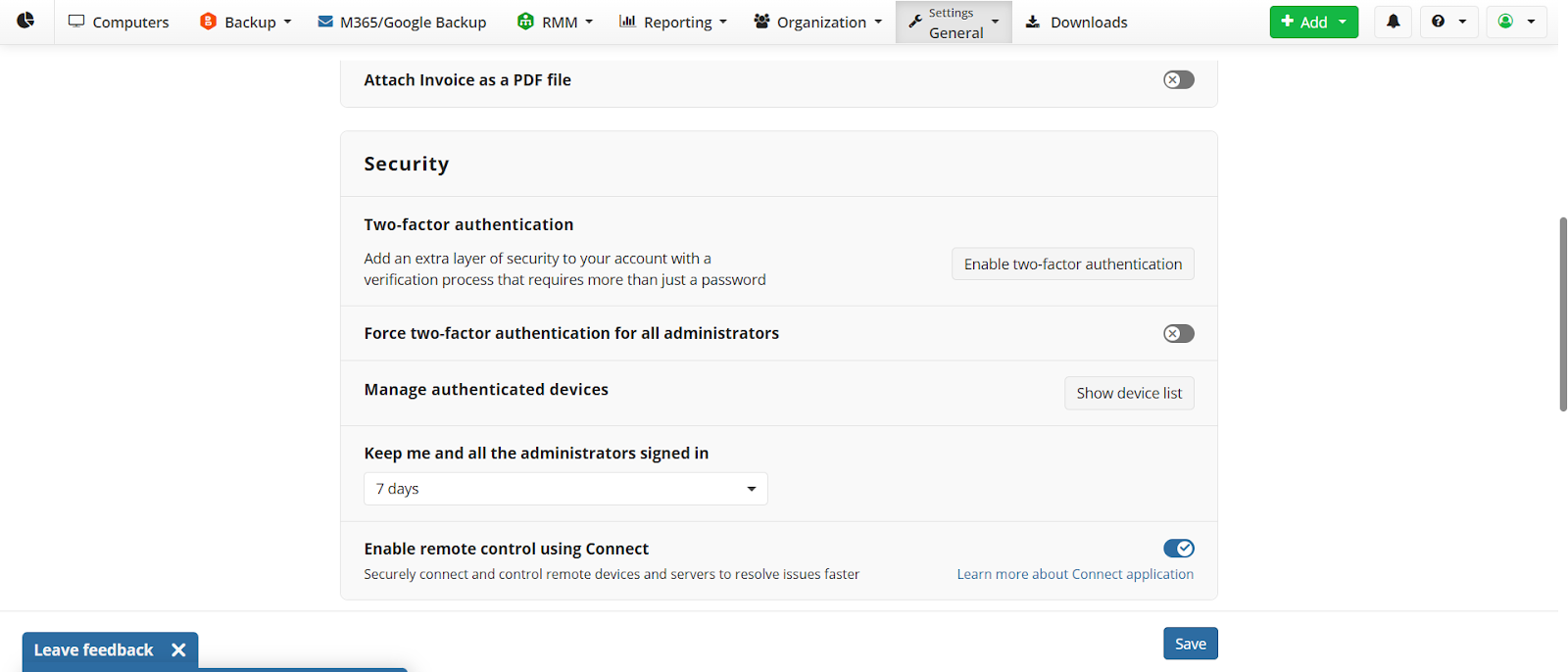
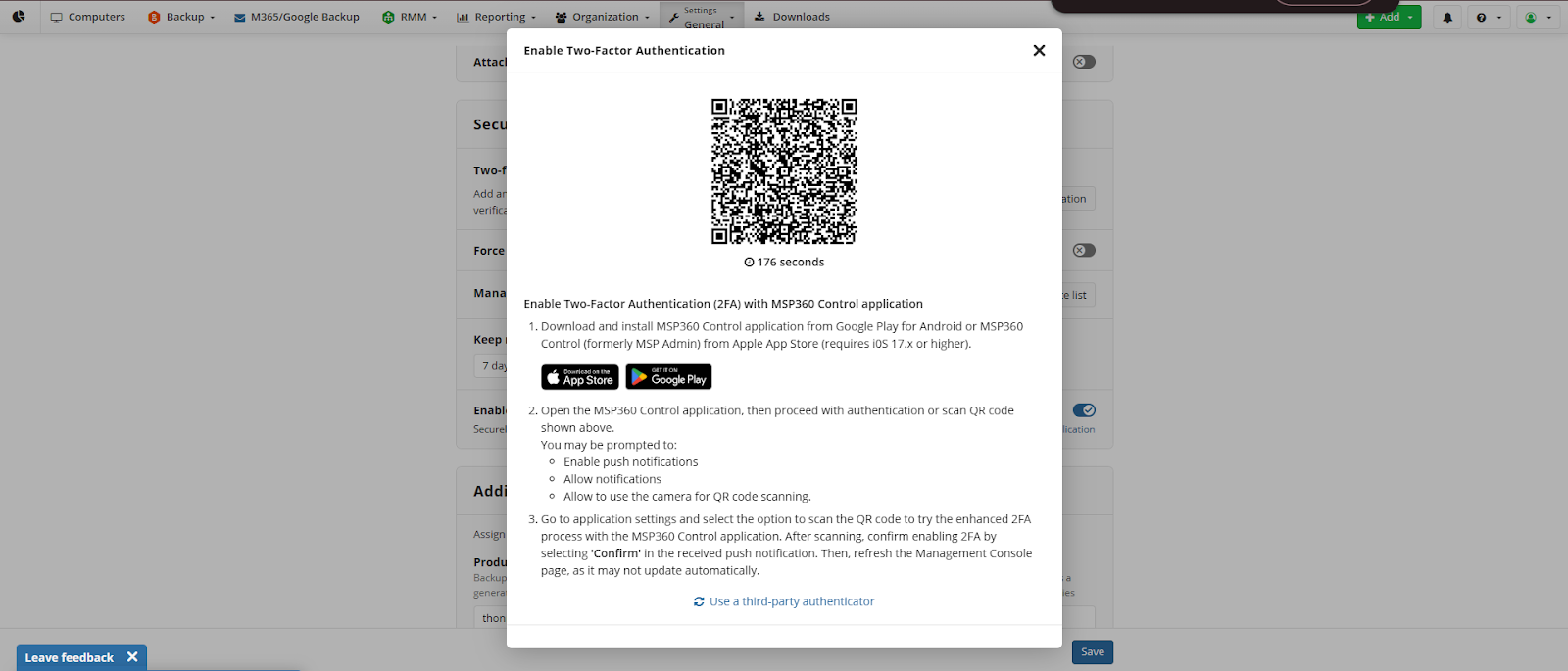
Please note that if you use authentication with the MSP360 Control mobile app, you won’t be able to use a third-party application at the same time.
Scan the QR code to start using the enhanced two-factor authentication process with the MSP360 Control application.

 Once 2FA is enabled, you will see the list of recovery codes you can use if you don’t have access to your device. We strongly recommend saving these codes, otherwise you won’t be able to access your account in case of emergency.
Once 2FA is enabled, you will see the list of recovery codes you can use if you don’t have access to your device. We strongly recommend saving these codes, otherwise you won’t be able to access your account in case of emergency.

Once your device has been added, you will see it in the list in the Settings tab, General section.
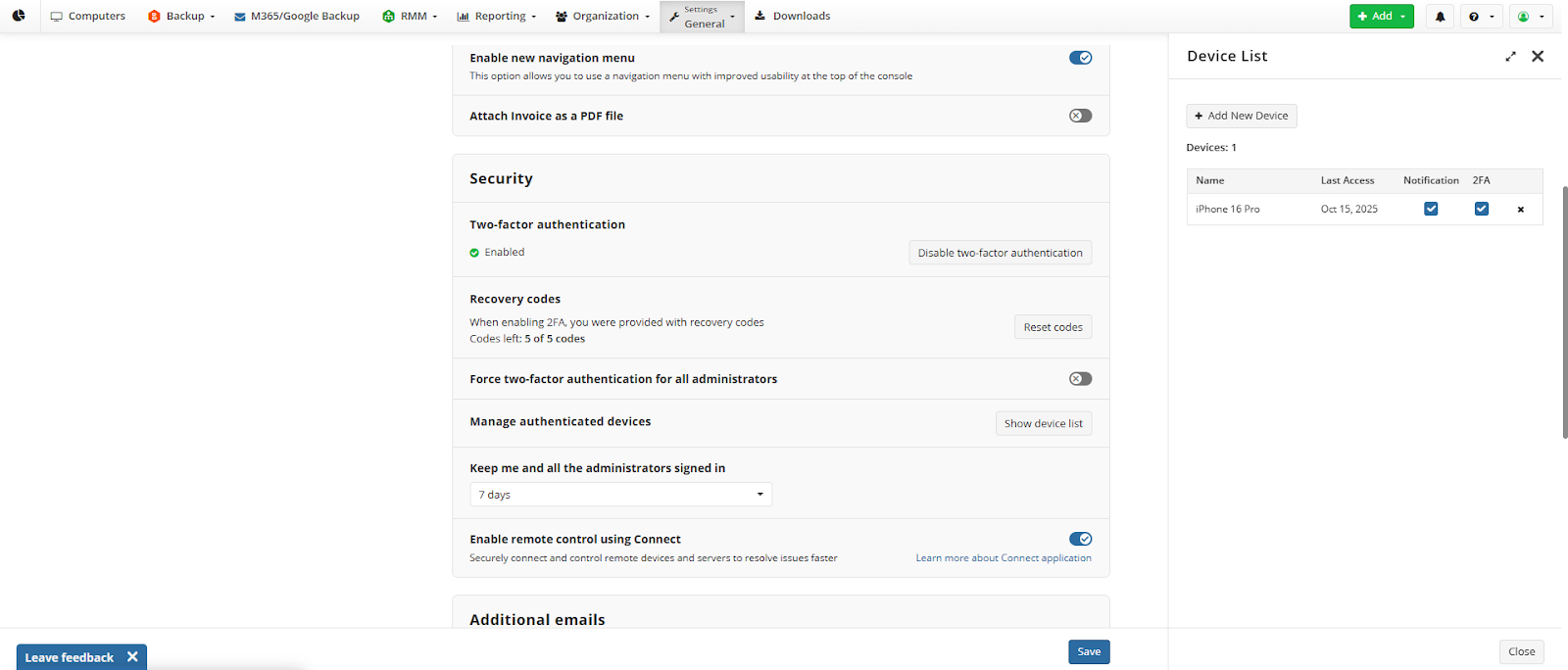
Conclusion
Thanks for reading this blog post! To help us with product improvement, please share your experience using the feedback board or ask a question on our forum.