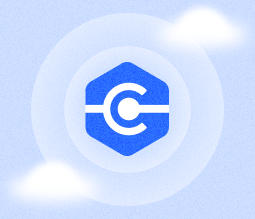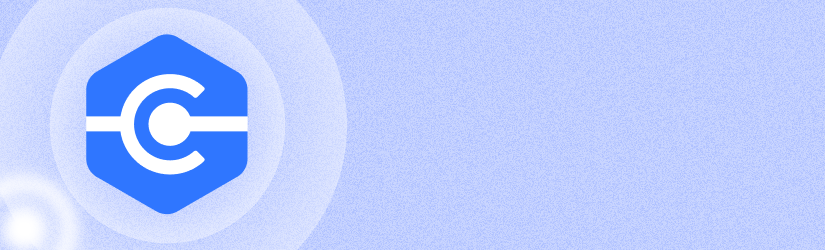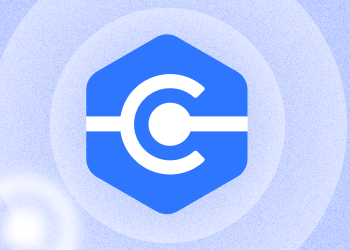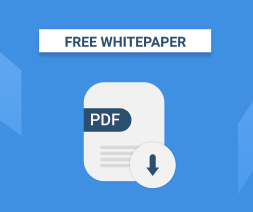A year and a half after the initial release, MSP360 Connect receives its first major update. In release 2.0, we're bringing you the highly-anticipated direct connection option as well as several other features and improvements.
Direct Connection
Prior to release 2.0, MSP360 Connect initiated connections by leveraging an MSP360 server to channel the data between the two connected computers. This approach can result in performance issues for some users, especially when connecting over long distances / intercontinental connections.
To improve performance in Connect 2.0, we implemented a new Direct Connection feature that establishes a direct connection between two computers without the need for any central server orchestration of data.
Direct Connection works with computers in the same network and with remote computers. For remote connections, MSP360 Connect leverages the UPnP protocol. If a UPnP connection cannot be established, Connect falls back to using the MSP360 server to establish and manage the remote connection.
Command-Line Interface
MSP360 Connect now has a command-line interface (CLI); something that has been requested by many of our users. The range of CLI functionality includes the configuration of the app's settings and the initiation of connections. Refer to our online help for detailed information on the new CLI.
Tray Icon
Previously versions terminated the application when closing the main Connect window. This caused some inconvenience for users because remote computers would no longer be reachable. In response to a close of the main windows in release 2.0, we now have an option to minimize the app to the Windows Tray instead, where it can be quickly reopened.
Conclusion
MSP360 Connect for Windows continues improving and version 2.0 gains a number of highly-anticipated features like Direct Connection and a new Command-Line Interface. Feel free to check out MSP360 Connect 2.0 and share your feedback in the comment section below.