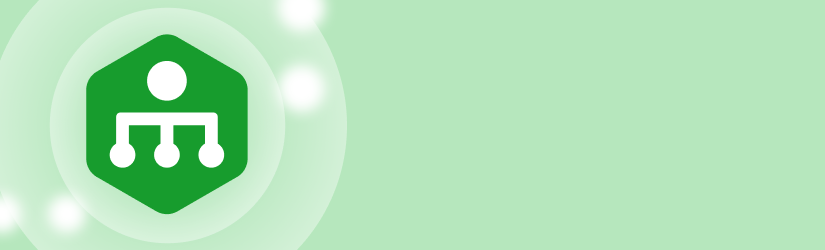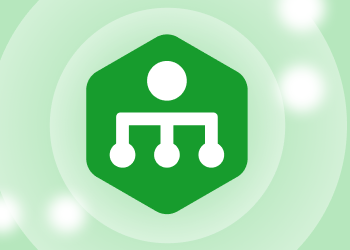Starting with version 1.5, MSP360 RMM goes to a new level by adding Linux support, new RMM policies for Windows patch management, and SNMP monitoring. Thus, MSP360 RMM now has extended support for Windows, macOS, and Linux devices.
All features are designed to give IT administrators peace of mind when installing Windows updates or monitoring network devices.
RMM for Linux (Beta)
We're excited to announce that we've added support for Linux devices. You can now monitor the performance of your Linux devices from the MBS console and receive alerts if anything goes wrong.
Check the Downloads section to find different options for installing the RMM agent for Linux, from a direct link to download the build to a bash script for installing the agent on Linux.

Currently, RMM for Linux supports the following Linux systems:
- Ubuntu 12.04/.../22
- Debian 10.x/.../11.x
- SUSE Enterprise 12 SP2/15, openSUSE 15.x
- Red Hat 7.x/ .../9.x
- Fedora 33/.../37
- CentOS 7.x/8.x
- Oracle Linux 7.x/.../9.x
The beta version provides basic information for monitoring the critical performance parameters, process and daemon management, software uninstallation, alerting, and much more.

RMM Policy for Windows Updates
Patch management has been made even easier with MSP360 RMM 1.5 thanks to a new RMM policy for Windows updates.
In addition to automating patch installation and scheduling updates, you can now exclude unwanted updates, postpone patch installation, and specify when to reboot a remote computer. The RMM policy configured for a particular company will be automatically applied to every new computer added to that company, ensuring that Windows updates are automatically installed.

SNMP Monitoring (Beta)
The complexity of this feature led MSP360 to release a light version of SNMP monitoring.
It scans and lists devices on a local network using SNMP V1, SNMP V2, or SNMP V3 protocols.
Click the SNMP button on the RMM side panel of the machine on which you want to discover the devices to begin the SNMP discovery process.

Web-Based Remote Access (Beta)
A new web-based remote access (beta) makes connecting to a remote computer even easier and faster. With the new WebRTC protocol, the connection quality has greatly improved, resulting in an overall improvement in performance.
In addition, you can establish a remote connection through a browser without having to install the MSP360 Connect app on the computer from which you will connect to other computers.
The beta version has several limitations, such as no black screen, no file transfer, and a few more. These options can always be accessed from the desktop app.
To start a remote session through a web browser, click the web browser icon on the Remote Management page or the RMM side panel of the desired computer.

Further reading Introducing Web-Based Remote Access (Beta)
Other Improvements
Connection Loss for Workstations
We improved the "Connection loss" alert, which now includes workstations and laptops, but can be restricted to server-only alerts.
Scheduled Reports for Available/Installed Windows Updates
New reports have been added to the Scheduled Reports section. Now you can configure reports on installed or available Windows updates for all computers in the selected company.
New Common Scripts in the Script Library
To help the MSP manage the MSP360 Backup software service and reboot a remote computer, the following common scripts have been added to the Script library: Restart-OnlineBackupServices, Start-OnlineBackupServices, Stop-OnlineBackupServices, Restart-Computer.
Process and Daemon Management on macOS Devices
The RMM for macOS has been improved, with the ability to manage processes and daemons on Mac computers.
Conclusion
Thanks for reading! To help us with product development, please share your experience with us using the feedback board or ask a question on our forum.