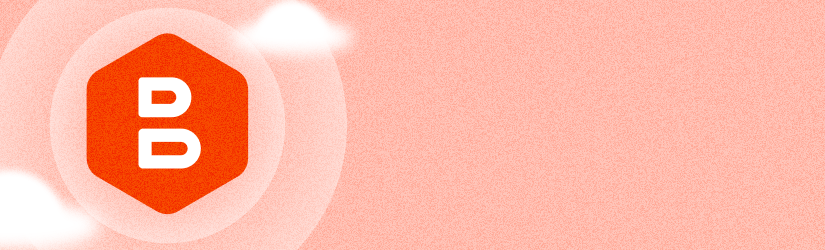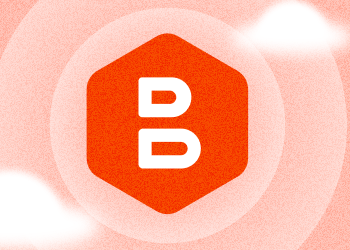We’re excited to introduce MSP360 Managed Backup 7.0, with the new Backup Storage Browser feature, the ability to seamlessly add network shares to the backup plan source directly from the management console, Windows Server restore directly to cloud-based virtual machines, an Overdue status for endpoints on the Computers page, and the ability to authorize computers in a single user flow with a new Authorize group action.
Backup Storage: Browse and Delete Data
With this release, we are adding the Backup Storage Browser feature to the Computers section of the MSP360 management console. This feature lets backup administrators easily browse, view, and manage backup data without needing to connect to individual computers remotely. Key features include:
Backup Storage Browser interface: This feature will be accessible in the Computers page for easy access to manage backup data.
Data viewing and navigation: Enable administrators to view backup data organized in a hierarchical structure, providing intuitive navigation to locate specific files or directories.
Detailed information on backup generations and restore points: The availability of detailed information about backup generations and restore points enhances transparency and helps administrators make informed decisions about data management.
Granular data deletion: The ability to selectively delete backup plans and backup generations within the console streamlines data management tasks and improves efficiency.
Permissions and security: Limiting access to authorized administrators and enforcing additional security measures like 2FA for data deletion helps safeguard sensitive backup data, enhancing security.
Data restore: Including the ability to perform quick item-level restores adds value to the solution by providing administrators with a comprehensive backup management toolset.
With the Backup Storage Browser feature, backup administrators can efficiently manage backup data directly from the MSP360 management console, eliminating the need for remote connections and external tools. This solution enhances productivity, reduces the likelihood of errors, and improves overall efficiency in backup operations.
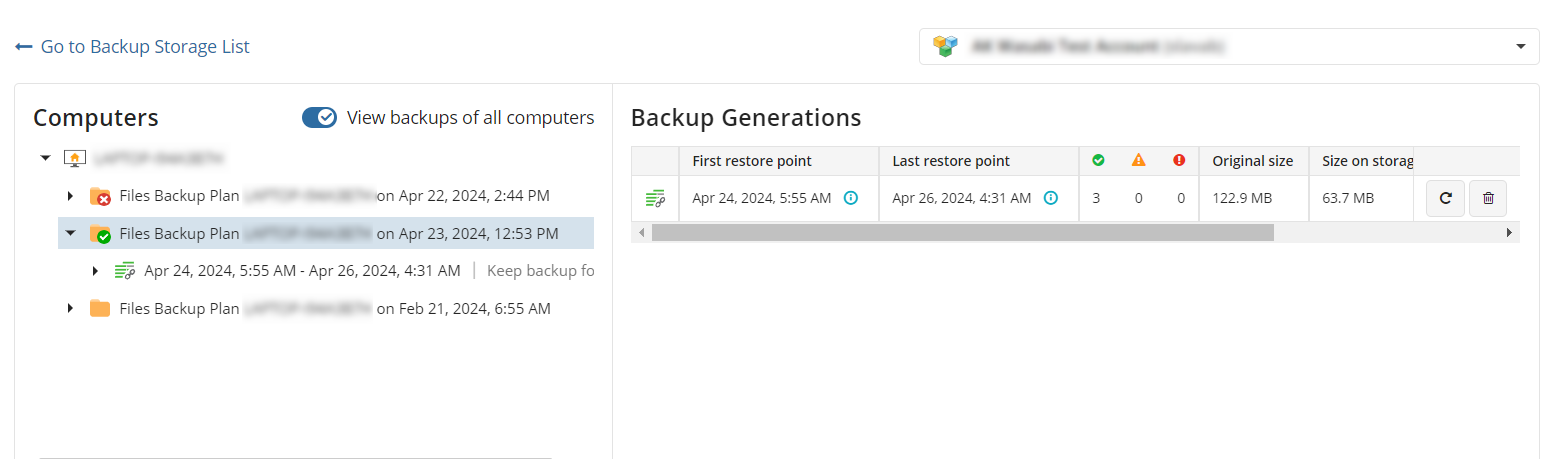
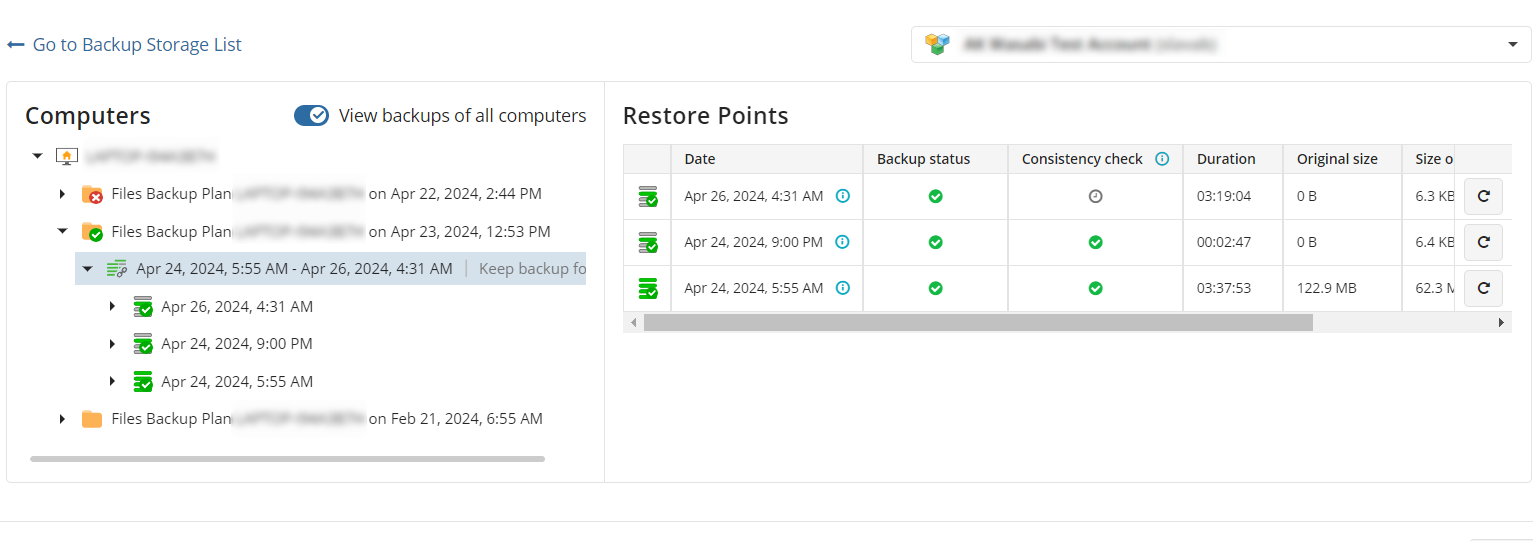
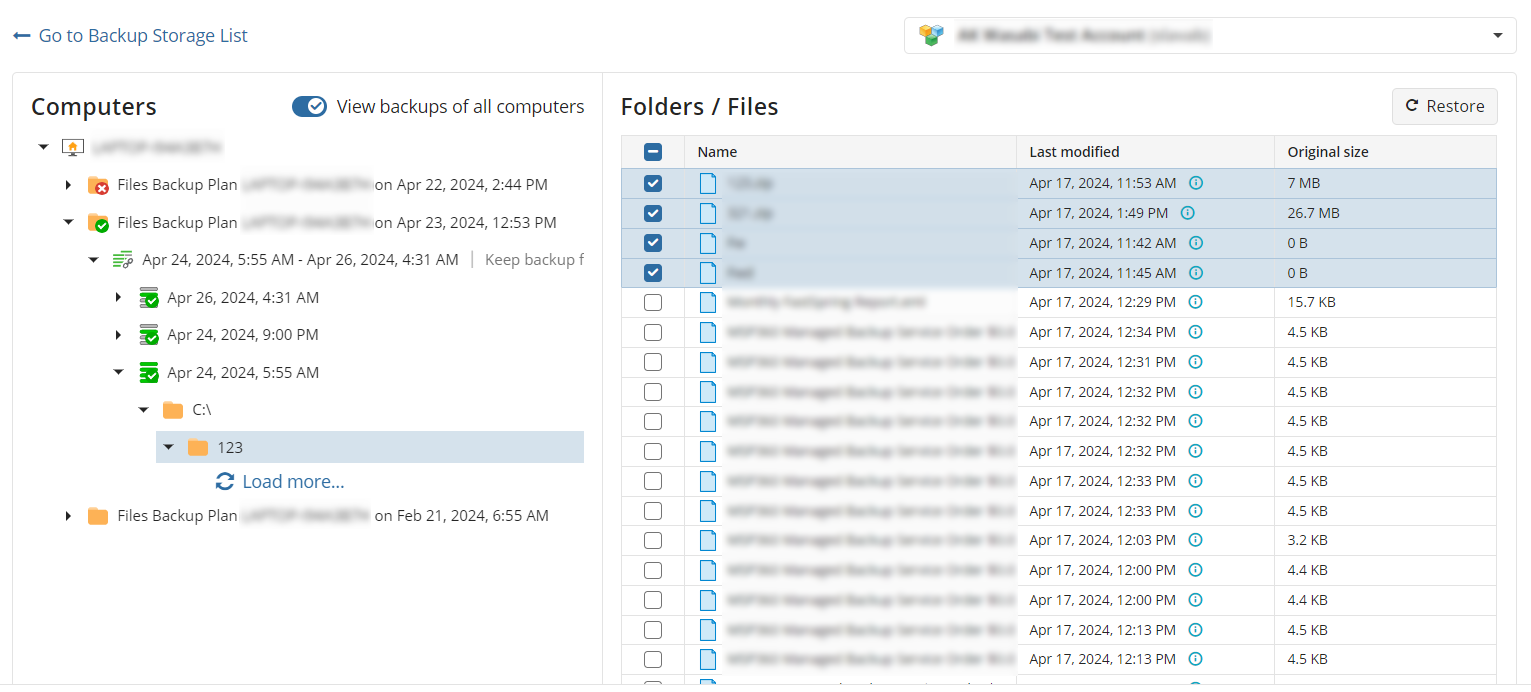
Add Network Share as the Backup Source in the Management Console
Now, backup administrators can conveniently add network shares to the backup plan source directly from the management console. This eliminates the need to remotely access the target computer and edit the backup plan through the software agent.
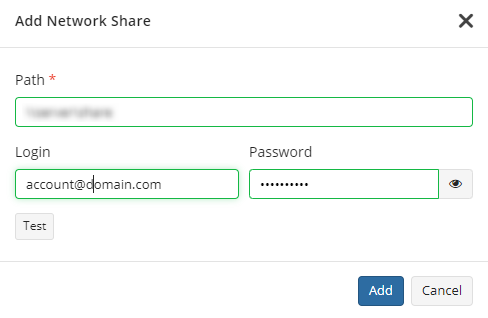
New Backup Format Supports Disaster Recovery to Amazon EC2 and Azure VM
MSP360 now provides the capability to restore Windows servers directly to cloud-based virtual machines, including Amazon EC2 and Azure VMs. Previously, this functionality was limited to the legacy backup format. With this update, we're extending support to the new backup format, enabling seamless restoration of server backups to cloud VM environments.
“Overdue” Status of Computers on the New Computers Page
The ability to find computers with an ”overdue” status is critical because some MSPs manage business-critical servers that have to be backed up several times a day, so that these servers (endpoints in general) need to be monitored closely. Every delayed backup job could affect business continuity. With the MSP360 Managed Backup 7.0 release, we introduce an “overdue” computer status and filter, allowing you to quickly identify computers with backup plans that were not started on schedule. This allows admins to focus on computers with this specific issue, which could, in some cases, be critical. We’ve also added a new icon indicating that at least one backup plan has passed the due date, which helps to visually separate computers with this issue from the others.
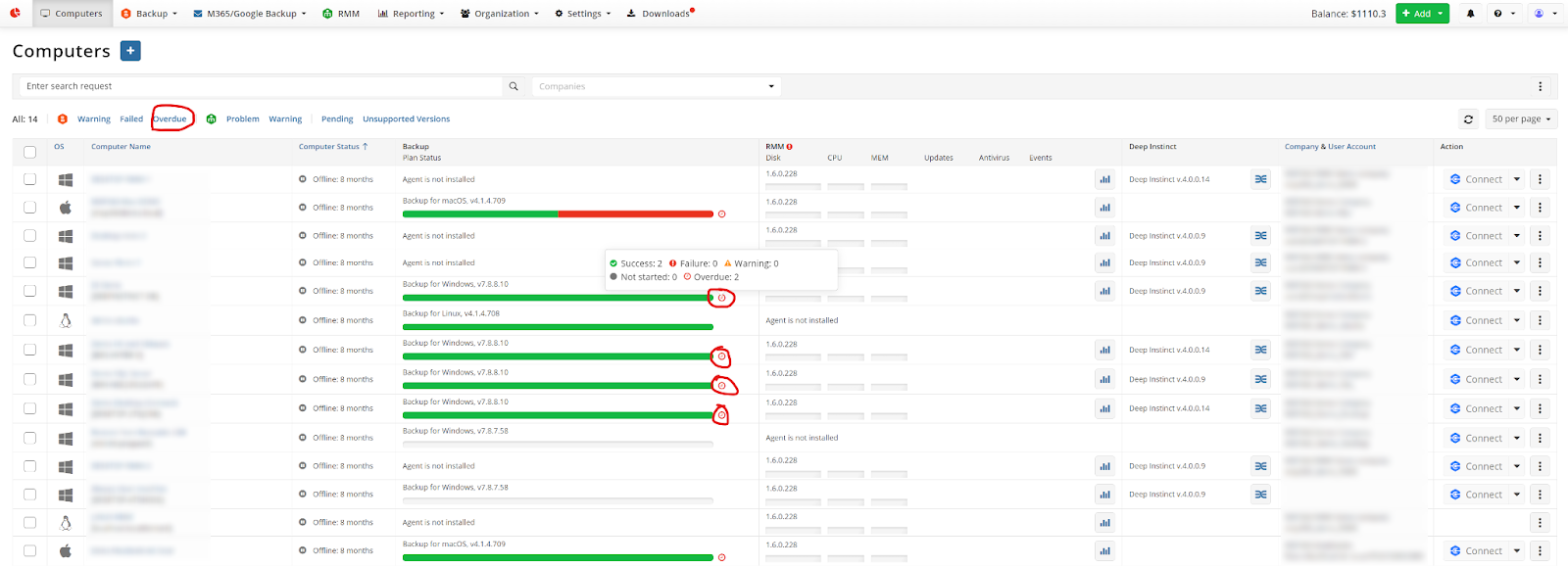
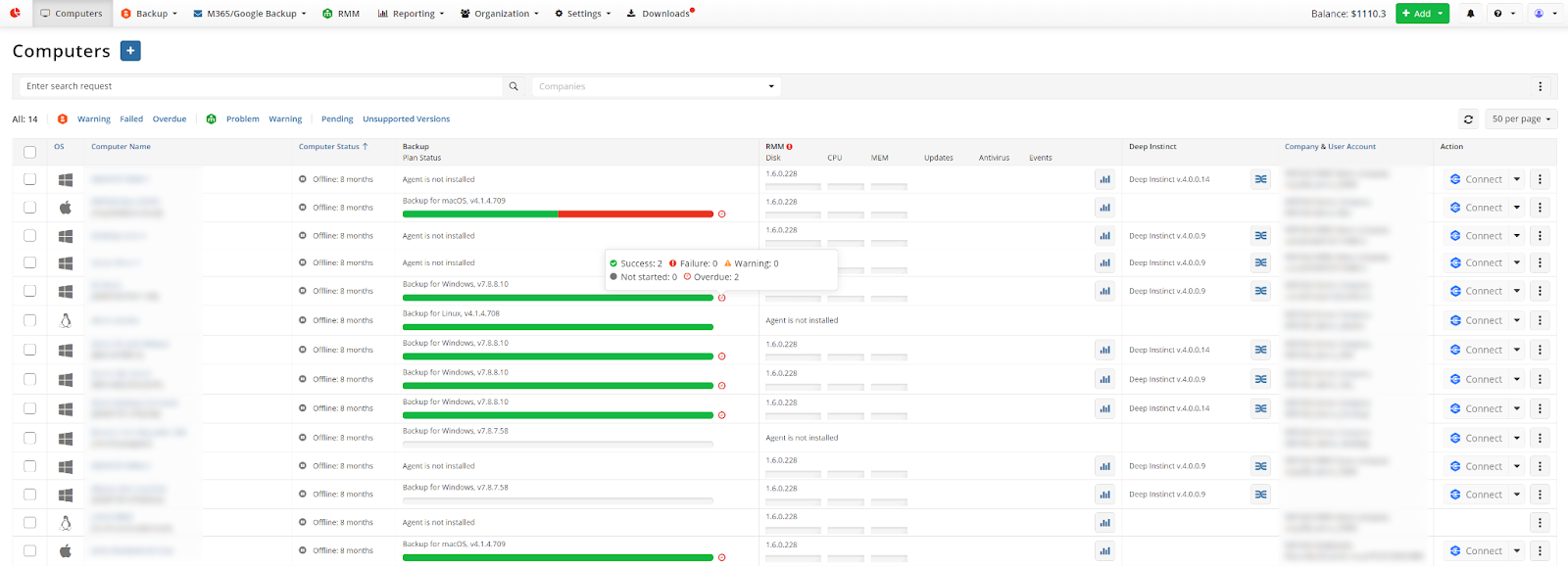
[notebox] Please note that, starting from the MSP360 Managed Backup 7.0 release, we will hide the Legacy toggle (the ability to use the old Computers page). However, users will still be able to access the legacy page by using a direct link to this page.
The “Add New” Button Has Been Replaced by an Icon On the Following Pages: Computers, Users, Companies, Administrators
We’ve enhanced the design of the MSP360 management console to create a unified experience and look across the MBS console with a new icon on the Computers, Users, Companies, and Administrators pages.



New Group Action “Authorize”
With this release, you can select several computers that require authorization and authorize them in a single user flow. In the default scenario, each computer will be assigned to a different user account, which is good practice for data security, but the ability to use existing user accounts is in place as well.
Select several newly added computers that require authorization. You can do this manually by checking each computer one by one or by using a Pending filter. Click the Authorize group action button and select the Company that you want them to belong to. That’s it.

Conclusion
We hope these improvements will enhance your experience, offering you greater convenience and efficiency. We value your feedback and encourage you to share your thoughts on our forum, feedback portal, or via the contact form.