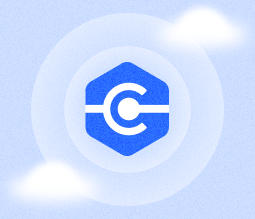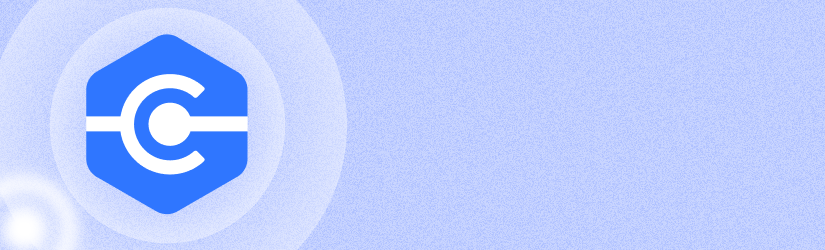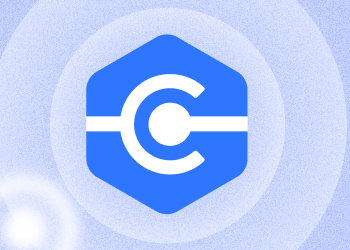We are excited to introduce the newest features of MSP360 Connect, designed to enhance your experience even further. This release brings valuable improvements such as virtual monitors in Managed Connect sessions, centralized configuration of session options, computer-level settings, hotkeys, and more.
Virtual Monitors in Managed Connect Sessions
Our latest update to MSP360 Connect introduces the ability to use virtual monitors during remote sessions, a significant improvement over the old implementation, which required the remote machine to have the same number of physical monitors as the client. Now, users can extend their remote sessions across multiple local displays, regardless of how many monitors are connected to the remote host.
Please note that this feature is only available for MSP360 Managed Connect and MSP360 RMM users.
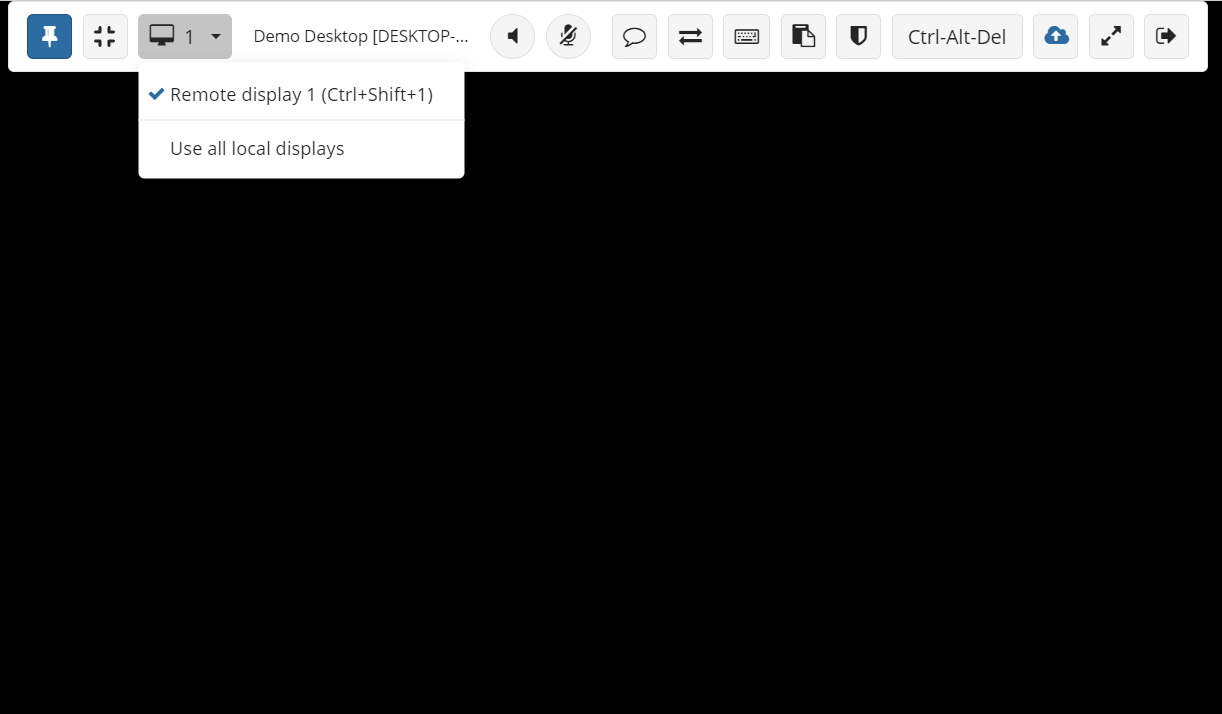
Centralized Configuration of Session Options
We have introduced the ability to centrally manage the following session options: showing a black screen on the remote computer, disabling remote input, controlling how to disconnect from an open Windows session, and setting a timeout for inactive sessions. This centralized management is designed to save time and ensure consistency across all devices.
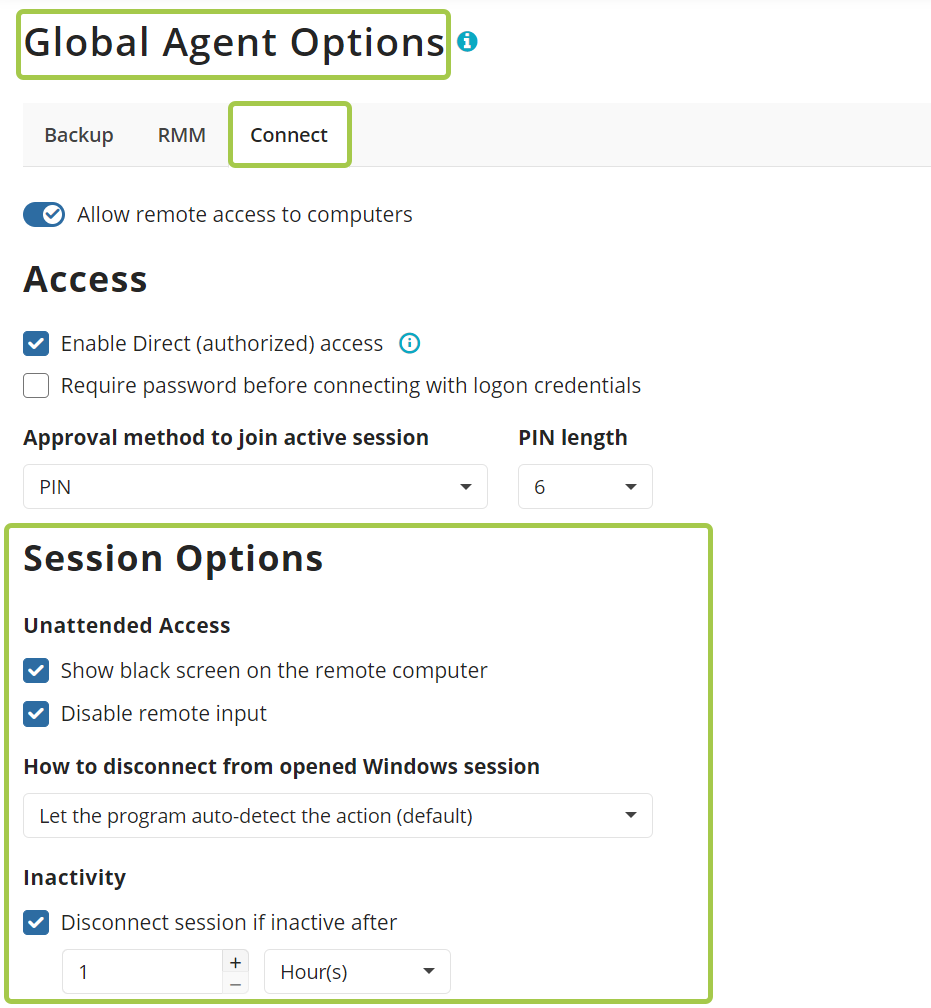
Computer-Level Settings
With this release, we've enhanced the Managed Connect configuration capabilities by adding the option to set computer-level settings. These settings take precedence over both global and company-level configurations, allowing MSPs to fine-tune individual devices as needed. This new level of control provides greater flexibility, ensuring that specific computers can be tailored with unique settings.
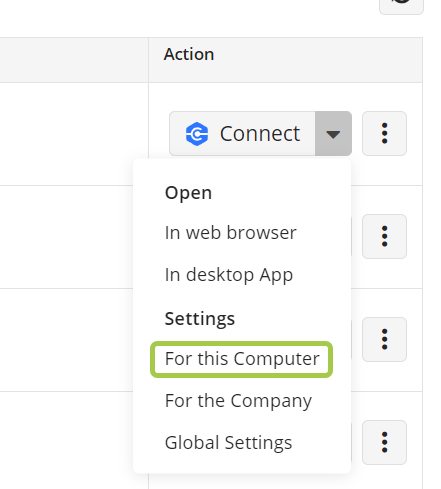
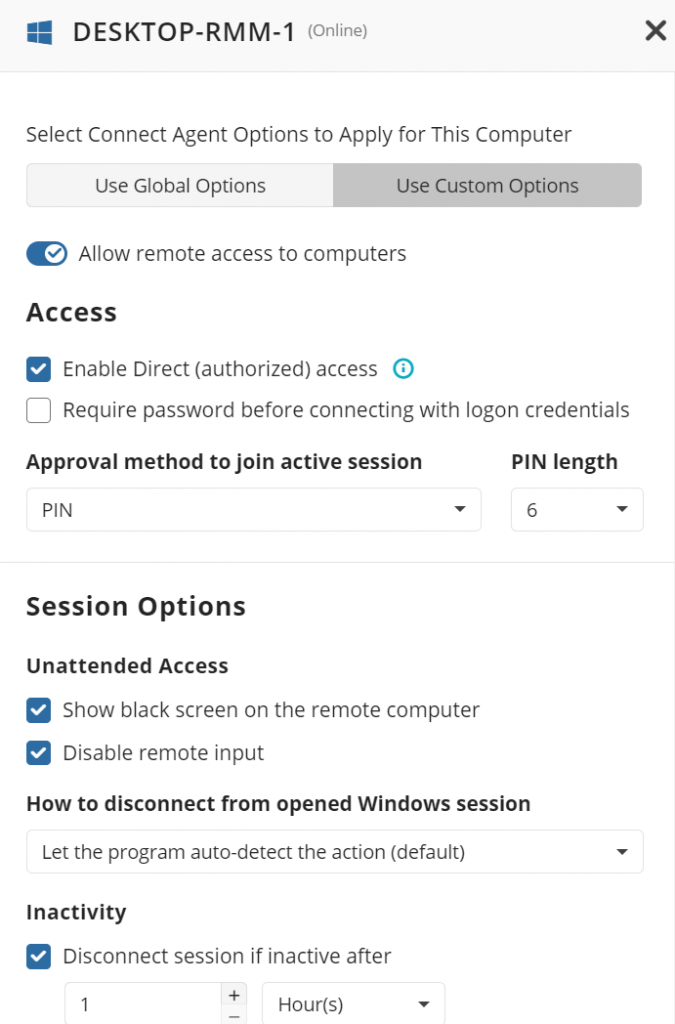
Hotkeys Panel in Web-Based Sessions
We’ve introduced a virtual set of hotkeys for web-based sessions. Simply click the keyboard icon on the connection bar during a session, and a panel with essential hotkeys will appear. This way you get quick access to commonly used commands.
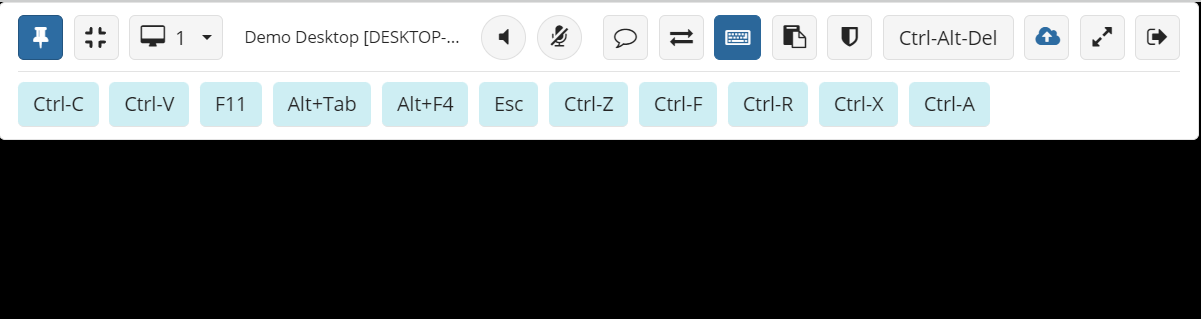
Web-Based Connections From Mobile Devices (With Virtual Keyboard and Hotkeys)
We’ve improved the experience for admins connecting from mobile devices. When logged into the web console on your phone, you can now start a remote session directly from the browser by clicking the Connect icon, which was previously unavailable on mobile. The session will open in a new browser window for easy access.
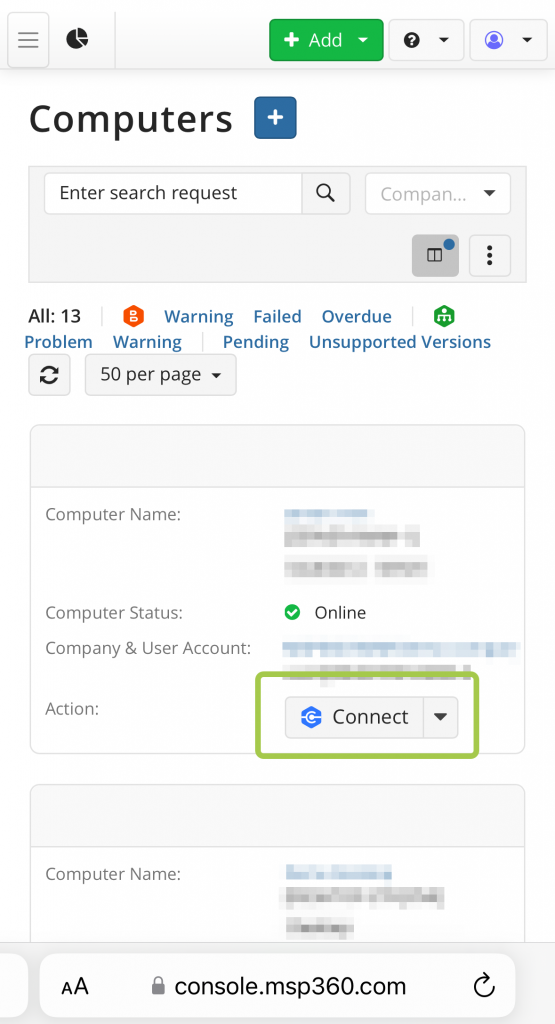
We’ve also added a virtual keyboard and a panel with essential hotkeys to make remote management more convenient from your mobile device.
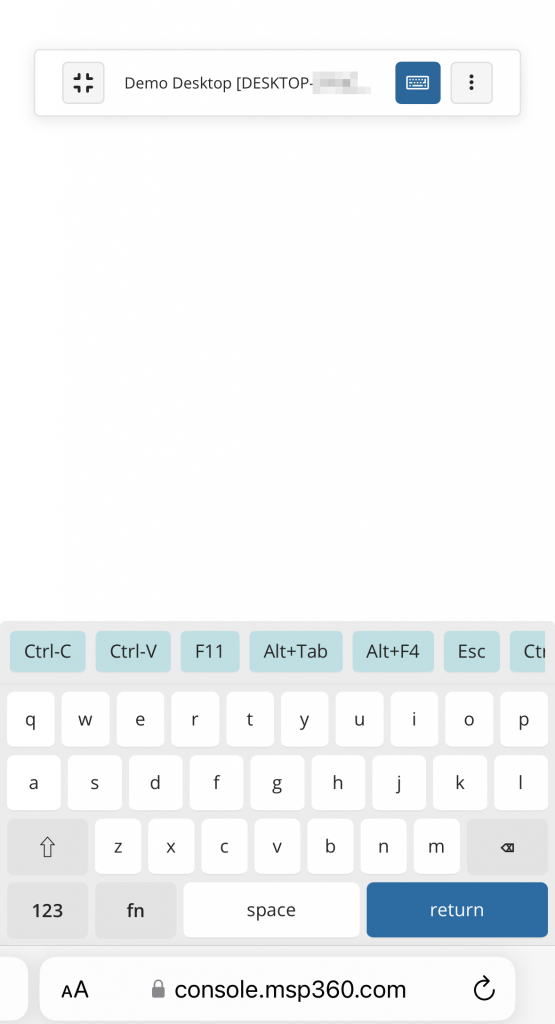
Conclusion
This update is driven by the insightful feedback from our community. Keep sharing your ideas and vote for the features you want to see implemented next on our feedback board. Reach out to us if you have any questions.
If you are already a customer, follow the link to access and try our latest features. If you'd like to try MSP360 Managed Connect, visit this page and start your 15-day free trial.