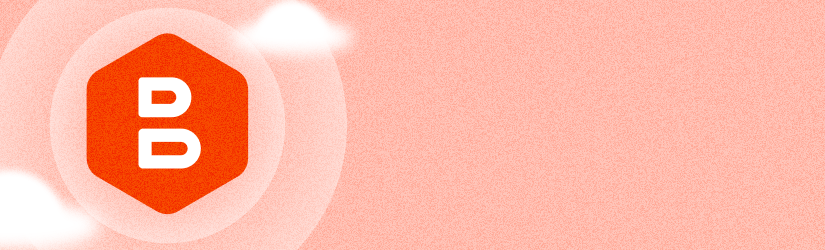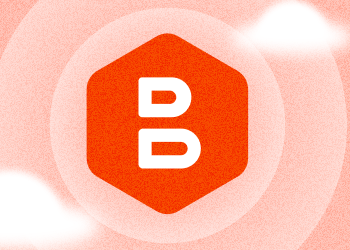With MSP360 Managed Backup 5.8, we’re introducing the new web-based restore plan wizards that are compatible with the new backup format. The new version also comes with consistent date and time format across the web console, improved scheduling options for the new backup format, and a new name for our remote desktop solution.
New Restore Plan Wizards
Now users can configure file- and image-based restore plans using step-by-step wizards directly from the web console. To run a restore wizard, go to the Computers tab, Remote Management section, find the required computer on the list, click the plus icon, and pick either the Files or Image-Based option in the Restore section to open a restore plan wizard dialog.


Consistent Date and Time Format
Another long-awaited improvement is a consistent date and time format for backup plans that accounts for the provider's time zone and the agent's local time zone. Now the default date and time zone can be configured in the Settings tab, General section with the Time zone drop-down menu. The default provider's time zone will be displayed across the web console.
Also, the backup agent's local date and time are set according to the computer's local time zone and can be viewed from the web control panel. In the backup plan settings and on the backup history page, you can find tooltips that show three different time zones that might be important to know: the local time zone of the browser where you access the web control panel, the default provider's time zone that is set in the MSP360 web console settings, and local time zone of the software agent.

Improved Scheduling Options With The New Backup Format
For those who need to run a backup plan less frequently than every other week or every other month, we added a Repeat Every option to set a required frequency for monthly or weekly backups. To configure this option, follow the backup plan wizard to the Schedule Options step, Recurring (incremental) settings.

Meet MSP360 Connect 3.0 with Performance Improvements
We’re excited to announce that Remote Desktop has a new name, MSP360 Connect, and it’s more powerful than ever. We’ve also greatly improved the internals and performance, setting the stage for many new features to come. Connect 3.0 now implements the WebRTC transport protocol.
WebRTC is an open-standard project for providing applications, web browsers, and mobile applications with real-time communication. The WebRTC transport protocol allows for most connections to be direct for even better performance.
Further reading Introducing MSP360 Connect 3.0
Conclusion
Thanks for reading this blog post. To help us with the product improvement, please share your feedback on our feedback board or ask questions on our forum.