MSP360 Drive 2.3.2 is out, flaunting a few highly requested features. Namely, disabling file cache and Command Line Interface enhancements.
File Cache
One of the most requested features has been the ability to manually enable/disable file cache. We've added this option as a checkbox that you can select whenever you need. Enabling this option allows you to upload files to your cloud storage using a cache directory that temporarily stores the file prior to uploading. Conversely, disabling this option would allow you to upload files without using such cache directory.
Note that when using file cache, the files that are being uploaded to the local-cloud folder are accessible instantly without having to wait for them to be uploaded. Although, it does take extra space on the disk, so beware of that.
On the other hand, without file cache, it is impossible to access the file without it being uploaded. This option is enabled by default; however, you can disable it whenever you want. Test it out for yourself and see how it performs in real life. Bear in mind that cache directory is always used to temporarily store particular files prior to uploading if those files are appended in the cloud.
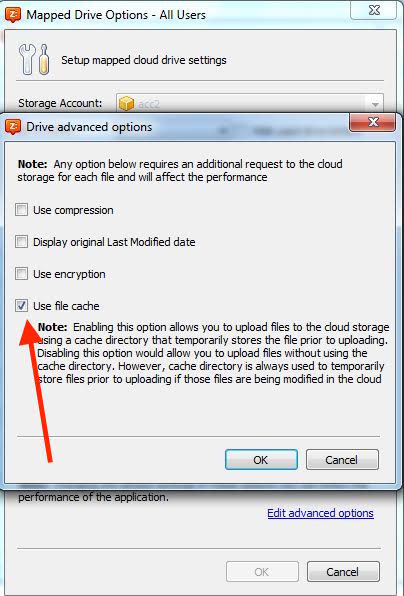
Enhancements to the Command Line Interface
Furthermore, we've expanded the list of commands available to you in the Command Line.
2 commands have amended the list. Namely:
- exportConfig. This particular command enables you to export the settings of selected drives to a specific file.
- importConfig. Similarly to the previous one, this one allows you to import the settings of selected drives from that particular file from the first step.
A handful of other changes have been made to improve the overall experience of using MSP360 Drive.
If you have any suggestions with regard to future updates of MSP360 Drive — feel free to drop us a line at [email protected].

