As always we are trying to stay on top of the new functionality offered by Amazon S3 to offer the most compelling Amazon S3 and CloudFront client on Windows platform. Ever since we introduced Bucket Policies support a few weeks ago we looked for the way to improve user experience when authoring bucket policy.
Hence we decided to introduce a Policy Designer that helps create policy with a convenient user interface. You run Policy Designer from the context menu on the bucket level:
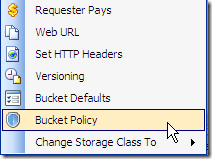
You open a dialog like the one below. Click New Statement button.
Specify Action
Now click <Select Action>. You will open a dialog with the list of available actions. To grant read access select GetObject action.
Specify Principle
Now click Specify Principle.
You can find out Principle on AWS Portal, just log in to your account and you will see it in the right top corner as you can see on the screen below. Make sure you remove dashes when you type and Account Number to MSP360 Explorer Policy Designer.
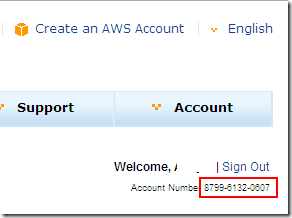
To make it easier to deal with Account IDs we have implemented and an Address Book that will help you to save Account IDs locally and reference them by more friendly names and email addresses. (You will also be able to run the Address Book from the ACL editor)
Specify Resource
Now click Specify Resource.
To make it easier to specify a resource we have implemented a bucket browser that allows you to pick up a bucket and a path.
Conditions
Finally click on with Conditions to run a Condition Editor
Let’s assume you want to protect your content and disallow hotlinking of your images. In our previous blog post we described how you can create a policy that will do just that. With the policy designer you just have to specify aws:Referer in the key and a website name or IP address in the value field.
Editor Mode
If you like the old way of editing the policy you can just switch to the editor mode. We also have an option to reverse engineer the policy from text. Say, if you get the policy script from somewhere else and copy it to the policy editor you can switch to Policy Designer and modify it using the visual tools.
Policy Designer is only available in MSP360 Explorer PRO however we have exciting news for our MSP360 Explorer freeware users. We have moved a simple policy editor to the freeware version and our freeware users can create and manage policies too.
As always we would be happy to hear your feedback and you are welcome to post a comment.
Note: this post applies to MSP360 Explorer 2.3 PRO and later.

