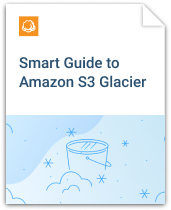MSP360 Backup for macOS & Linux releases two patches - 2.8.1 and 2.8.3 - to keep up with Amazon S3 updates.
Following the best practices of AWS, MSP360 Backup leverages S3 Glacier storage class and S3 Glacier Deep Archive storage class instead of Amazon Glacier (which is said to be deprecated soon).
Direct Upload to S3 Glacier
Since not so long ago Amazon S3 supports Intelligent Tiering and direct upload to S3 Glacier and S3 Glacier Deep Archive storage classes.
Well, now MSP360 Backup for macOS & Linux supports that too.
When creating or editing a backup plan, you can now select which storage class the data should be put in.
Make sure to hover a storage class in the list to see how AWS describe it.
More info on Amazon S3 storage classes can be found in our article.
Lifecycle Policy to Move Data to S3 Glacier
Another way to move the data to S3 Glacier is to use the Lifecycle Policy. You might want to create a backup plan that doesn't put data directly into S3 Glacier in this case. Then under Edit, click Lifecycle Policy.
Select the right Account and select a node to set/modify the number of days before transferring data to Glacier.
Click the node to set a Lifecycle Policy rule for it (and all items under it, unless an item has its own rule set).
Note that there's a limitation of at least 30 days for Standard-IA and One Zone-IA, so you can't set less than that for these storage classes.
Data Transition to each other storage class occurs consequentially - so setting 30 days on Standard-IA and 45 days on Glacier means your data will be moved to Glacier storage class in 75 days.
Be informed that there moving data to another storage class by a Lifecycle Policy rule comes at a charge.
Restore from Amazon Glacier
Please be aware that S3 Glacier data restoration is charged based on the peak usage during a given month. In other words, if you have to restore 100GB and you restore them in 1 hour, you will pay one amount. But if you restore 1GB in the next 100 hours, you will pay approximately 100 times less.
When creating a restore plan, you might want to deselect the Do not restore files located in Glacier (with GLACIER storage class) checkbox.
This will add another step in the restore plan wizard where you can select the Retrieval type - basically specifying how fast and how expensive you want the restore to be.
Be sure to familiarize yourself with Amazon's pricing on Glacier retrieval options first.