Today we're excited to bring you the next major iteration of MSP360 Backup for macOS & Linux — release 2.2. In this version, we've made a few behind-the-scenes improvements and expanded the functionality of the common line interface.
Enabling Web Access via CLI
Perhaps the biggest change in MSP360 Backup 2.2 for macOS & Linux is the ability to enable Web Access via command line interface. Customers can now use command-line functions to the set default port and secure HTTPS options. Previously, these options could only be set via GUI but now can be managed more easily from the command-line. To learn more about this powerful new feature, please see our post from a few months ago.
./cbb option -set wa -http on -http_port 43212;
./cbb option -set wa -https on -https_port 43213.
As you can tell, the command syntax is as follows:
./cbb options -set wa -http/https on/off -http_port/https_port portNumber.
Here is a visual demonstration of the command in action:
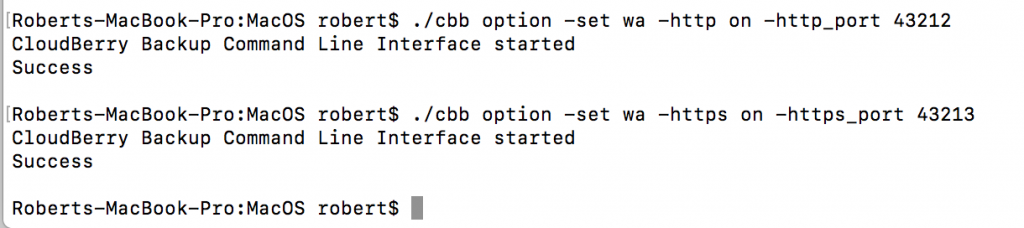
Miscellaneous
Another long-awaited enhancement is the support for OpenSUSE 42.2, 42.3, and Fedora 27. Thus, if you're running one of those operating systems, you can now go ahead and install MSP360 Backup and be sure that it works properly.
Here's a list of a few other novelties:
- Ability to enter/exit fullscreen by utilizing the Cmd+Ctrl+F shortcut;
- Removed the Reduced Redundancy Storage option for S3 (deprecated by Amazon);
- Disable the Web Access by default (especially crucial in light of the recent macOS security issues);
- Increased the maximum number of days for the retention policy from 99 to almost infinity;
- Display the computer's timezone in email notifications.

