As you know, MSP360 Explorer used to be offered in 2 editions: Free and Pro. Well, no longer! We’ve now incorporated the functionality of both versions into a single build for your convenience. The latest version of MSP360 Explorer offers full-fledged support for all license tiers: freeware, trial Pro, and Pro.
Table of Contents
Product Activation
Upon installing the freshly released MSP360 Explorer, you will be offered to select the requisite tier.
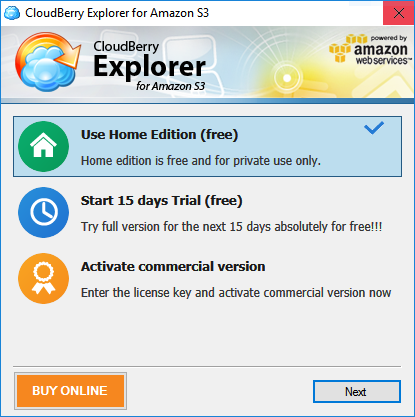
Use Home Edition (free)
The first available tier is the Home Edition. It is free of charge and is intended for private use only. Select it, and click Next.
Now you need to enter your username and email address to get a registration key from us. Click Get registration key.
You will receive the key by email shortly. It is nothing but a hefty string:
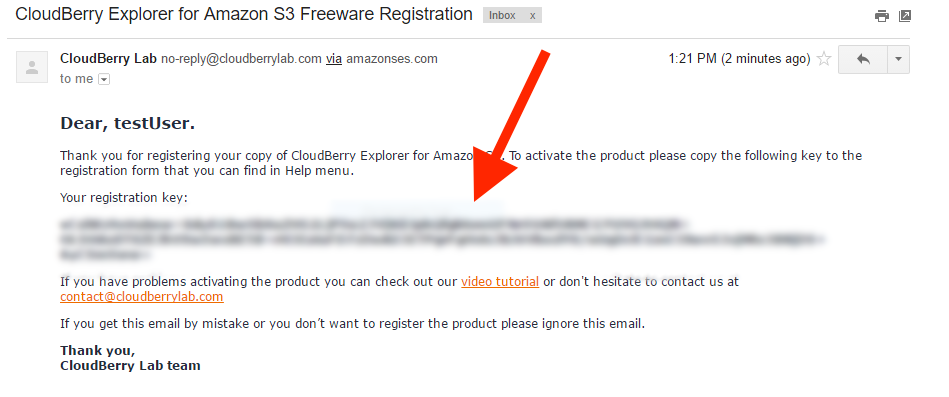
Enter the key into the requisite text field and click Register.
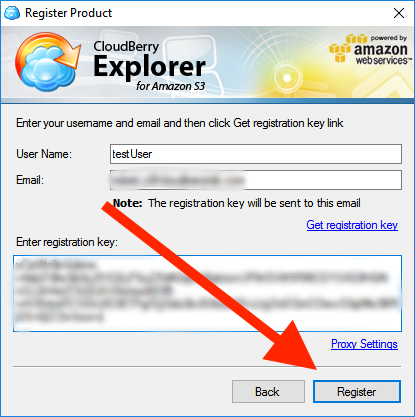
Now you can use the free version of our cloud file explorer without any time limitations. However, the functionality is still limited. To get a comprehensive feature set, take a look at the Pro tier.
Start a 15-day Trial (free)
If you're not ready to commit to purchasing MSP360 Explorer Pro, feel free to try it out for 15 days gratis. Just select the second Start 15-day trial tier upon launching the freshly installed program.
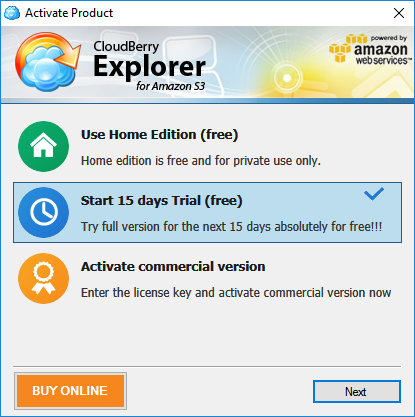
Next, enter the activation code that you received when you were downloading the software. Then click Start Trial. If, for some reason, you don't have the code at hand, request it again by clicking I don't have the code.
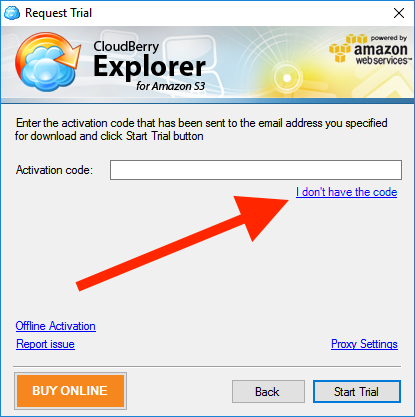
Enter your email and click Start Trial.
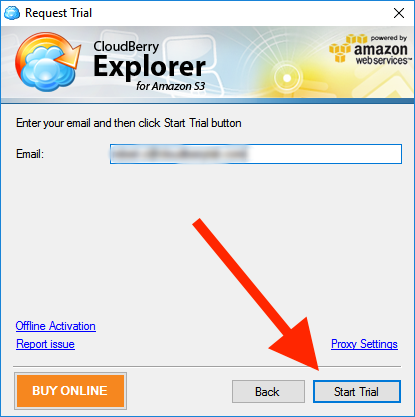
License Activation
Once the trial period is over, you can purchase a license and start using the product indefinitely. To activate the product, go to the main toolbar. Under Help, click Activation.
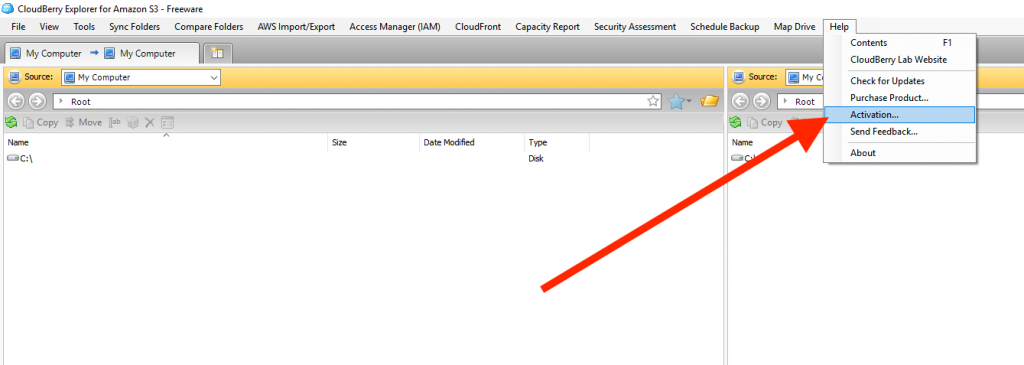
Enter the license key and click Activate.
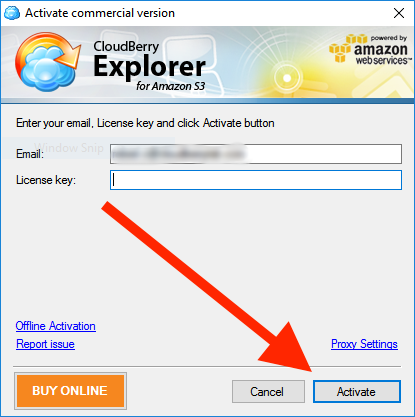
Now you can enjoy the full functionality of MSP360 Explorer indefinitely.
NB: While the licensing process in this article is illustrated by the example of Amazon S3, all other versions of MSP360 Explorer (for other cloud storage services) function identically.

