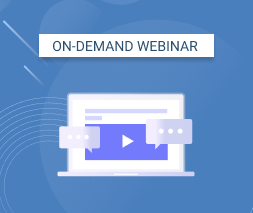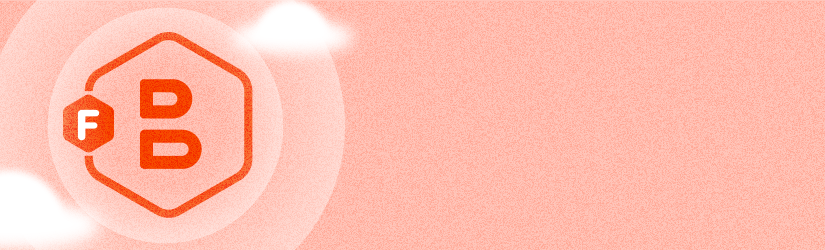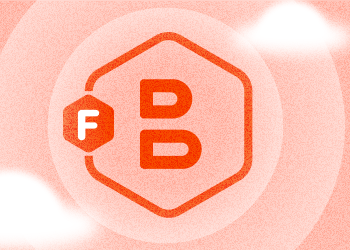This post explains how to sign up for Google Cloud Storage, find your access keys and use them to connect MSP360 Backup with your Google Cloud Storage account.
Download MSP360 Backup
Download MSP360 Backup for Google Cloud. Install and launch the program.
Configure MSP360 Backup for Google Cloud Storage
1. Launch MSP360 Backup, click on the Menu Icon in the upper-left corner and click Add New Account.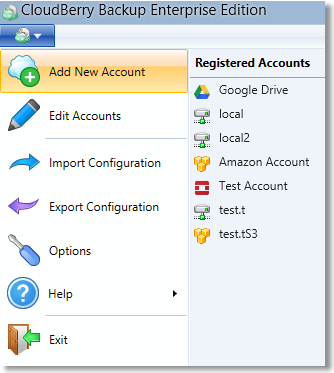
2. In the "Select Cloud Storage" dialog, click on Google Cloud Storage icon.
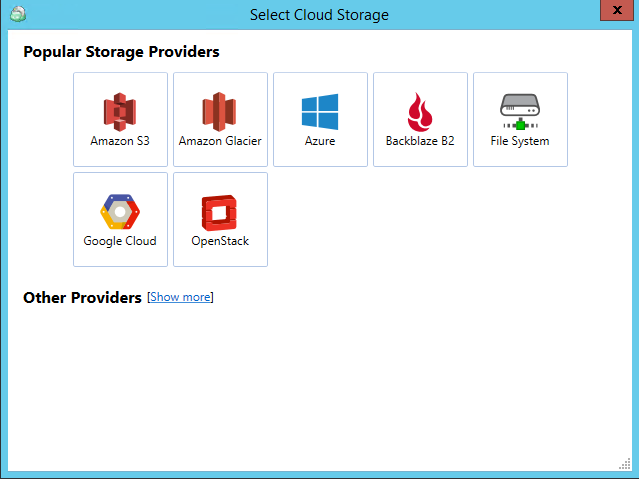
Enter your credentials: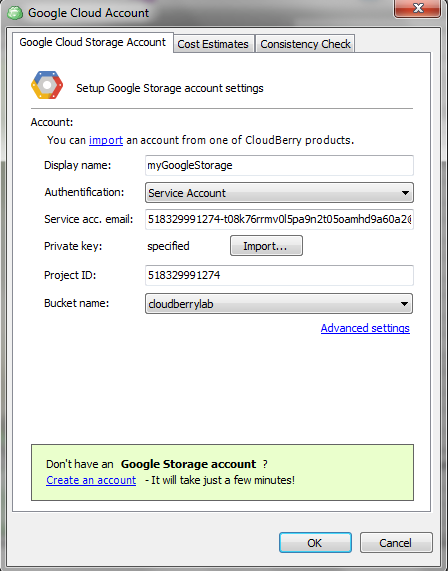
How to Select Google Cloud Storage in Backup Wizard
You can select or create a new Google Cloud Storage account in Backup Wizard when creating a new backup plan.
Click Files button to start Backup Wizard and select account from the Google Clouddrop-down list.
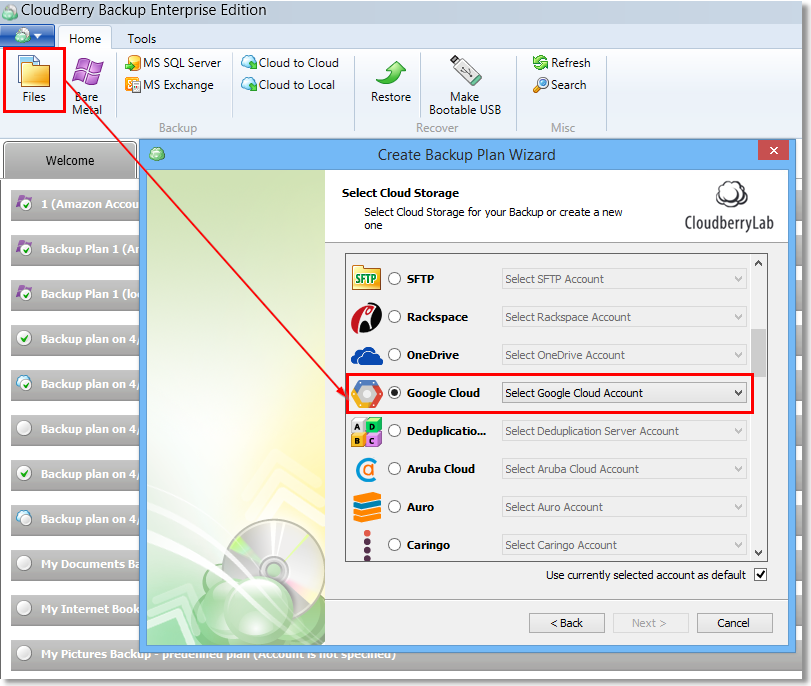
If credentials were entered correctly, you will see the list of your existing buckets. Complete the rest of the Backup Wizard steps to customize your backup plan and enjoy MSP360 Backup with Google Cloud Storage.