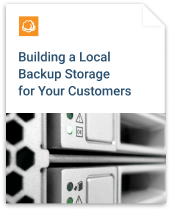This post explains how to configure MSP360 Drive to mount your Amazon S3 account as a network drive to your Windows computer. With MSP360 Drive you can work with files in Amazon S3 directly from the Windows Explorer interface, the same way as if they were on your local drive.
Mounting your Amazon S3 account as a network drive to a computer is a two-step process: you first need to add Amazon S3 account to MSP360 Drive and then just use MSP360 Drive to mount this account to your computer.
Sign Up for Amazon S3 Account
Please, find a step-by-step instruction on how to sign up for Amazon S3 cloud storage in the following article: How to Sign Up for Amazon S3 Service
Adding Amazon S3 Account to MSP360 Drive
1. Navigate on the Drive icon in the system tray
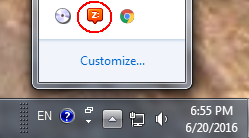
and choose Options.
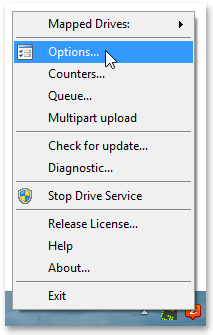
2. Switch to the Storage Account tab and click Add.
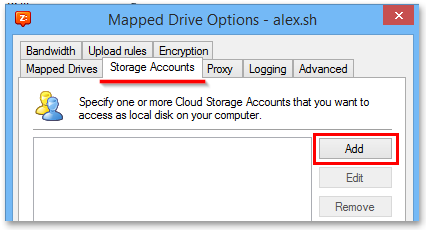
3. Select Amazon S3 from the Storage Provider drop-down list, type a name for your Amazon S3 account and specify AWS Access/Secret keys. Then hit OK.
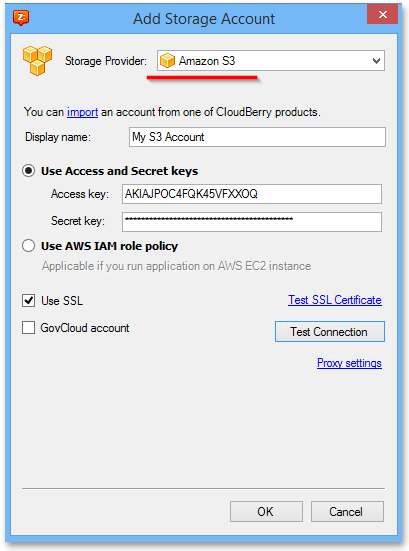 Note: To get your Amazon Access Key / Secret Key pair, you can refer to our article: How to find Amazon Access/Secret Key
Note: To get your Amazon Access Key / Secret Key pair, you can refer to our article: How to find Amazon Access/Secret Key
4. You will see your Amazon S3 account displayed in the list of accounts.
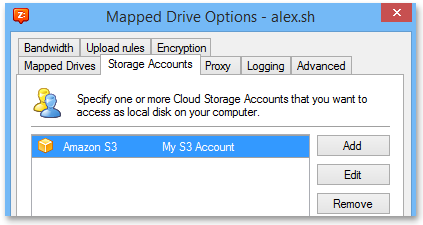
Now your Amazon S3 account has been successfully added to MSP360 Drive. Follow the instruction below to mount this account as a network drive to your computer.
Mounting Amazon S3 Account as Network Drive to Windows Computer
1. In the MSP360 Drive Options, switch to Mapped Drives tab and click Add.
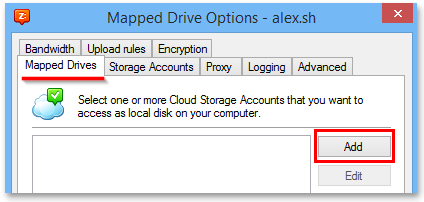
2. From the "Storage Account" drop-down menu, select the Amazon S3 account you want to mount and specify the rest cloud drive settings. In the Path field, click the Browse button to specify the full path to the Amazon S3 storage bucket.
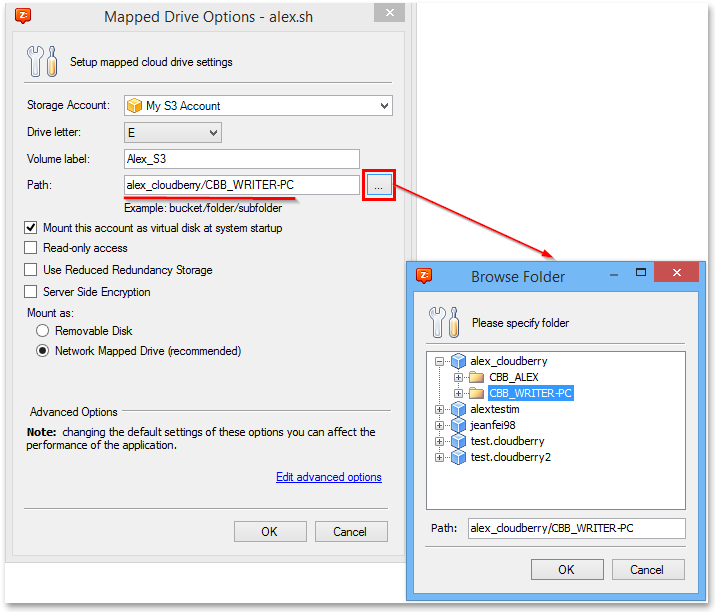
3. You will see your Amazon S3 account in the list of mounted drives.
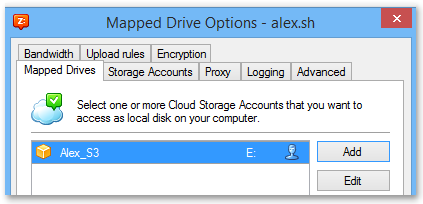
4. Finally, reboot your computer. Now you can access Amazon S3 directly from Windows Explorer and/or other applications.
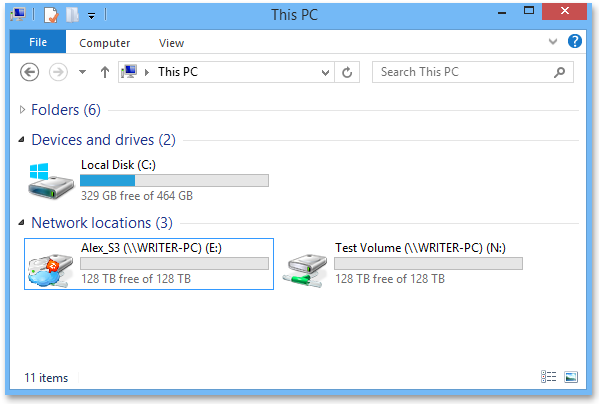
Conclusion
Using MSP360 Drive, you can mount your Amazon S3 account as a network drive to your Windows computer and use it just like any other hard drive. You can drag and drop files to it and they will be instantly saved in the cloud. The 15-days fully functional trial version of MSP360 Drive is available absolutely for free. Just download our product and check if it meets your needs and requirements!