As you know MSP360 Backup comes with a single installer in which you can choose an edition that meets your requirements: Desktop, Server, Ultimate and other. Learn more at MSP360 Backup editions.
We always suggest to start with a 15-day trial that allows you to evaluate the product and make a decision as to which edition is your right choice.
This post explains how to switch from one edition to another.
Activate MSP360 Backup (Trial or Freeware)
1. Select the 15- day trial on the launch window. Alternatively, you can use the free Home Edition with limited functionality.
2. Select the preferred edition and click Start Trial.
Now you can proceed to evaluate the product. Your 15-day trial period has started.
Switching Trial Editions
During the evaluation you may want to try another edition with extended functionality (e.g. Ultimate edition that is full-featured). In order to switch to another edition within your trial period, do the following:
1. Go to the main menu (click application button), choose Help | About: 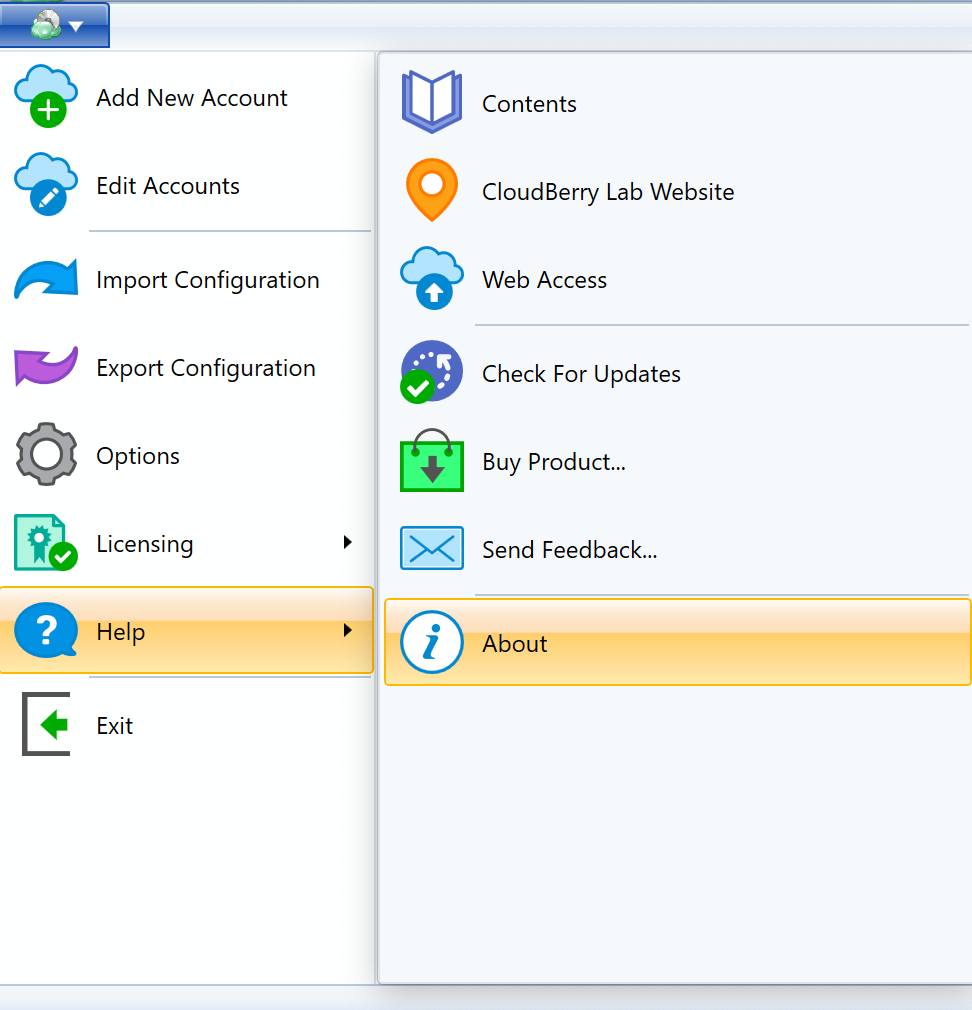
2. Then click try another edition link in the About dialog:
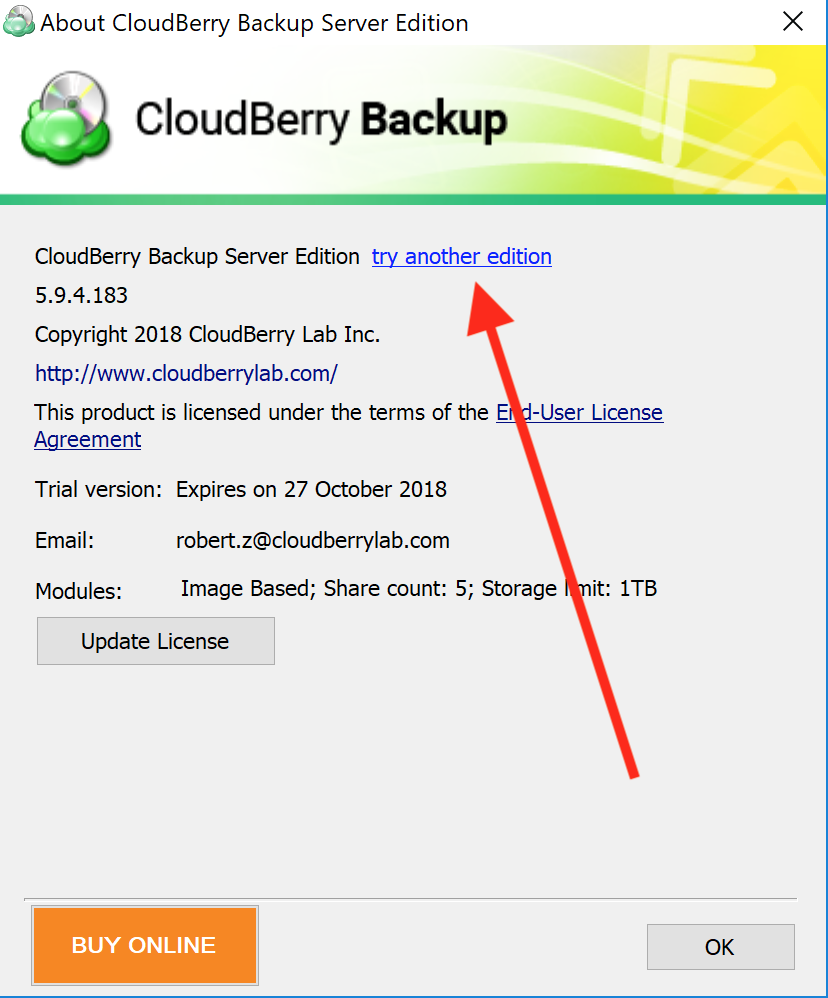
3. Choose edition you want to continue with, click Switch Edition.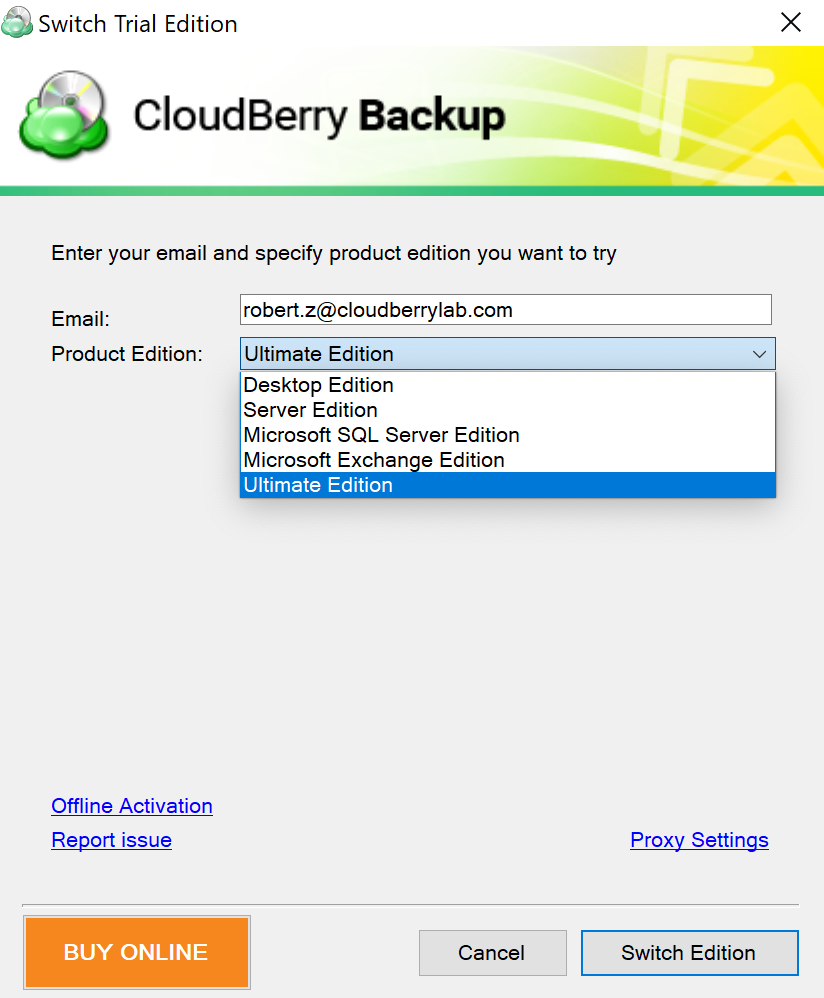 Note that MSP360 Backup will have to be restarted. That's it!
Note that MSP360 Backup will have to be restarted. That's it!
Trial or Switch to Another Edition While Being Activated
Once you activated the product, for example, with the Server Edition license and you want to switch to a more powerful Ultimate edition, the only thing you need to do is to release the current license and either activate a new one or trial another edition of your choosing.
1. To release the current license, go to the main menu, point to Licensing and click Release License. This will release the license and quit MSP360 Backup.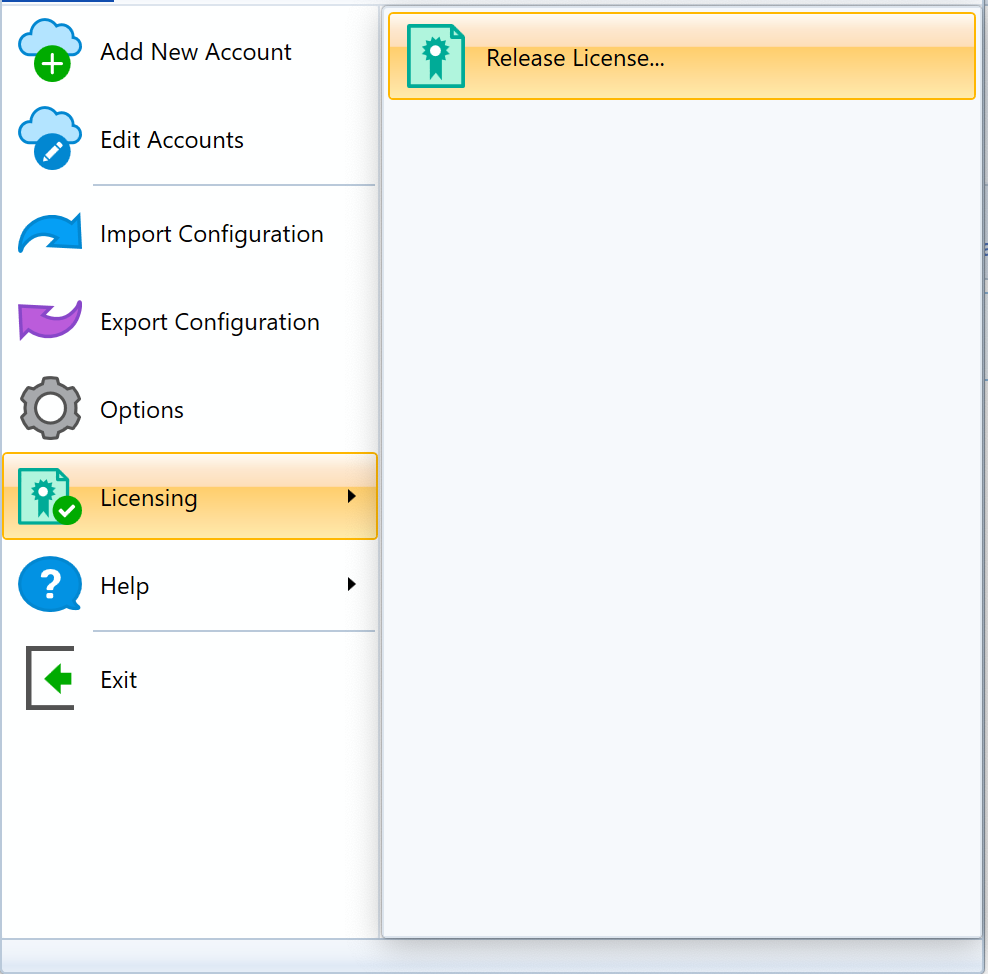
2. Start MSP360 Backup again and activate a new license - choose Activate commercial version to activate a purchased license or choose Start 15 days trial to start a 15-day trial:
3. Enter your license key for the required edition: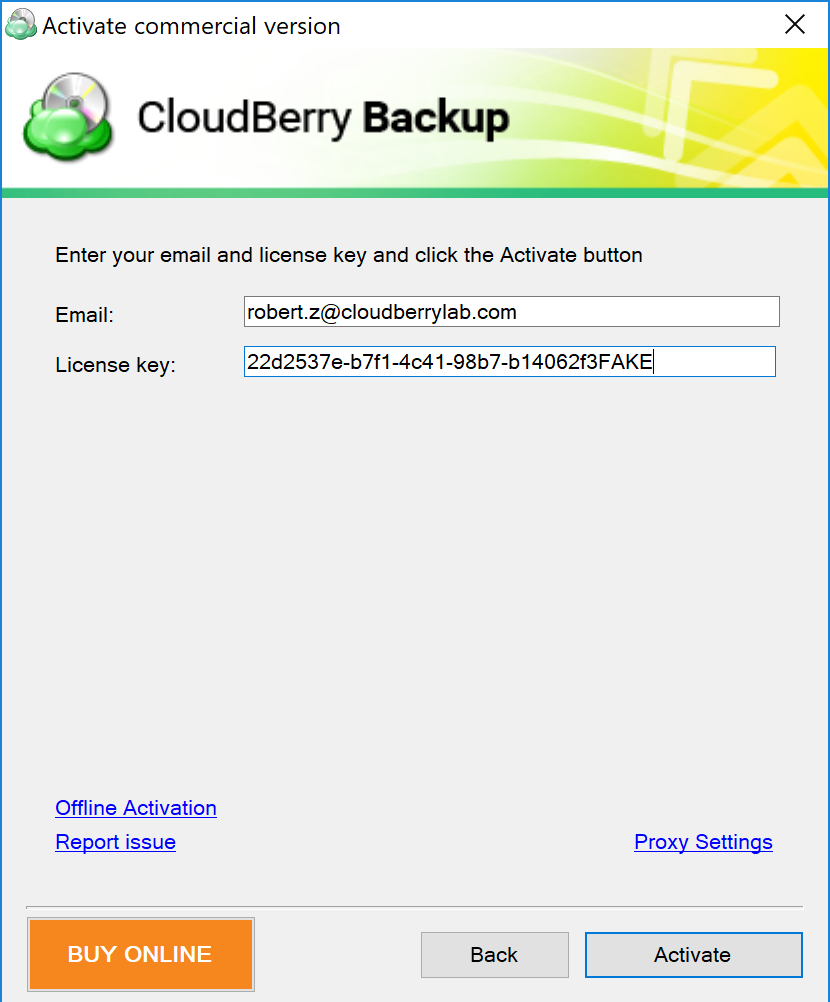
4. Click Activate. You are done!
Conclusion
You are always welcome to try the latest version of MSP360 Backup absolutely for free! Just go ahead and download 15-days fully functional trial version of MSP360 Backup and check if our backup solution meets your needs and requirements.




