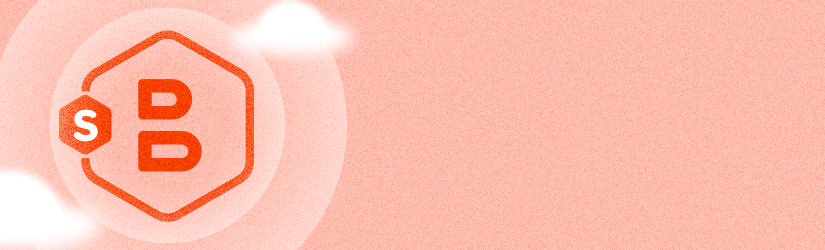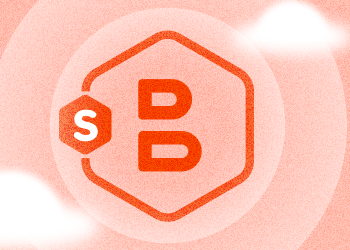MSP360 Backup can be used for backing up your Veeam backup data into cloud storage. It gives you an extra level of confidence that important files are safe. In this post, we explain how to start using MSP360 Backup for backing up Veeam files.
Configuring MSP360 Backup
After you have installed MSP360 Backup, follow these steps:
1. Launch MSP360 Backup.
2. Specify cloud storage account where you want to back up your Veeam data. Using "File" main menu select a storage type and specify a storage account credentials.
3. Set up file-level backup plan - use the "Files" button to create a plan:

4. Select a storage account you have specified before and click "Next":
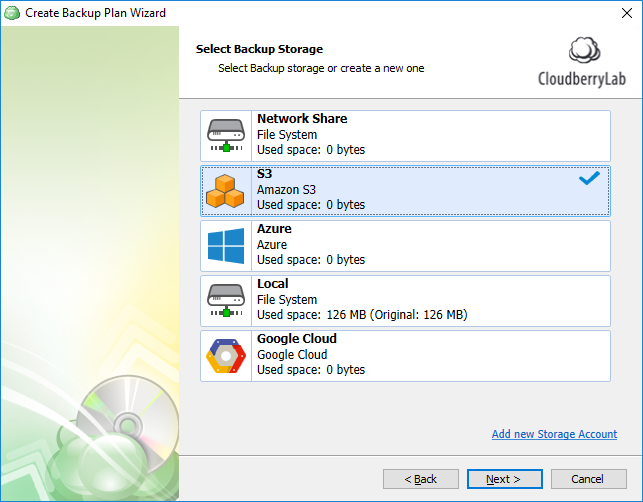
5. Proceed with the next two steps of Create Backup Blan Wizard:
- Specify a plan name
- Select a Backup Mode
6. At the "Backup Source" step select C:\Backup folder as a source for the backup.
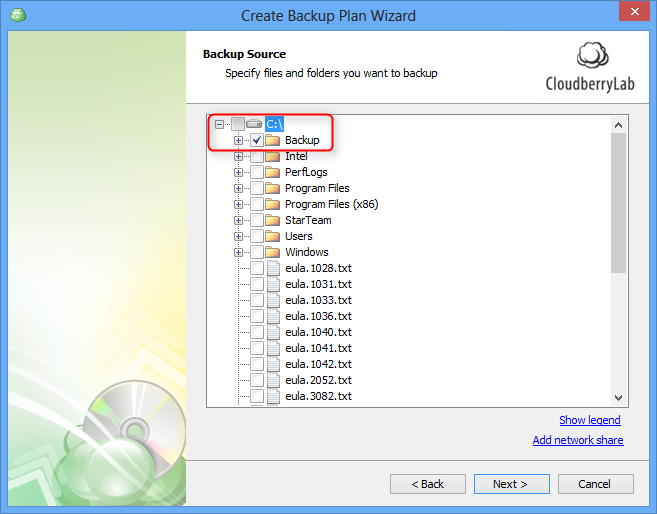
Note: Veeam service uses C:\Backup as a default destination folder for storing its backups. Select the other folder as a source if you have configured Veeam to store files on another folder.
7. Click "Next" and follow the last steps of the wizard.
That is all! You have configured Veeam data backup to the cloud storage withing MSP360 Backup.
Conclusion
A possibility to back up your Veeam backups to the cloud storage within MSP360 Backup is a great chance to keep critical data recoverable in emergency cases.