Would you like to be able to share files on the S3 bucket with other Amazon S3 users? MSP360 Explorer can help you to do that. With its External bucket feature sharing buckets and files becoming a breeze.
Allowing Another Amazon S3 User Access Your Bucket and Your Files
Let’s assume you would like to share your bucket with the user who’s registered for Amazon S3 under [email protected] email. You will have to select a bucket you want to share and open the ACL editor, then I click the “Add” button and type the email address in the text box
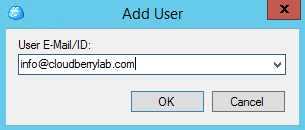
Click ok to add it. Now you have to provide access rights to your bucket to this account. For our example, let's grant the user read/write access to your bucket by checking appropriate checkboxes.
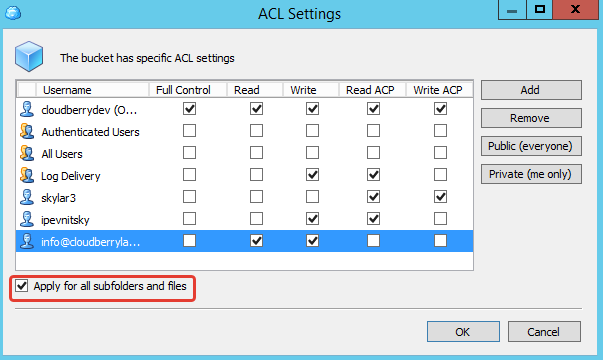
You can also check “Apply for all subfolders and files" checkbox to make sure correct permissions are propagated to all objects in the bucket. This operation may take some time if you have many files in the bucket.
Now you are ready to share your bucket with the user. All you have now to do is to tell the user the URL of your bucket. This is where Web URL feature comes handy. Right-click the bucket and choose “Web URL” option.
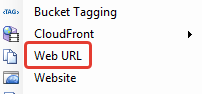
Now just click copy to clipboard to get the URL that you can send to another user. Here is how it looks like http://s3.amazonaws.com/a.b.c.d
You can optionally choose an HTTPs URL type to make your communication secure.
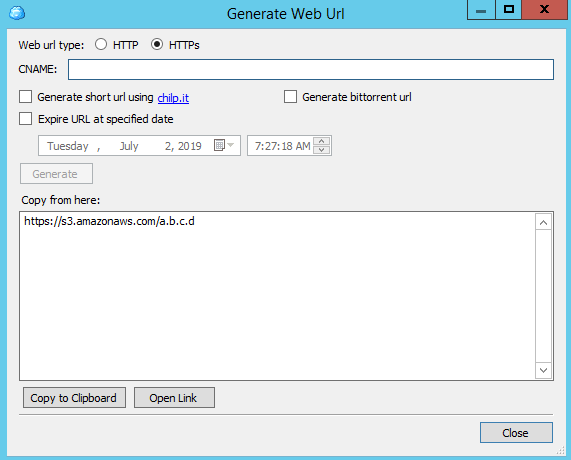
Registering External bucket
Now when other users receive the URL they can register it as an external bucket and start sharing Amazon files.
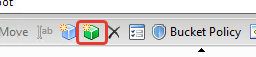
Enter the URL of the bucket that you’ve generated on the previous step
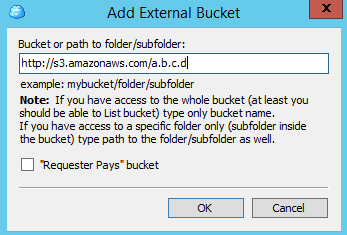
The external bucket will appear in the list of other buckets and you can quickly spot it by a green icon with a smiling face.
Security Gateway
MSP360 is taking this approach a little further and working on the product that will let people not having AWS accounts access files and buckets. Security Gateway is an online service that works on top of the single Amazon S3 account. It allows creating users and sharing certain buckets and folders with them.
Security Gateway will be seamlessly integrated with MSP360 Explorer and MSP360 Backup.
Conclusion
There are numerous ways you can share files on the Internet these days but if you like Amazon S3 and MSP360 Explorer you can find the “External bucket” feature useful. But if you like Amazon S3 you can find MSP360 Explorer with its “External bucket” feature useful.
If you have more than one Amazon S3 account if you like you can try this scenario yourself.




