Bucket Lifecycle feature in MSP360 Explorer allows users to specify Object Expiration policy for Amazon S3. This feature makes it easier for our customers to use the functionality of Amazon S3. Lifecycle feature now consists of two options: Object Expiration and Transition.
Object Expiration feature in Amazon S3 can be used when there are objects within a bucket that have a predefined lifetime. On a bucket, a customer can define a set of rules that states given a prefix (or specific key) that the object(s) under this prefix should have a lifetime of a specified number of days. MSP360 Explorer for Amazon S3 comes with full support for Object Expiration. Use the steps below to configure it.
1. To set up a new Object Expiration policy and specify conditions for moving data to Glacier right-click on a bucket and select Bucket Lifecycle from the context menu.
2. In the opened window click on the “Add…” button. You will see the Bucket Lifecycle Rule screen.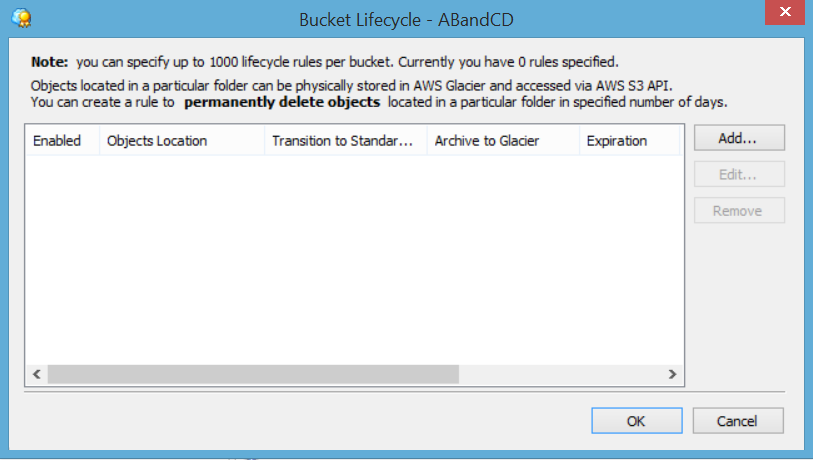
3. Here you can specify files and folders to set up rules for. Just click on the "..." button and choose proper objects from the list.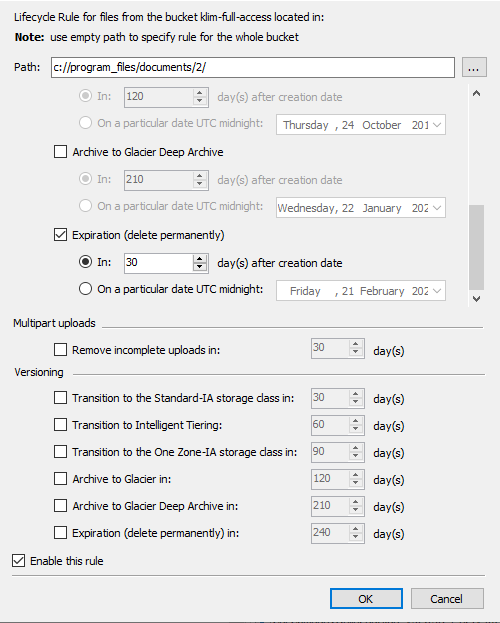
For automatic deletion of your files from Amazon S3, you have to check the Expiration (delete permanently) box. Specify the number of days after object creation when your data will be automatically deleted. Also, you can set up a specific date for your data to be deleted. Data will be deleted in the UTC midnight at the date you choose. Please, note that all the data selected will be permanently deleted without any chance of restoration. If you want to activate the policy you have created immediately, leave the box Enable this rule checked.
When you’re finished with specifying Object Expiration policy for objects in your bucket, click “OK”.
4. Now you’ll see the list of existent Lifecycle rules in a bucket. On the screenshot below you can see the rule we've created previously. According to this rule, selected files in our bucket will be permanently deleted from Amazon S3 in 30 days after their creation. Deletion will be performed in UTC midnight of the specified date.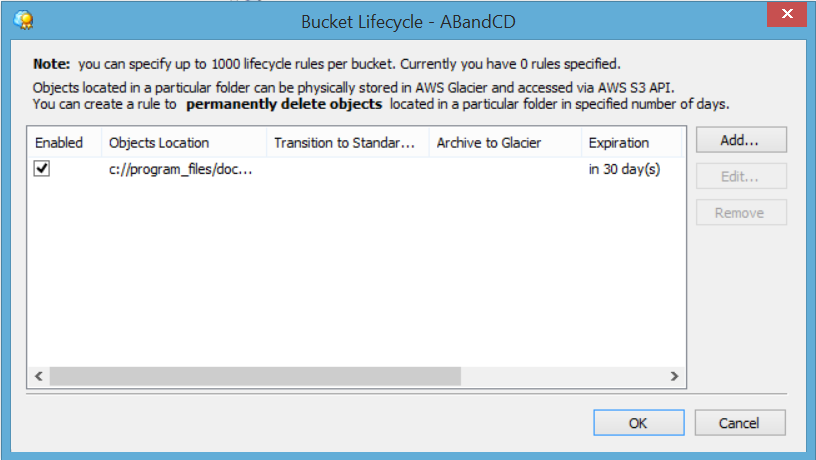 You can create a new Bucket Lifecycle by clicking Add button. Also, you can update and temporarily disable the Bucket Lifecycle rules.
You can create a new Bucket Lifecycle by clicking Add button. Also, you can update and temporarily disable the Bucket Lifecycle rules.




