Sometimes while using any software it takes a lot of time to understand what the issue is and what caused it. This is where the diagnostic log helps dramatically. In the new version of MSP360 Explorer, we made it even easier to send us the diagnostic information.
All you have to do is to go to Tools >>Diagnostics and you will get this window.
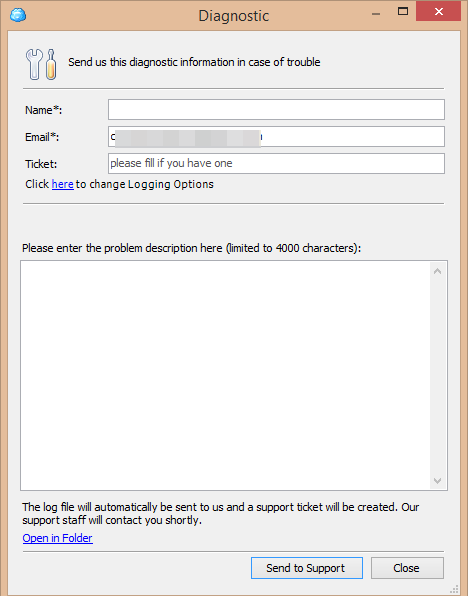
Enter your name and ticket number if you have one open. The email address will be set automatically.
Then you need to describe the issue. The logs will be sent to our support team automatically. This will help us diagnose and troubleshoot the issue.
Now click Send to Support button and the log files along with your message will be automatically transferred to our web service.
Also, you can post the message to our discussion forum so that other MSP360 users can benefit from the resolution too.
Note: this post applies to MSP360 Explorer 1.6.3 and later.




