What if you’ve got a new computer and you want to restore some data from Amazon S3 to your computer's local drive? In this post, we will give detailed instructions on how to do it with MSP360 Backup.
Open MSP360 Backup
Click on the File menu and select Add New Account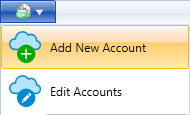
Select Amazon S3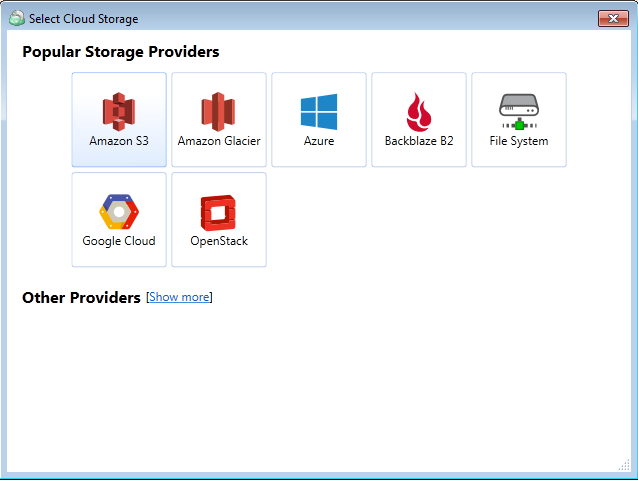
Enter the details for your bucket. Choose the same bucket, you've used for the backup of the computer, you want to recover data from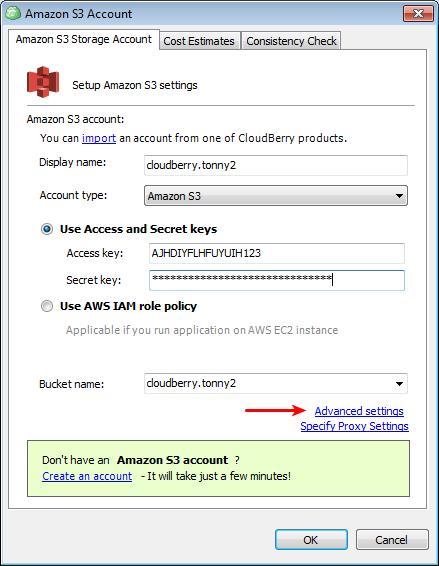
Click Advanced settings and specify a Prefix. Prefix is the name for your computer. Choose the same prefix, you've used on your previous computer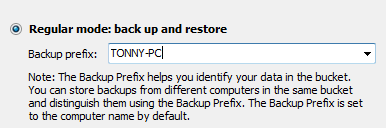
Once you've entered S3 account details and selected the needed prefix, repository synchronization will begin. This process will retrieve the list of backed up files. If you don't see your files, try synchronizing manually, by going to Tools | OptionsRepository | Synchronize repository
Once synchronization is complete, you can access your files. Go to Backup Storage tab and select your S3 account from the drop-down menu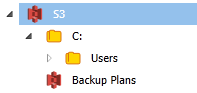
Right click on the needed folder or files and Restore. After that the Restore Wizard will be automatically opened. Complete it, click finish and recovery will commence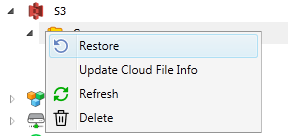
That's all. In the comments, let us know if you have any issues or questions.

