MSP360 Managed Backup 6.3.3 VM Edition brings three new restore options for your Hyper-V virtual machine backups. They are:
- Restore as Hyper-V virtual machine
- Import virtual machine
- Restore Hyper-V virtual machine as a virtual disk
Below, we review how these restore modes work:
Restore as Hyper-V Machine
The “Restore as Hyper-V machine” option allows you to restore your Hyper-V virtual machine (VM) as a file structure to any destination in your local environment you need. You might have a case when you need to put your VM on a local or network storage to be able to spin it up in just a few minutes.
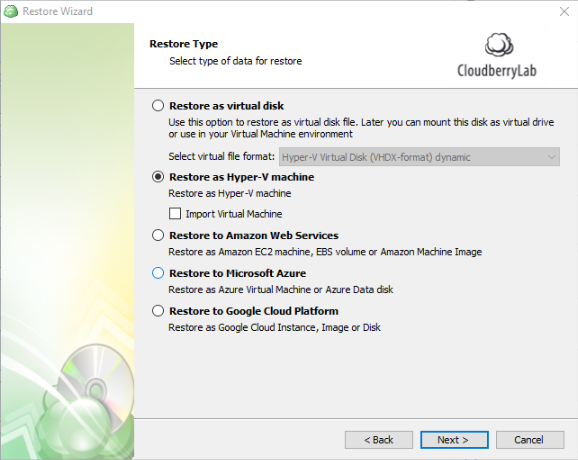
This restore option will place your VM files at the specified destination and create a specific folder structure for that Hyper-V VM.
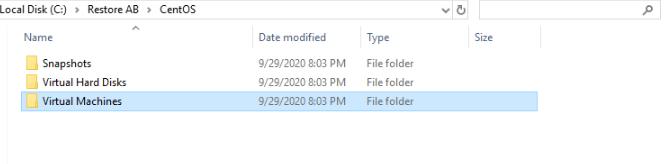
Once the restore is complete, you can manually start your VM from that location at any time you need it.
Import virtual machine
In the event that one of your production VMs crashes, you can restore the latest copy of it directly to the Hyper-V host. To make this happen, you should enable the “Import” option while restoring the Hyper-V virtual machine.
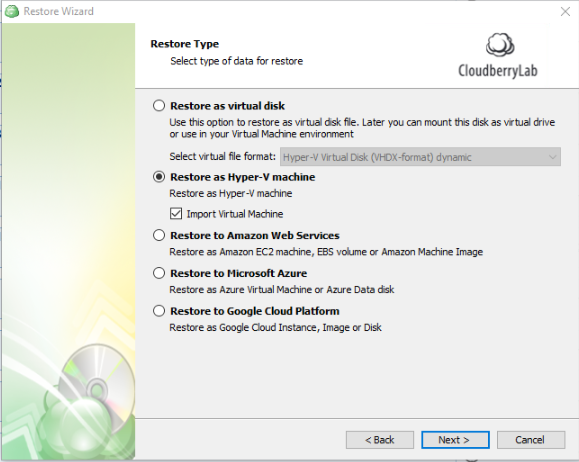
You then specify a destination where you would like to restore this VM. It could be some specific location or the original one. Also, you can tell the software to power your VM on as soon as the restore is complete if needed.
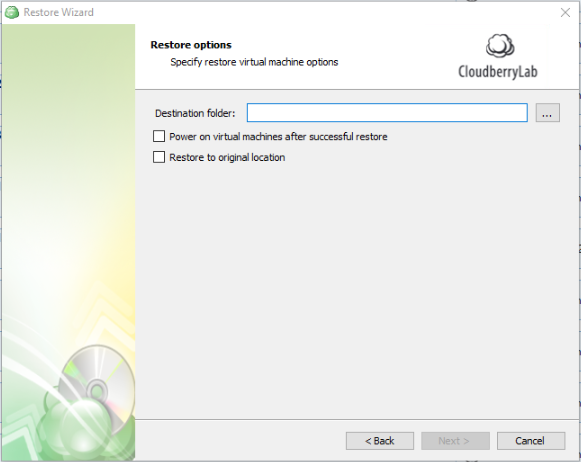
In the next step, you can either overwrite your existing machine or restore it as a new one by changing the virtual machine name.
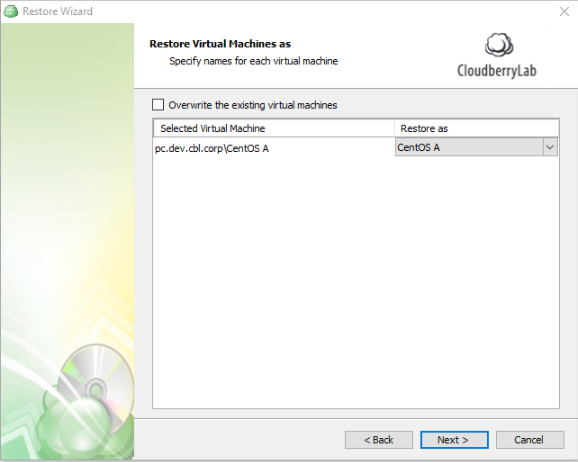
Once the VM import is done, the software will compare the location for each VHD that was restored for that VM. If the location is different, the software will update the configuration with the proper location and update the network configuration. If the virtual switches that the VM was connected to when it was backed up still exist, new ports are created and connected to the VM.
Restore Hyper-V Virtual Machine as a Virtual Disk
Another way to restore your Hyper-V virtual machine is by converting it to another virtual format. MSP360 offers many different virtual disk formats you can convert it to. You can choose the one that works best for you, depending on the environment you’re operating and the infrastructure you have available.
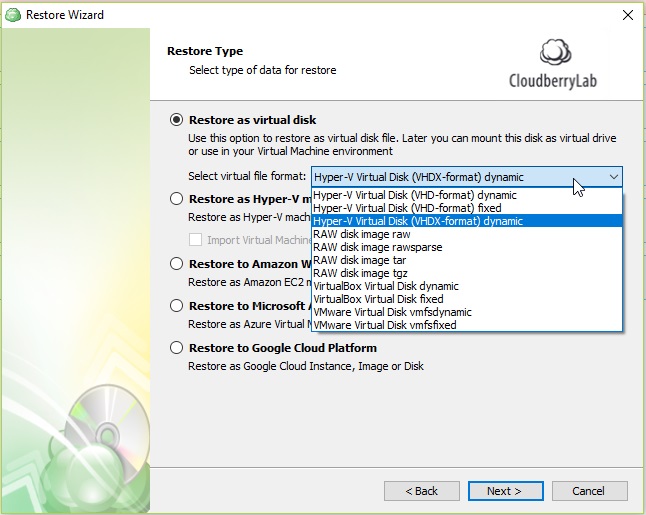
This approach allows you to convert your Hyper-V virtual machine and run it on another virtual platform or connect to your current system as a virtual disk.
Stay Safe!
We never know when disaster will happen. The most important thing is to ensure that you’re fully prepared for it. With MSP360 Managed Backup 6.3.3, you can protect your Hyper-V environment with every recovery scenario.




