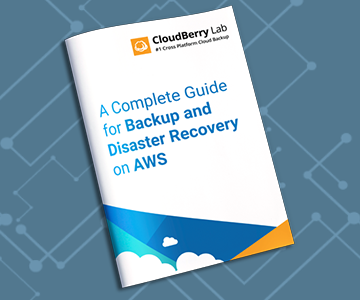Reaching a capacity limit in Amazon Elastic Block Storage (EBS)? Need more IOPS for an app or web-service? Due to its design, Amazon EBS doesn’t allow to scale the volume size dynamically or extend volume IOPS. If a user needs more space, he has to buy another Amazon EBS volume and then spend hours to backup data from the original volume, verify its consistency and then restore on the new one.
This article is a step-by-step guide on how to use AWS built-in features to easily resize the Amazon EBS volume.
Table of Contents
Step 1. How to Extend EBS Volume in the AWS Console
1 Login to your AWS web-console
2 From the list of services, choose the Amazon EC2 service
3 Select instances and choose the needed EBS volume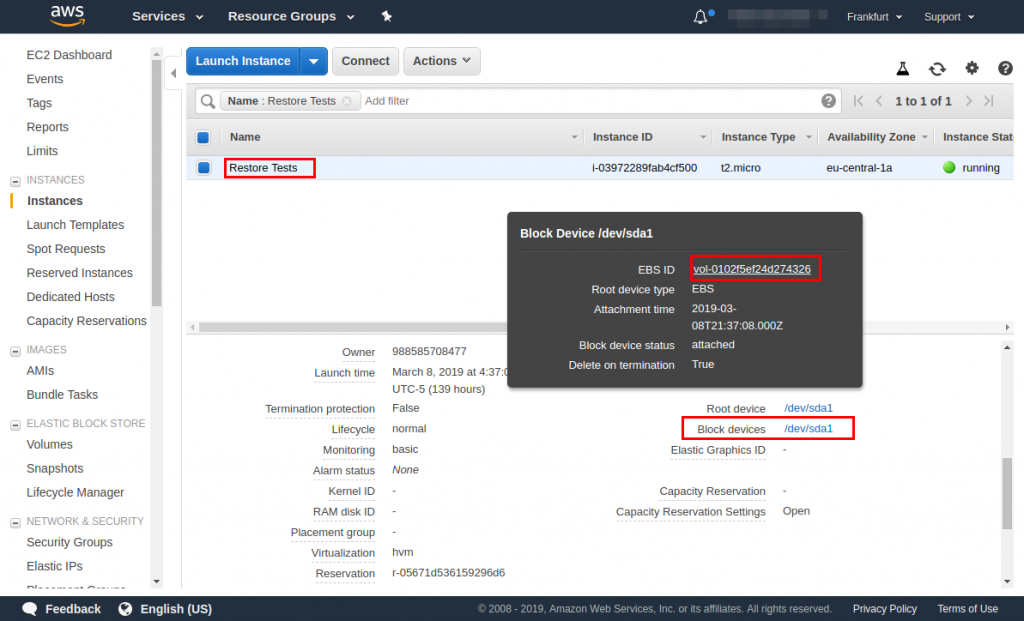
4 Right click on the volume, choose Modify Volume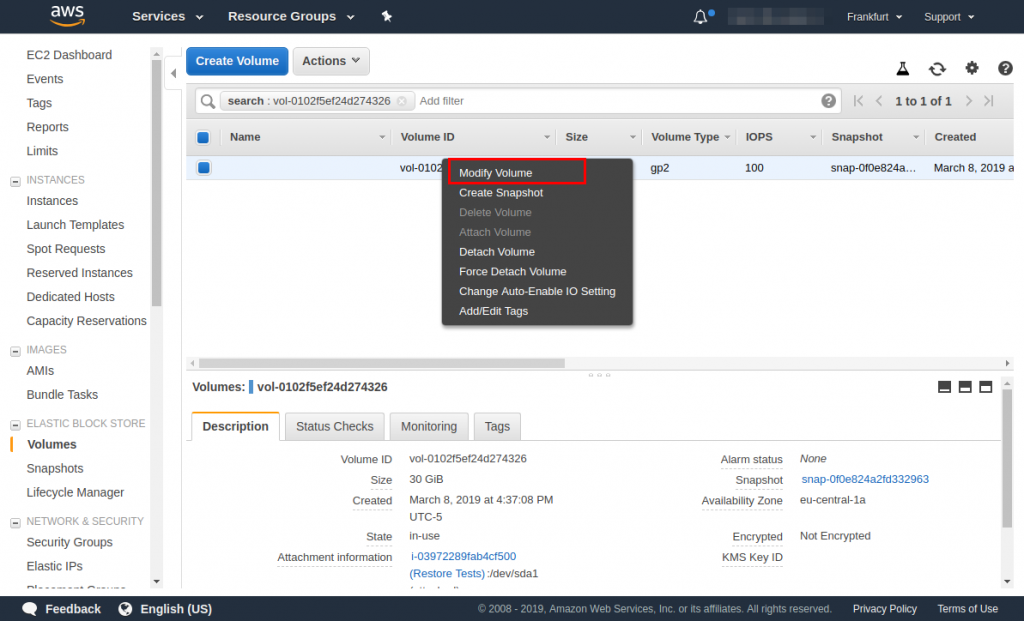
5 Choose the needed size of the EBS volume and click modify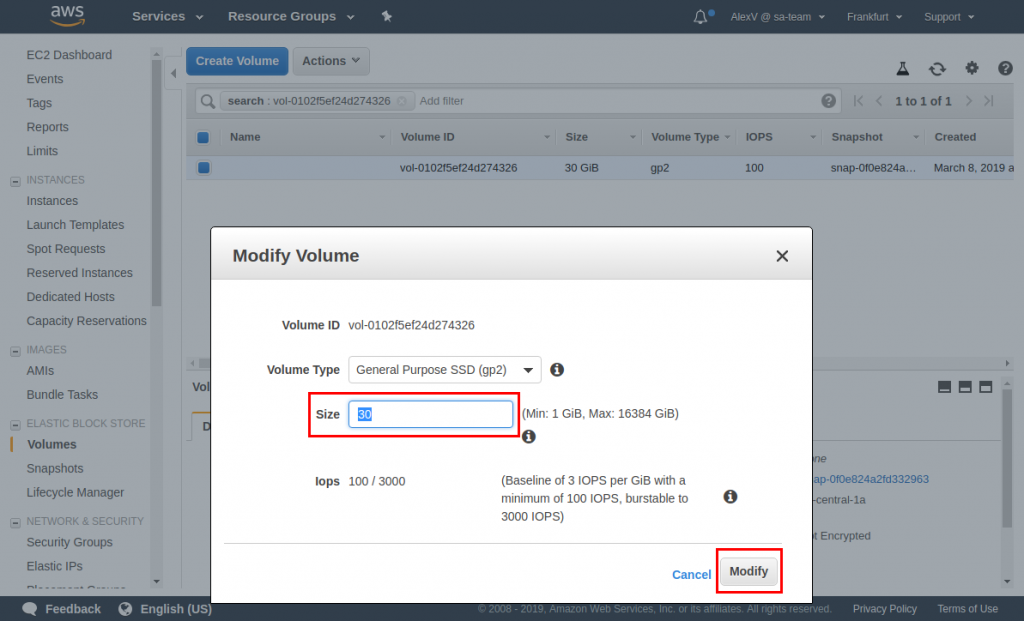
6 Choose Yes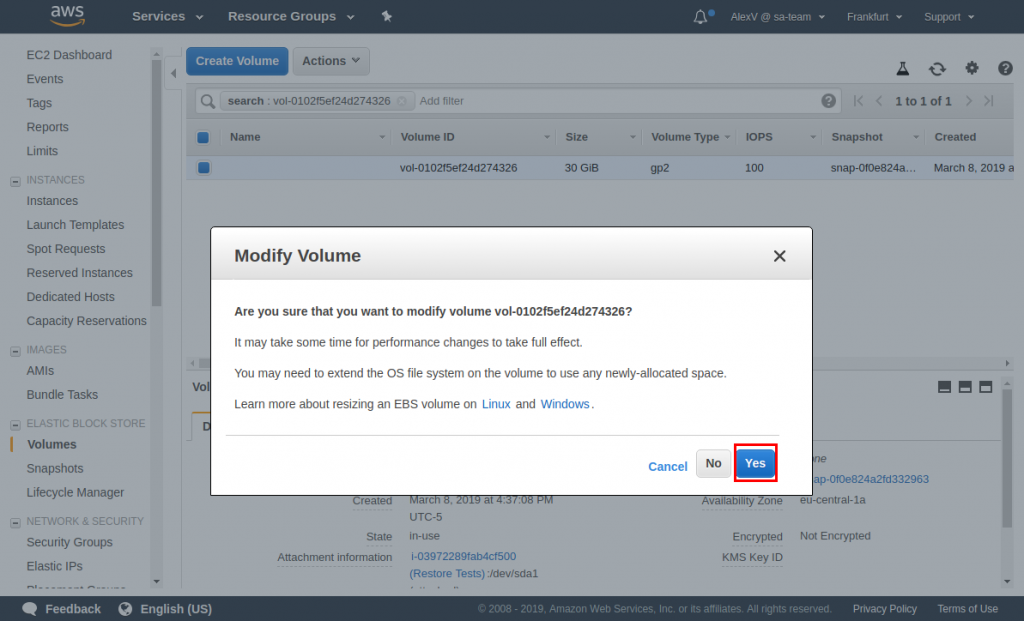
That's it. Your EBS Volume is now the different size.
Step 2. How to Start the Resized EBS Volume
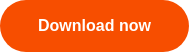
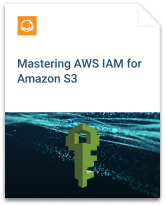
1 Attach new volume to your EC2 instance. In the Elastic Block Store section choose Volumes, then right-click the volume and press Attach.
2 Start your EC2 instance to verify that it works with new EBS drive and no data has been lost.
3 Login to your EC2 instance and open Computer Management, go to Disk Management and right-click your drive. Choose Extend Volume and follow the wizard instructions to extend your volume to the desired size.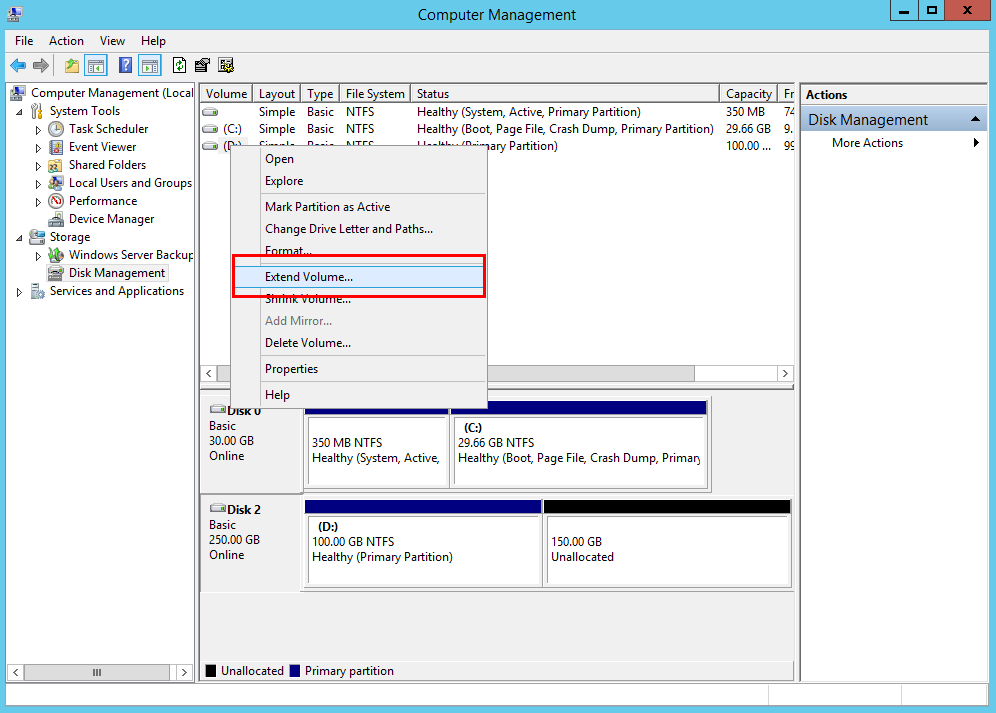
4Delete your old EBS volume and EBS snapshot or AMI.
Conclusion
You’ve successfully resized your Amazon EBS volume and made it fit to the changed IOPS demands of your application. Feel free to share your thoughts in the comment section.