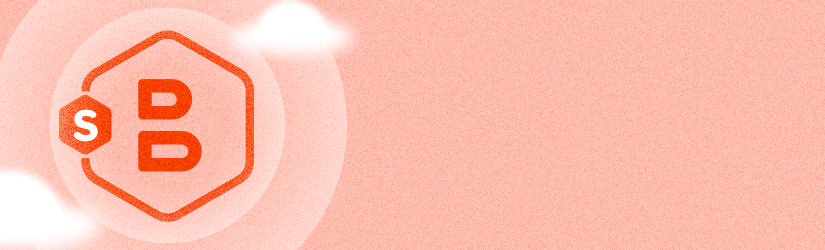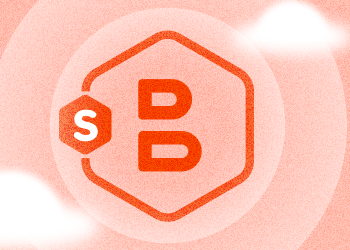MSP360 Backup allows you to restore your system from an existing image-based backup to Hyper-V or VMware virtual machines.
Table of Contents
Performing Physical to Virtual Restore
Start the Restore Wizard by clicking the Restore button on the MSP360 Backup toolbar and follow the Wizard steps.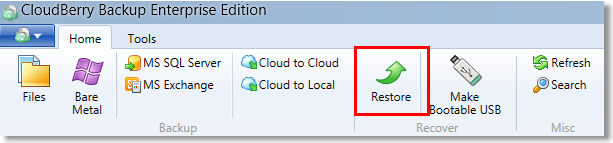
When Restore Wizard prompts you to select the type of data for restore, just go ahead and choose to Restore Image-Based Backup option then hit Next.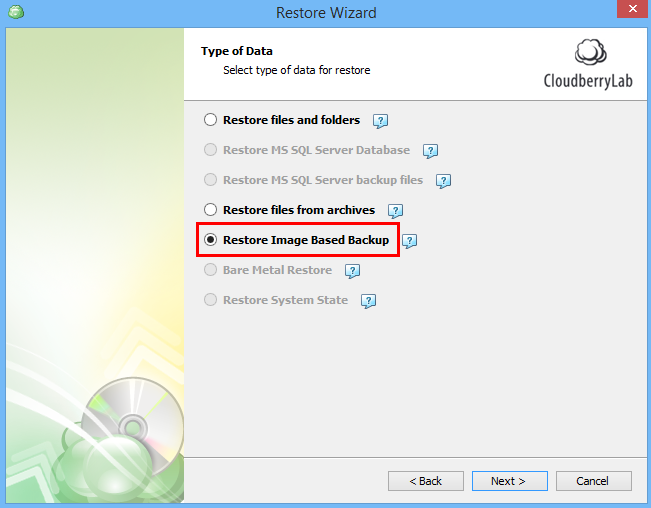
Select Restore as a virtual disk option and choose the desired virtual file format from the corresponding drop-down list.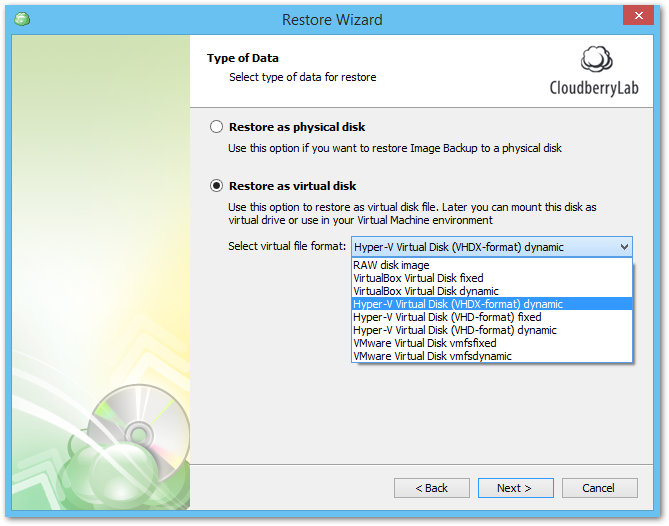
Select the partitions you would like to restore.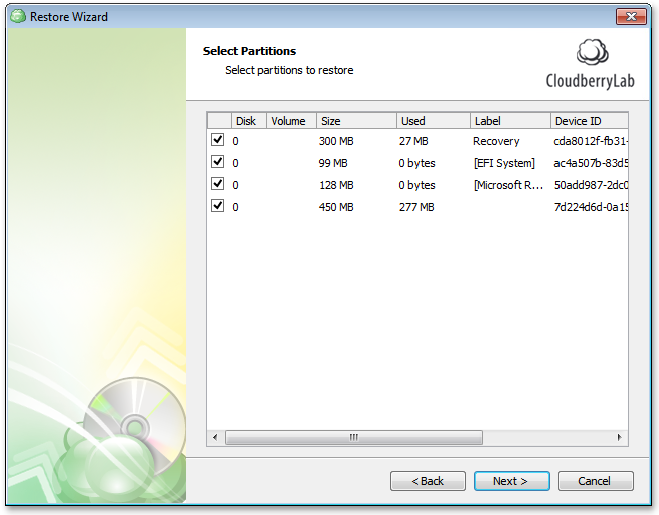
Specify some local folder to restore the selected partitions to and specify a name for the virtual disk file.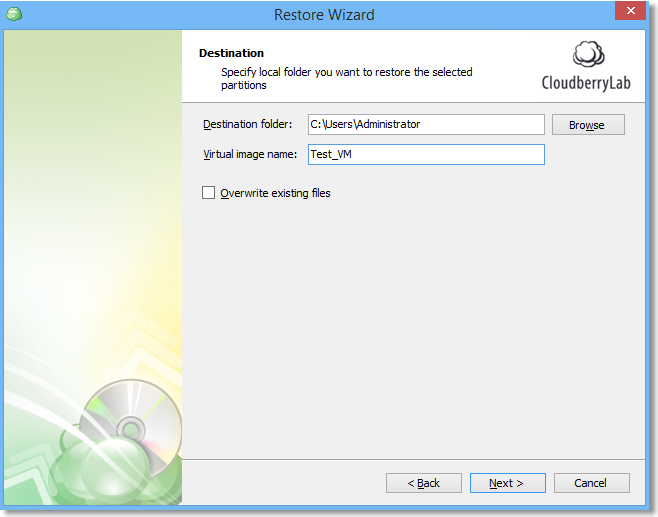 Complete the rest of the Restore Wizard steps to finally create a virtual disk!
Complete the rest of the Restore Wizard steps to finally create a virtual disk!
The next step is to create a virtual machine using Hyper-V Manager or VMware Workstation tools. When creating the new virtual machine, just add a hard drive you have made with MSP360 Backup to this machine.
Restoring to the Different Types of Virtual Machines
If you are going to restore your image-based backup to Hyper-V virtual machine, then during the creation of this machine in the Virtual Machine Wizard you should specify the Generation-2 option. However, please be advised that it is required only if you made your image-based backup in the machine that is running on the SCSI controller and uses EFI for the system boot. On the machines, that boot through BIOS and run on IDE or SATA controllers, it is better to specify Generation 1 option with the IDE controller.
If you are restoring your image-based backup on VirtualBox and VMware then it's better the same controller as you had in the source machine.
Summary
In this article, we reviewed the process of restoring image-based backups as a virtual Hyper-V or vSphere disk. If you'd like to restore your image-based backups as full-fledged vSphere virtual machines, feel free to read our article that covers the process as exemplified by MSP360 Backup 5.7.
You can try MSP360 Backup with new features for free! Just download the 15-day fully-functional trial version of MSP360 Backup and check if our backup solution meets your needs and requirements.