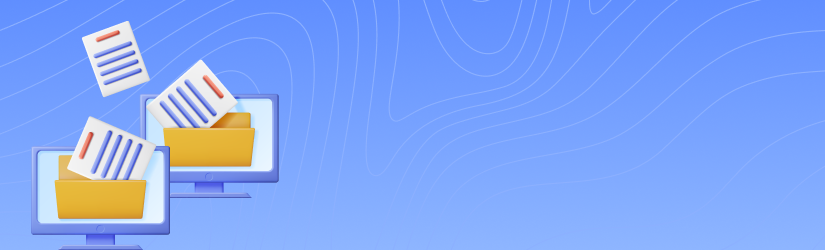Managing multiple computers efficiently is crucial for any IT administrator. MSP360 RMM provides a powerful feature called Group Actions, allowing you to perform bulk operations across multiple devices. This guide will walk you through using Group Actions in MSP360 RMM, helping you streamline your administrative tasks.
Create a Group Action Task
To start, open the RMM Group Actions wizard on the RMM, Computers page.
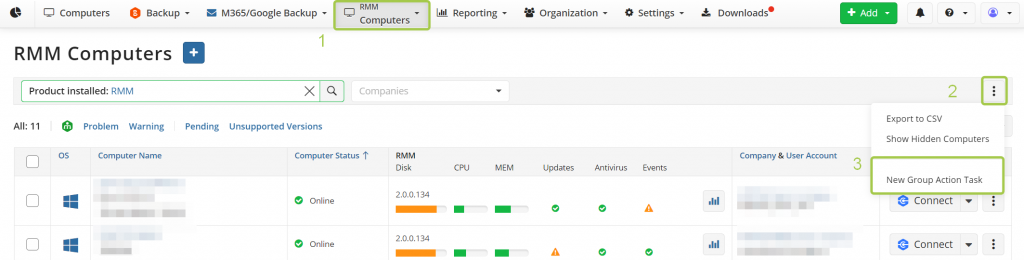
Alternatively, click on the plus sign on the RMM, Group Actions page. A menu will open.
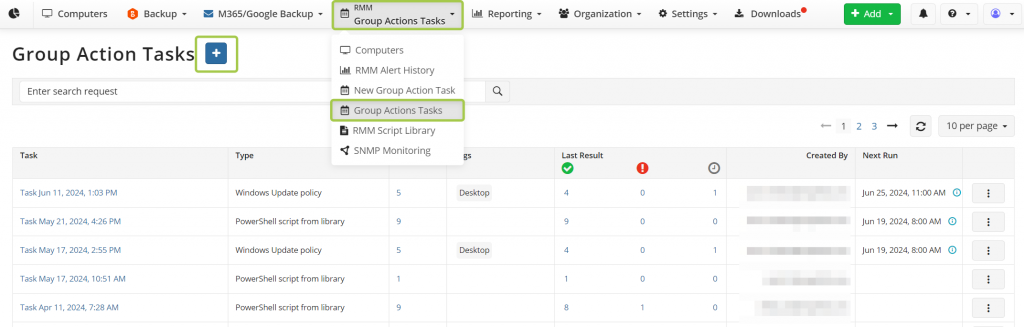
For Windows devices, you can perform the following actions:
- PowerShell script
- Uninstall software
- Install Windows updates
- Windows update policy
- Install or update software (new)
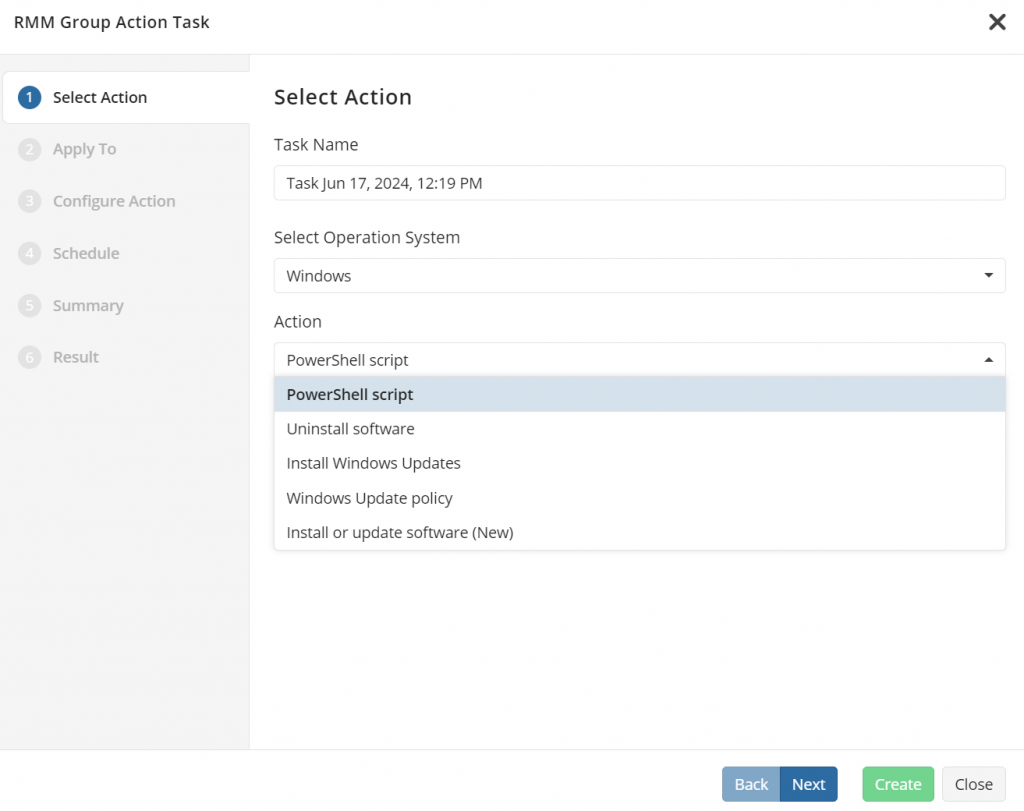
For macOS and Linux devices, only bash script execution is currently available.
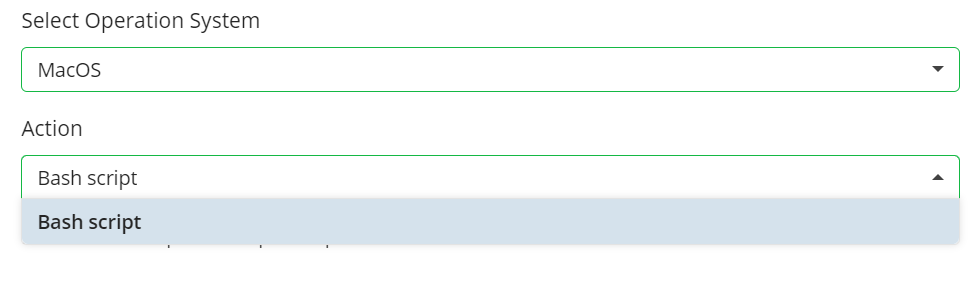
Let’s consider configuring the Windows update policy as an example. First, choose the computers to apply the action to, with options to:
- Apply to all computers
- Apply to all computers in selected companies
- Apply to selected computers only
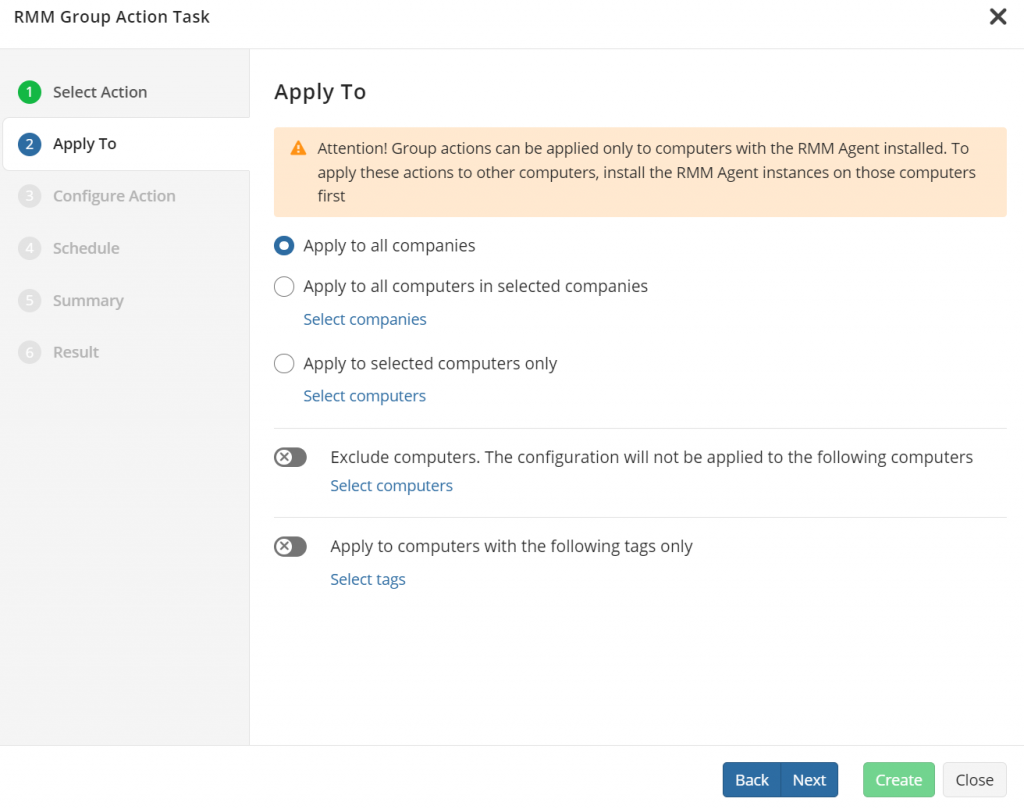
Additionally, you can exclude certain computers or apply the action to computers with a specific tag.
After selecting the action and the target computers/companies, configure the action settings. Based on the chosen action, a menu with relevant settings will appear. For example, you can select update levels, categories, and more.
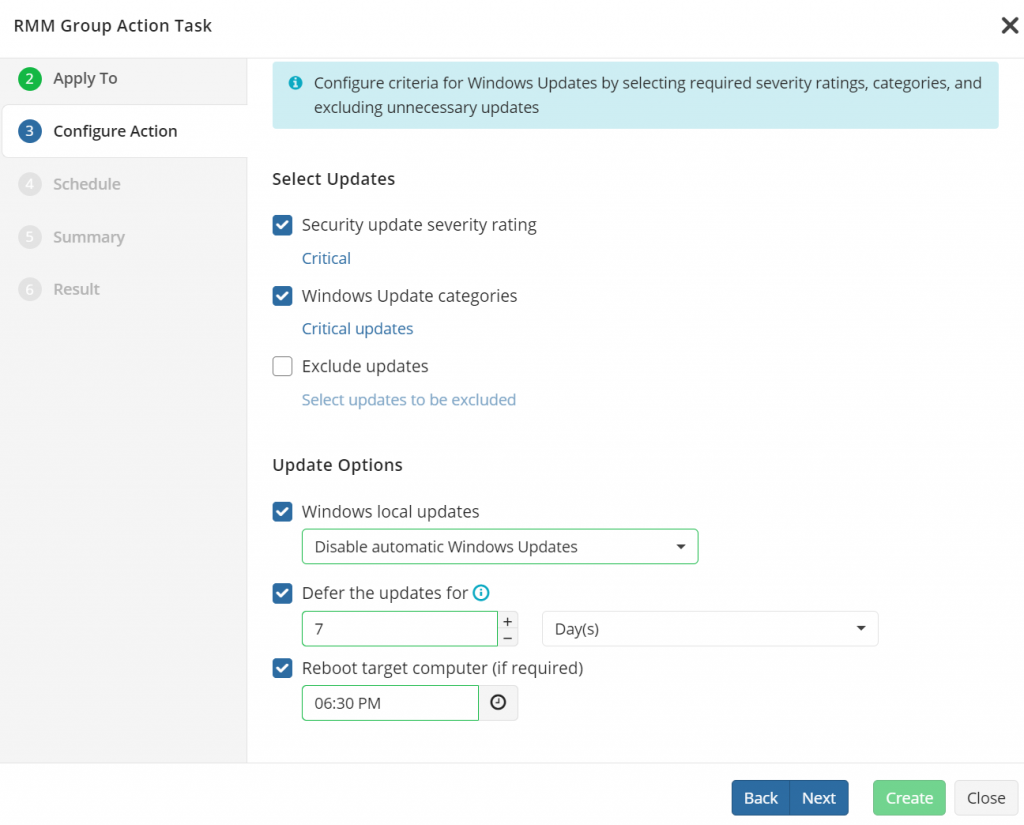
Next, decide whether to run the action once or schedule it for later.
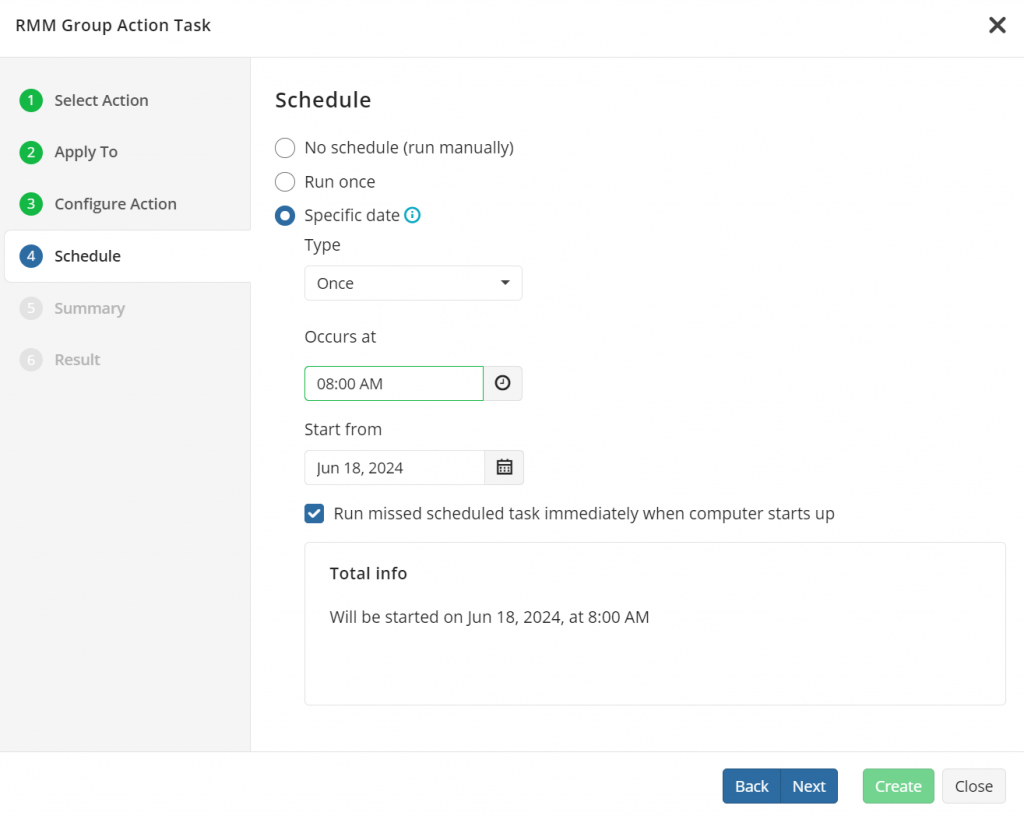
Review the task parameters and click Create. The final step is two-factor authentication. Enter the code, and the action will be created.
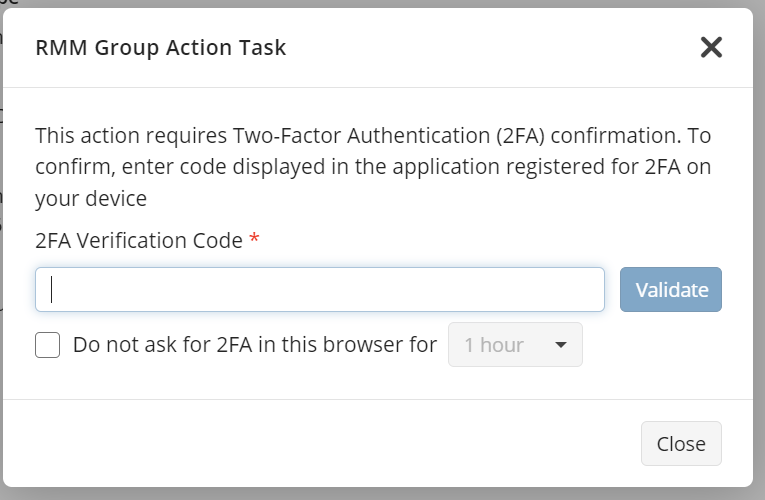
You can monitor and manage all scheduled tasks on the Group Action Tasks page, where you can also edit them if needed.
Manage Created Group Action Tasks
To manage existing group tasks, from the new main menu click RMM > Group Action Tasks.
If you want to view task details, click the task name in the Task column and check the General tab. To see the task outcome, click the Last Result tab. In order to delete a task, click the three dots next to the required task and then click Remove.
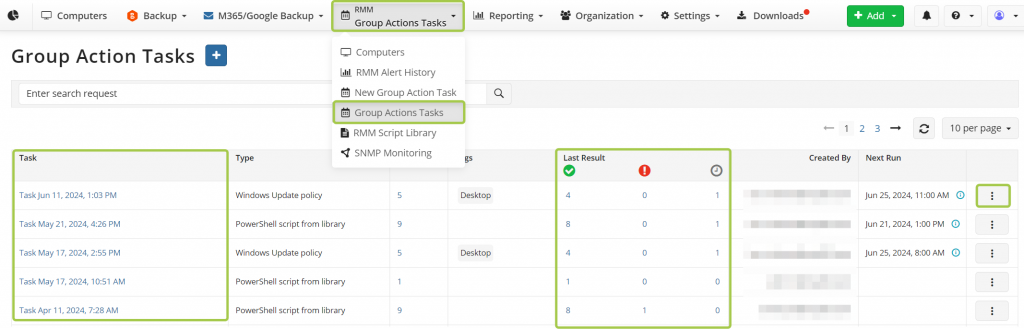
By using Group Actions in MSP360 RMM, you can significantly enhance your efficiency in managing multiple devices. Explore the full potential of MSP360 RMM and simplify your IT management today.