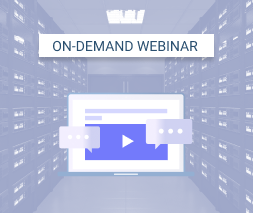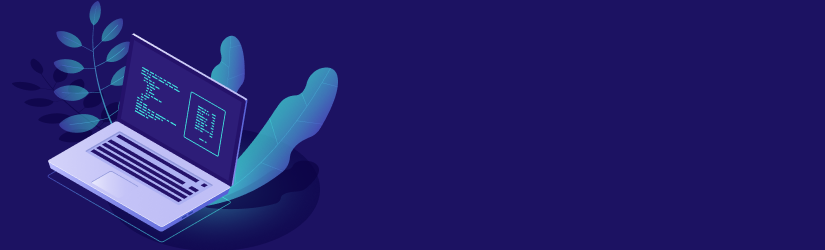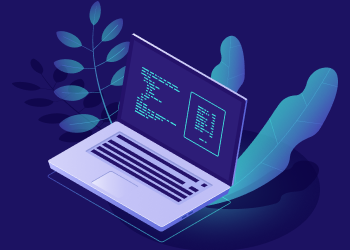The vast majority of IT businesses worldwide have already migrated to the cloud. However, the real business goal is not to do the same what everyone does, but to increase the efficiency of the corporate IT system. In this article, we will take a closer look at the advantages of cloud migration as well as some pitfalls to take into account.
Risks and Concerns
The idea of putting your sensitive business data “somewhere on the web” could be met with hesitation by business owners concerned about keeping all important assets at hand, within their own space. This classical strategy is convenient only if your resources can handle it efficiently.
Check out the video version: David Gugick on Business Migration to the Cloud
Most common concerns about using cloud infrastructure include:
- Data security
- Availability
Data security is the most important question for those who consider moving their data to remote online storage. Everyone needs to be sure that unauthorized users will not have access to valuable data; that is why all major cloud vendors are keen to fulfill the security-related demands of their customers.
Another typical question is: what if the Internet connection goes down? Nowadays, a corporate customer should have high-speed access to the Web with a reserve channel to handle any type of forced offline time. Modern cloud vendors, on the other hand, guaranteed uptime and responsiveness of their solutions through special SLAs.

The main benefits of cloud migration are:
- Scalability
- Increased durability (disaster resistance)
- Simplicity
- Lower pricing
With cloud infrastructure, you can acquire several more VMs or cancel excessive ones whenever you need without tracking available hardware resources. All major cloud vendors keep copies of your data in several physical locations, thus significantly reducing the risk of data loss in case of a disaster.
You also do not have to care about hardware, cabling systems or power supplies. This means there will be fewer problems when creating a logical structure of any complexity. Finally, with cloud infrastructure, you pay only for what you use. Each cloud vendor in most cases offers the option to cancel the additional storage or computing resources usage and cut the costs instantly.
Who Rules the Cloud Industry
There are several big cloud vendors in this market worldwide. We will take a closer look at three of them which are the most popular: Amazon, Google, and Microsoft. These companies have built formidable rosters of cloud solutions matching the needs of any customers. Each of them owns a huge network of data storage and computing facilities all over the world which increases the safety and flexibility of the customer's infrastructure in the vendor's cloud.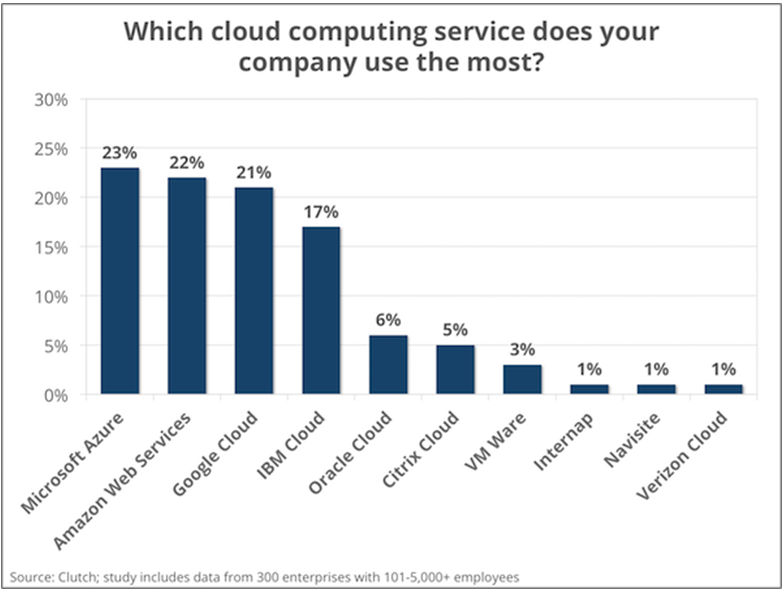
You can read more about some cloud services of these vendors on our blog:
All cloud platforms support basic infrastructure options like VPN tunneling, VM auto-scaling and isolating. It is often convenient to use online storage systems or VMs from different vendors. However, it is necessary to ensure that selected services will work properly with each other. For example, connectivity between two instances in Azure and AWS will likely be worse than if both instances were located in the same cloud.
What tools to Use
Most server applications today have their native data export tools for moving documents and databases to the cloud, as well as creating a virtual infrastructure. However, there is a more unified way to do such things — image-based backup and recovery.
Native tools
For example, if a network with an Active Directory server is to be moved to Azure Cloud, it might be convenient just to set up an Azure AD account and then synchronize the on-premises AD network with Azure AD. A similar solution is available for the migration of MS SQL servers to Azure. If you chose AWS as a cloud vendor, then using its Quick Start deployment solution for Exchange 2013 server should be considered at first.
Using such tools you will have to:
- Create a separate backup for all application data to be migrated.
- Install the new server in the cloud from a scratch. You can use predefined images to speed up the process.
- Install the same apps like the ones installed on the old local server with default presets.
- Restore every application’s state using the data copy from stage 1.
- Check if everything interoperates well in the new cloud data center.
A quicker way to migrate is to ”copy” an entire server directly into the cloud by creating a system image.
Using Server Imaging Software
You can also use a unified tool for any server migration, an image-level backup and restore. The tool is typically implemented in major backup solutions.
MSP360 Backup, for example, would be helpful for this task. It supports image-level backups, as well as Azure, AWS and Google Cloud Storage, moving an infrastructure unit to the cloud with less effort.
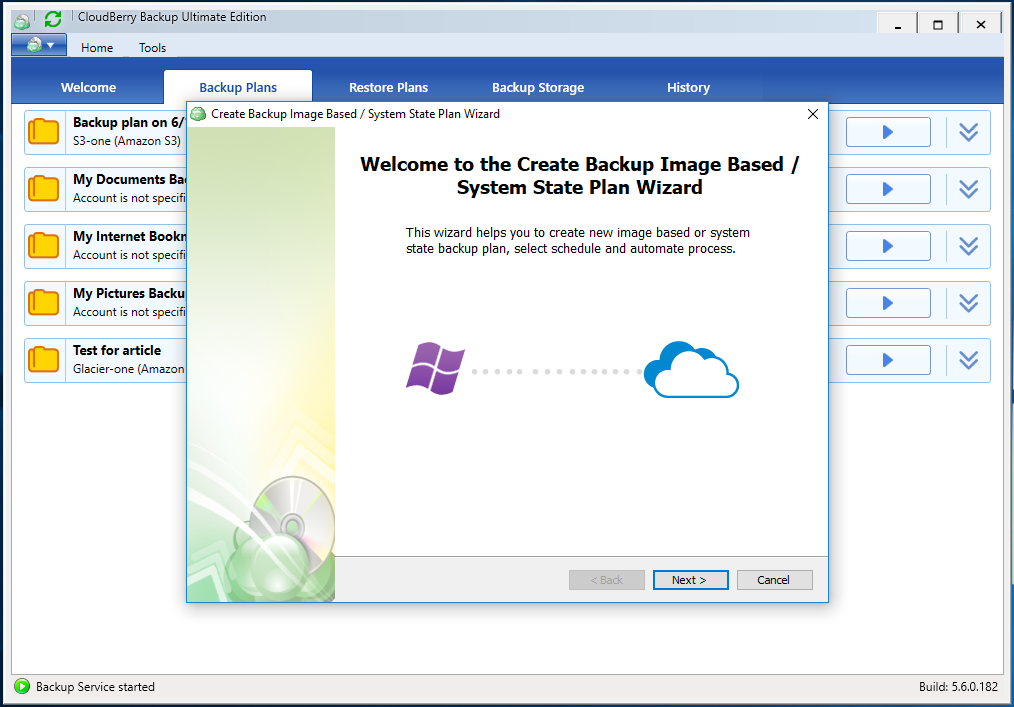
With this backup type, you create a point-in-time snapshot of the system. The snapshot data include settings, preferences, installed software, files and networking options. You can launch the Image Backup process directly from the toolbar menu, using the Image-Based option. Once the wizard has launched, you can select backup storage, choose a name for this backup plan and select the Image-Based Backup option. MSP360 Backup will create the image file, which can be used afterward as a source for a new cloud server.
While image-based migration is a good way to get a server into the cloud, you should remember about application-specific requirements in such a case. The first example you could remember is a Microsoft Active Directory recovery issues.
When your AD forest contains more than just one server, then you will most likely face the replication malfunction. Active Directory uses update sequence numbers (USNs) to keep track of replication of data between domain controllers. Each time a change is made to data in the directory, the USN is incremented to indicate that a change has been made. If you restore a domain controller in its older state, the USN rollback occurs. Then the normal updates of the USNs are circumvented and a domain controller tries to use a USN that is lower than its latest update, thus causing replication errors.
If you are going to move a domain controller using system image, it is required to boot Active Directory in Domain Recovery Mode to disable forced USN update. Open the registry editor and set the key as follows:
HKLM\System\CurrentControlSet\Services\NTDS\Parameters\
DSA Previous Restore Count = “0”
Other apps could cause some issues after image-level restoration, so please check your app’s restoring and migration guide before proceeding.
Summary
Migration to the cloud has become a great choice for any small- and medium-sized businesses today. However, you should carefully select the cloud vendor and prepare the migration plan for specific server solutions in your network.
Some server applications employ their native tools for a better transfer to the cloud. However, system image backup and recovery is the most straightforward way to perform this task, regardless of the selected cloud vendor. You can try this option yourself using the MSP360 Backup solution with support for the most cloud vendors.